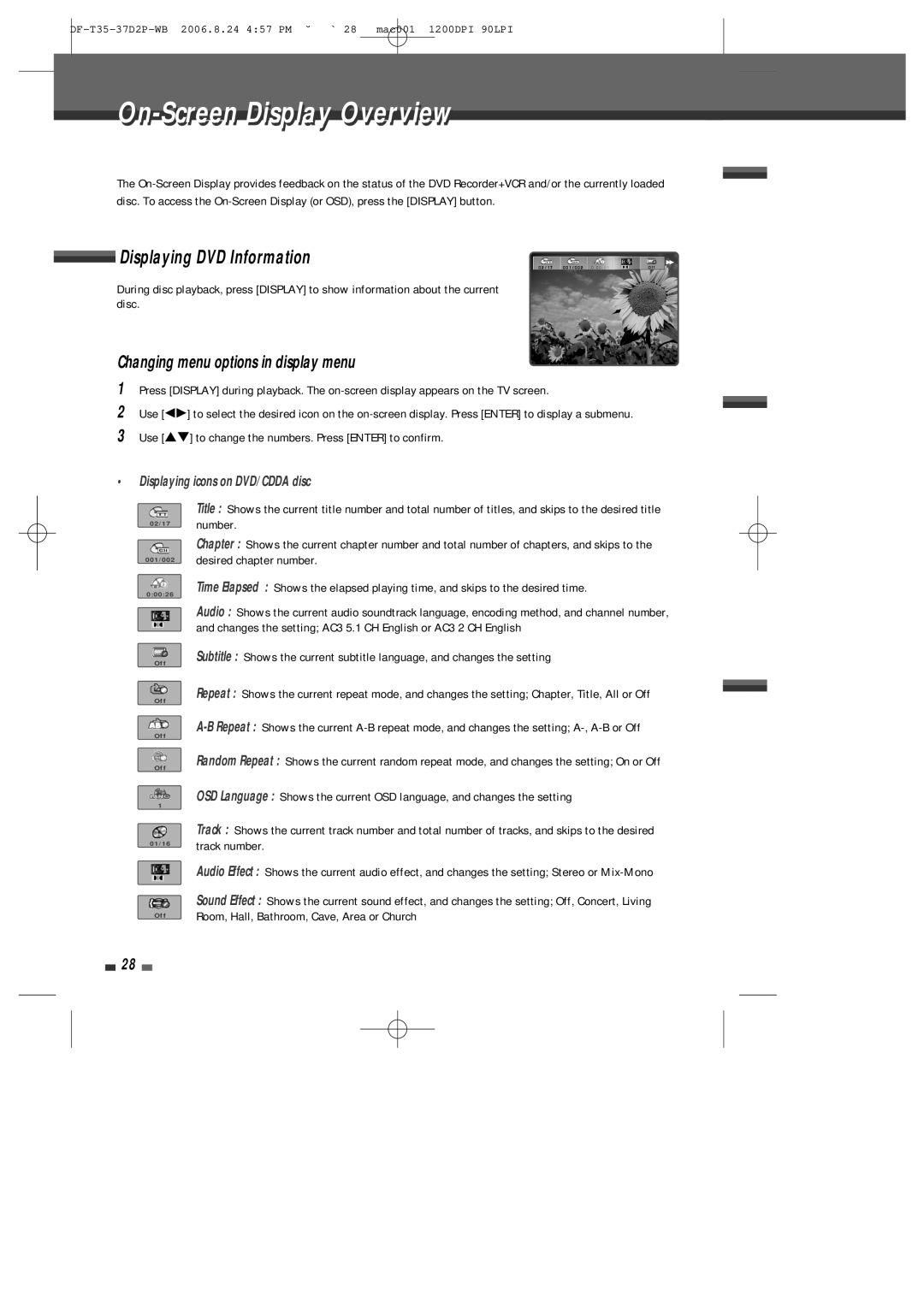On-Screen Displayi l Overviewi
The
Displaying DVD Information | √√ |
During disc playback, press [DISPLAY] to show information about the current disc.
Changing menu options in display menu
1Press [DISPLAY] during playback. The
2Use [œ√] to select the desired icon on the
3Use […†] to change the numbers. Press [ENTER] to confirm.
•Displaying icons on DVD/CDDA disc
0 2 / 1 7
0 0 1 / 0 0 2
0 : 0 0 : 2 6
O f f
O f f
O f f
O f f
1
0 1 / 1 6
Title : Shows the current title number and total number of titles, and skips to the desired title number.
Chapter : Shows the current chapter number and total number of chapters, and skips to the desired chapter number.
Time Elapsed : Shows the elapsed playing time, and skips to the desired time.
Audio : Shows the current audio soundtrack language, encoding method, and channel number, and changes the setting; AC3 5.1 CH English or AC3 2 CH English
Subtitle : Shows the current subtitle language, and changes the setting
Repeat : Shows the current repeat mode, and changes the setting; Chapter, Title, All or Off
Random Repeat : Shows the current random repeat mode, and changes the setting; On or Off
OSD Language : Shows the current OSD language, and changes the setting
Track : Shows the current track number and total number of tracks, and skips to the desired track number.
O f f
Audio Effect : Shows the current audio effect, and changes the setting; Stereo or
Sound Effect : Shows the current sound effect, and changes the setting; Off, Concert, Living Room, Hall, Bathroom, Cave, Area or Church
28