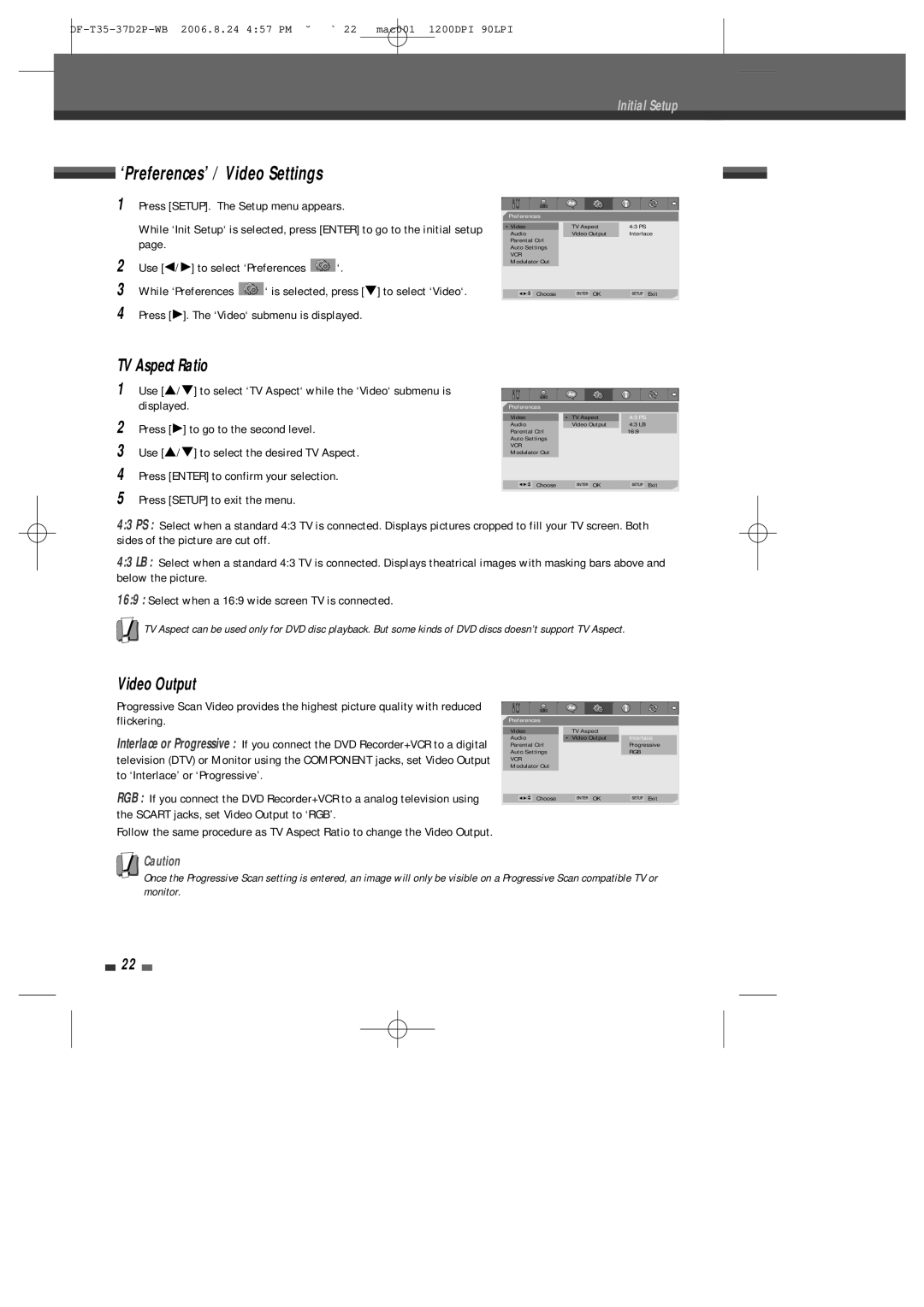Initial Setup
 ‘Preferences’ / Video Settings
‘Preferences’ / Video Settings
1Press [SETUP]. The Setup menu appears.
While ‘Init Setup‘ is selected, press [ENTER] to go to the initial setup page.
2Use [œ/√] to select ‘Preferences ![]() ‘.
‘.
3While ‘Preferences ![]() ‘ is selected, press [†] to select ‘Video‘.
‘ is selected, press [†] to select ‘Video‘.
4Press [√]. The ‘Video‘ submenu is displayed.
Preferences |
|
| |
|
| TV Aspect | 4:3 PS |
•Video |
| ||
Audio |
| Video Output | Interlace |
Parental Ctrl |
|
| |
Auto Settings |
|
| |
VCR |
|
|
|
Modulator Out |
|
| |
… | Choose | ENTER OK | SETUP Exit |
œ √ † | |||
TV Aspect Ratio
1 | Use […/†] to select ‘TV Aspect‘ while the ‘Video‘ submenu is |
|
|
|
| displayed. | Preferences |
|
|
2 |
| Video | • TV Aspect | 4:3 PS |
Press [√] to go to the second level. | Audio | Video Output | 4:3 LB | |
Parental Ctrl |
| 16:9 | ||
3 |
| Auto Settings |
|
|
Use […/†] to select the desired TV Aspect. | VCR |
|
| |
Modulator Out |
|
| ||
|
|
| ||
4 | Press [ENTER] to confirm your selection. | … | ENTER OK | SETUP Exit |
|
| œ √ † Choose |
5Press [SETUP] to exit the menu.
4:3 PS : Select when a standard 4:3 TV is connected. Displays pictures cropped to fill your TV screen. Both sides of the picture are cut off.
4:3 LB : Select when a standard 4:3 TV is connected. Displays theatrical images with masking bars above and below the picture.
16:9 : Select when a 16:9 wide screen TV is connected.
![]() TV Aspect can be used only for DVD disc playback. But some kinds of DVD discs doesn’t support TV Aspect.
TV Aspect can be used only for DVD disc playback. But some kinds of DVD discs doesn’t support TV Aspect.
Video Output
Progressive Scan Video provides the highest picture quality with reduced flickering.
Interlace or Progressive : If you connect the DVD Recorder+VCR to a digital television (DTV) or Monitor using the COMPONENT jacks, set Video Output to ‘Interlace’ or ‘Progressive’.
RGB : If you connect the DVD Recorder+VCR to a analog television using the SCART jacks, set Video Output to ‘RGB’.
Follow the same procedure as TV Aspect Ratio to change the Video Output.
![]() Caution
Caution
Preferences |
|
| ||
|
|
| TV Aspect |
|
Video |
|
| Interlace | |
Audio |
|
| • Video Output | |
Parental Ctrl |
| Progressive | ||
Auto Settings |
| RGB | ||
VCR |
|
|
|
|
Modulator Out |
|
| ||
… | Choose | ENTER OK | SETUP Exit | |
œ √ † | ||||
Once the Progressive Scan setting is entered, an image will only be visible on a Progressive Scan compatible TV or monitor.
22