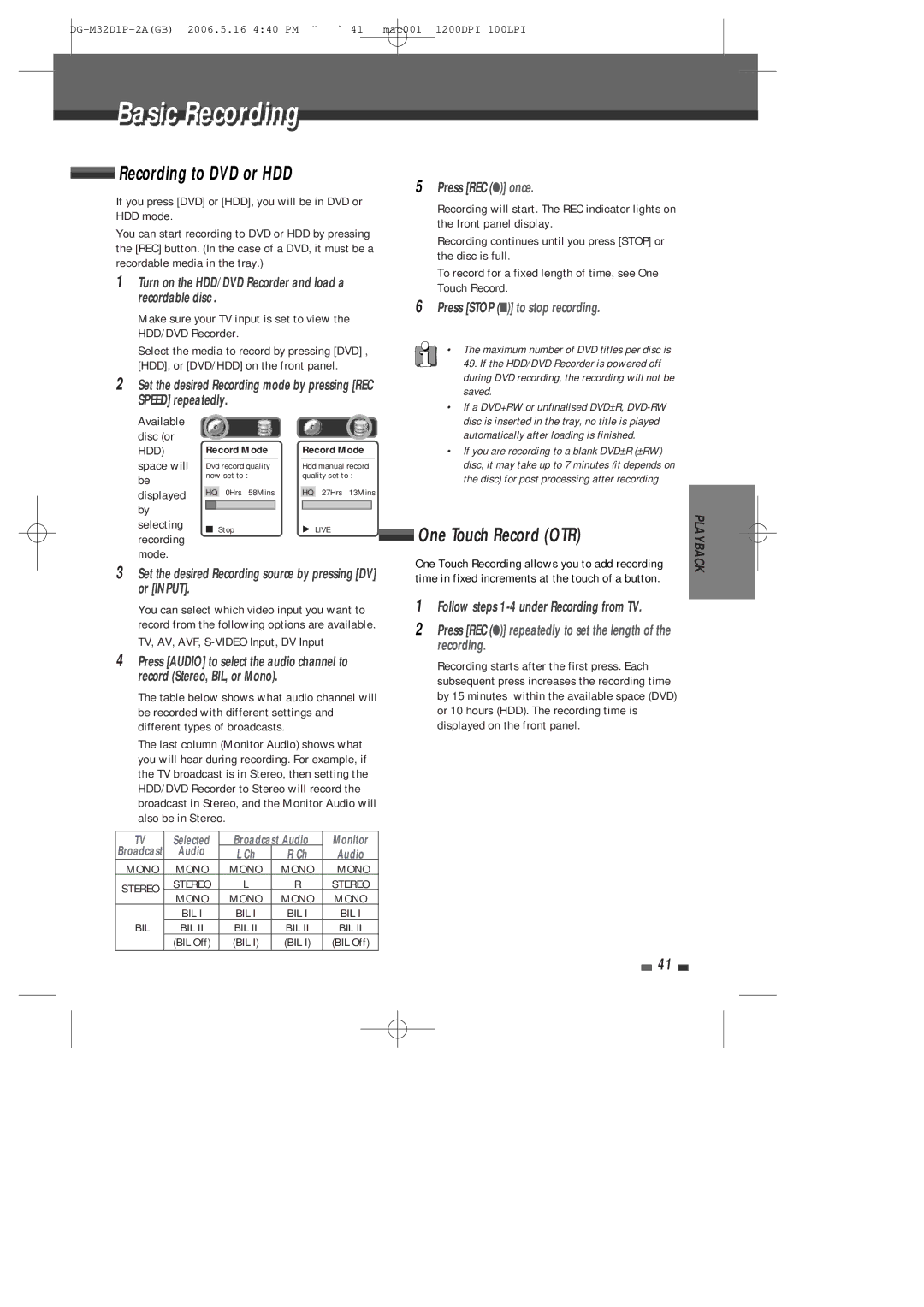Basicic Recordingi
 Recording to DVD or HDD
Recording to DVD or HDD
If you press [DVD] or [HDD], you will be in DVD or HDD mode.
You can start recording to DVD or HDD by pressing the [REC] button. (In the case of a DVD, it must be a recordable media in the tray.)
1Turn on the HDD/DVD Recorder and load a recordable disc .
Make sure your TV input is set to view the HDD/DVD Recorder.
5Press [REC (●)] once.
Recording will start. The REC indicator lights on the front panel display.
Recording continues until you press [STOP] or the disc is full.
To record for a fixed length of time, see One Touch Record.
6Press [STOP (■)] to stop recording.
Select the media to record by pressing [DVD] , [HDD], or [DVD/HDD] on the front panel.
2Set the desired Recording mode by pressing [REC SPEED] repeatedly.
Available
disc (or
HDD) | Record Mode |
| Record Mode | ||||
space will | Dvd record quality |
| Hdd manual record | ||||
be | now set to : |
| quality set to : | ||||
|
|
|
|
|
|
| |
displayed | HQ | 0Hrs 58Mins |
| HQ | 27Hrs 13Mins | ||
|
| ||||||
by |
|
|
|
|
|
|
|
|
|
|
|
|
|
| |
selecting | ■ Stop |
| Ã LIVE | ||||
recording |
| ||||||
|
|
|
|
|
|
| |
mode. |
|
|
|
|
|
|
|
3Set the desired Recording source by pressing [DV] or [INPUT].
You can select which video input you want to record from the following options are available.
TV, AV, AVF, S-VIDEO Input, DV Input
4Press [AUDIO] to select the audio channel to record (Stereo, BIL, or Mono).
The table below shows what audio channel will be recorded with different settings and different types of broadcasts.
The last column (Monitor Audio) shows what you will hear during recording. For example, if the TV broadcast is in Stereo, then setting the HDD/DVD Recorder to Stereo will record the broadcast in Stereo, and the Monitor Audio will also be in Stereo.
•The maximum number of DVD titles per disc is 49. If the HDD/DVD Recorder is powered off during DVD recording, the recording will not be saved.
•If a DVD+RW or unfinalised DVD±R,
•If you are recording to a blank DVD±R (±RW) disc, it may take up to 7 minutes (it depends on the disc) for post processing after recording.
 One Touch Record (OTR)
One Touch Record (OTR)
One Touch Recording allows you to add recording time in fixed increments at the touch of a button.
1Follow steps
2Press [REC (●)] repeatedly to set the length of the recording.
Recording starts after the first press. Each subsequent press increases the recording time by 15 minutes within the available space (DVD) or 10 hours (HDD). The recording time is displayed on the front panel.
PLAYBACK
TV | Selected | Broadcast Audio | Monitor | ||
Broadcast | Audio | L Ch | R Ch | Audio | |
MONO | MONO | MONO | MONO | MONO | |
STEREO | STEREO | L | R | STEREO | |
MONO | MONO | MONO | MONO | ||
| |||||
| BIL I | BIL I | BIL I | BIL I | |
BIL | BIL II | BIL II | BIL II | BIL II | |
| (BIL Off) | (BIL I) | (BIL I) | (BIL Off) | |
41