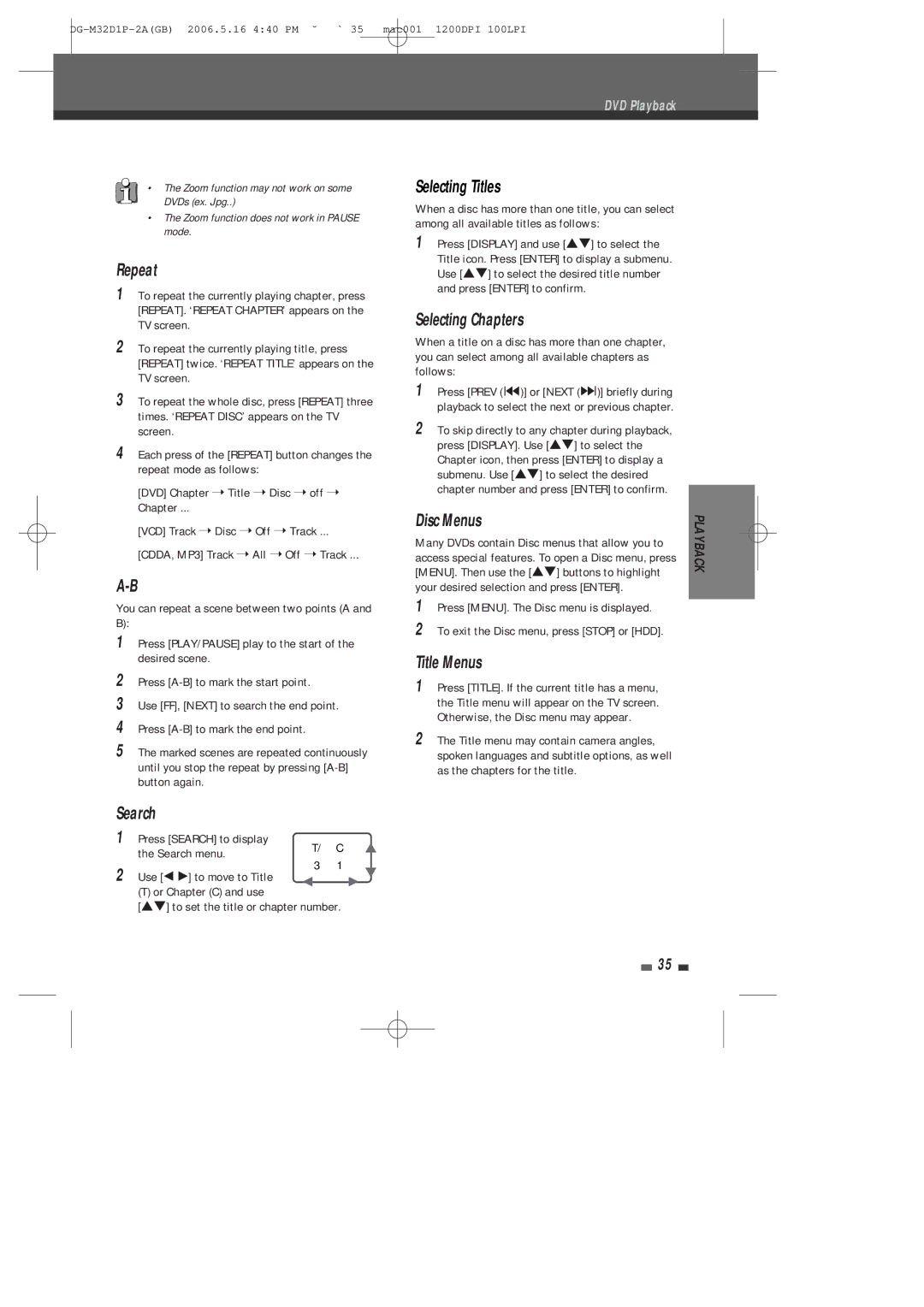DVD Playback
•The Zoom function may not work on some DVDs (ex. Jpg..)
•The Zoom function does not work in PAUSE mode.
Repeat
1To repeat the currently playing chapter, press [REPEAT]. ‘REPEAT CHAPTER’ appears on the TV screen.
2To repeat the currently playing title, press [REPEAT] twice. ‘REPEAT TITLE’ appears on the TV screen.
3To repeat the whole disc, press [REPEAT] three times. ‘REPEAT DISC’ appears on the TV screen.
4Each press of the [REPEAT] button changes the repeat mode as follows:
[DVD] Chapter ➝ Title ➝ Disc ➝ off ➝ Chapter ...
[VCD] Track ➝ Disc ➝ Off ➝ Track ...
[CDDA, MP3] Track ➝ All ➝ Off ➝ Track ...
You can repeat a scene between two points (A and B):
1Press [PLAY/PAUSE] play to the start of the desired scene.
2Press
3Use [FF], [NEXT] to search the end point.
4Press
5The marked scenes are repeated continuously until you stop the repeat by pressing
Search
1 | Press [SEARCH] to display | T/ | C | É |
| the Search menu. | |||
| 3 | 1 |
| |
2 | Use [Ï Ã] to move to Title |
| ||
Ï |
| Ã | ||
| (T) or Chapter (C) and use |
|
|
|
[É ] to set the title or chapter number.
Selecting Titles
When a disc has more than one title, you can select among all available titles as follows:
1 Press [DISPLAY] and use [É ] to select the Title icon. Press [ENTER] to display a submenu. Use [É ] to select the desired title number and press [ENTER] to confirm.
Selecting Chapters
When a title on a disc has more than one chapter, you can select among all available chapters as follows:
1Press [PREV (¤)] or [NEXT (°)] briefly during playback to select the next or previous chapter.
2To skip directly to any chapter during playback,
press [DISPLAY]. Use [É ] to select the Chapter icon, then press [ENTER] to display a submenu. Use [É ] to select the desired chapter number and press [ENTER] to confirm.
Disc Menus
Many DVDs contain Disc menus that allow you to access special features. To open a Disc menu, press [MENU]. Then use the [É ] buttons to highlight your desired selection and press [ENTER].
1Press [MENU]. The Disc menu is displayed.
2To exit the Disc menu, press [STOP] or [HDD].
Title Menus
1Press [TITLE]. If the current title has a menu, the Title menu will appear on the TV screen. Otherwise, the Disc menu may appear.
2The Title menu may contain camera angles, spoken languages and subtitle options, as well as the chapters for the title.
35
PLAYBACK