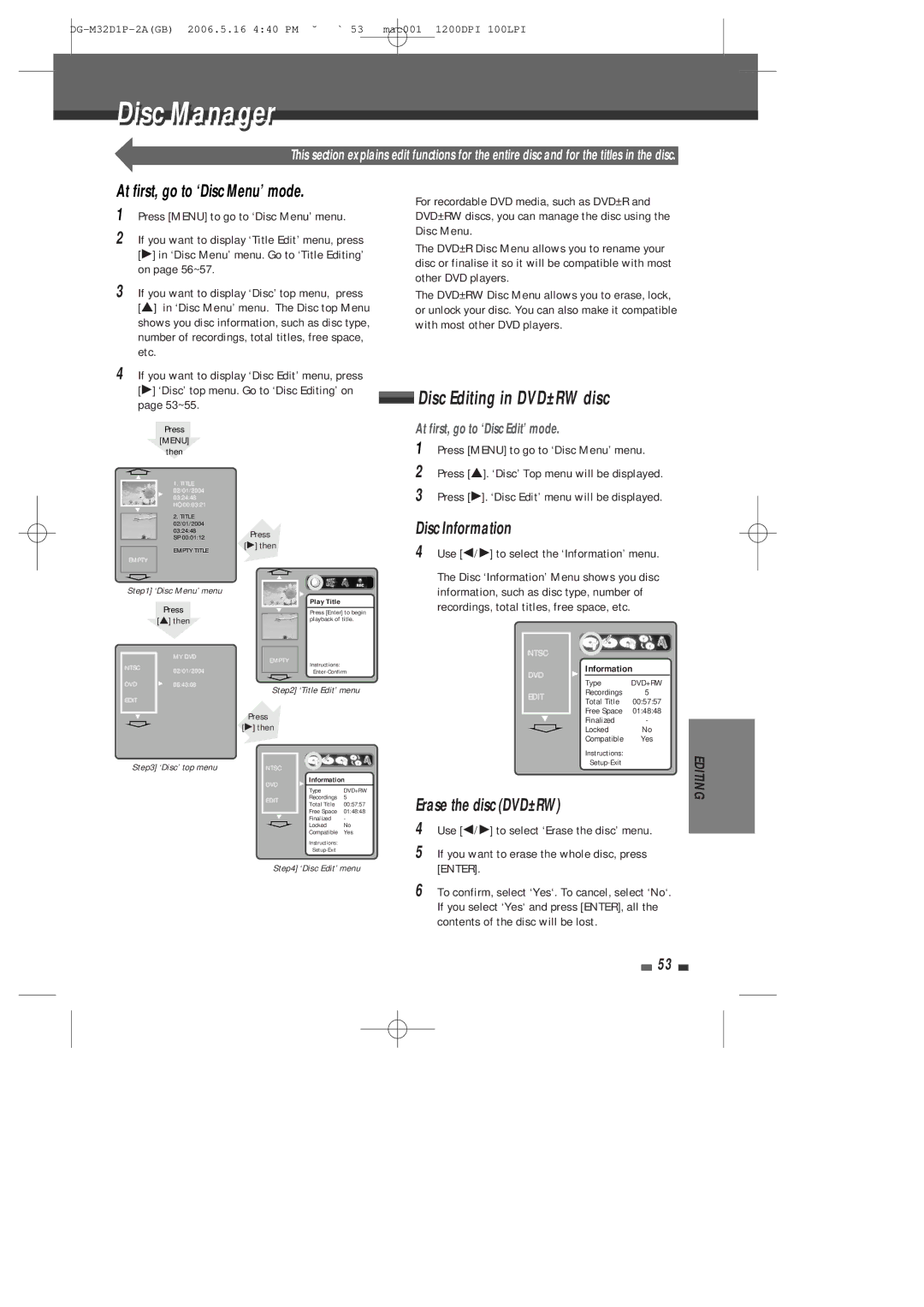HDD/DVD Recorderr r
Safetyty InstructionsI t ti
Precautions
For your own Safety
Important Safeguards
Avoid direct exposure to beam
All operating and use instructions should be followed
Uneven surfaces may
Combination to overturn
Weee Waste of electrical and electronic equipment
Product
Table of Contents
Overview
About Symbols
Overviewi
Regional code
Dual Media
Disc-related Terms
Recording TV Audio Channels
What is DV?
About DVD Recording
Restrictions on Video Recording
Precautions
Identification of Controls
Front Panel
Front Panel Display
Remote Control
Selects HDD mode
Selects DV Input mode
Interlace Scan mode
Displays a disc’s Title menu, if available
Rear panel
Connect to a TV with Component Video Y Pb Pr inputs
Connect to a TV with an RF input
Connectionsti
Connecting a TV
Connecting Antenna/Cable
RF Connection
Component Video Connection
Connecting an Amplifier/Receiver
Video Connection
Digital Multi-Channel Sound?
Connecting Optional Equipment
CzechInstallation
Initial Installation
Installation
Set Clock
Installation Settings
Setup menu
Setup Menu Overview
Menu Navigation
Setup menu
Select ‘Fine Tune’. You can adjust the fine tuning
Preparation
Auto Set
Set Clock
Set Clock
Adjust Channels
Recording Options Settings
Adjust Channels
DVD Record Quality
OSD Language
Language Settings
HDD Record Quality
Auto Chapter
TV Aspect Ratio
Preferences / Video Settings
Video Output
Preferences
Dynamic Range
Preferences / Audio Settings
Digital Output
Virtual Surround
Set Parental Level
Set the new password to something other than
Preferences / Parental Controls
Parental Control
Select ‘Parental Country Code‘
Change Password
Parental Country Code
Parental Country Code
Set Hdd Parental Lock
Preferences / Auto Settings
Auto Settings
Auto Clock Set
Auto Title Delete
Buffer Mode
Preferences / Hard Disk
HDD Preferences
Preserve
Reset Hard Disk
Jump To Interval
Refresh
Restore Defaults
System Information
System Info
On-Screen Displayi l Overviewi
Displaying Disc Information
Changing the TV Audio Channel
BIL Audio Signal
Mono Audio Signal Mono
Changing TV Channels
Slow Motion
Still Picture and Frame-by-Frame Playback
Fast Forward/Backward
Changing the Audio Language
Selecting Titles
Repeat
Search
Selecting Chapters
DivX Playback HDD Media, DVD
Playable resolution is from Min X100 to max
Playingl i a Picture,i , Musicic or DivXi filesil
File size of the DivX subtitle is limited to 128KB
MP3 Playback HDD Media, DVD
Desired folder using É and press Enter
Audio CD Playback
Playback will stop at the end of the media
Playing MP3 Files During a Slide Show
HDD/DVD Recorder can playback up to 1000 files per disc
DVD Pictures
Timei shiftingi ti & Savingi
Time shifting in HDD mode
Navigation in Time Shifting mode
Press Stop to return to the live broadcast
Save
Other Operations in TIme shifting saving mode
Saving to HDD
Stop again
Basicic Recordingi
Recording to DVD or HDD
One Touch Record OTR
To Pause the Recording
Timer Recording
Timer Recording using Manual Set Record Screen
Playing under recording
Select ‘VideoPlus’ with É/ and confirm with Enter
Enter the necessary information for your Timer Recordings
Edit Timer
Press Enter to confirm
Canceling a Timer Recording
Timer Recording Troubleshooting
Stopping a Timer Recording in Progress
Press REC once to start recording
Recording from an External Input
Recording from a Digital Camcorder
Press DV to select the DV input
Dubbing from HDD to DVD
Select HDD to DVD using É and press Enter
Dubbing
Press DUB, then Media Dubbing appears
Dubbing from DVD to HDD
Select DVD to HDD using É and press Enter
Media files Copying
Copying and Editing media file DVD, HDD
Open Open the media and folder you want to copy to
Select Copy‘ using É and press ENTER. Or just press DUB
Select the media you want to copy to and press Enter
DivX copy works only in Divx model
HDD Playback and Editing
Playing a HDD title
Deleting a HDD title
Parental Lock
Editing a HDD title
Renaming Labeling a Title
Protecting a Title
Editing a Title
Sorting a HDD title
Dubbing a HDD title to DVD disc
Disc Editing in DVD±RW disc
At first, go to ‘Disc Menu’ mode
Disci Manager
Disc Information
Lock/Unlock Disc DVD±RW
Make Compatible
DVD±R discs cannot be locked unlocked or erased
Disc Editing in DVD±R, DVD-RW disc
Finalise
Play a Title
At first, go to ‘Title Edit’ mode
Title Editing
Change Name
Advanced Disc Editing
Record Option
Titles and Chapters
Hide Chapters
Edit Chapters
Split Title
Change Index Picture
Troubleshooting
Symptom Cause Solution
No power No picture No sound
Moisture Condensation
Moisture condensation can occur
Accessories
HDD Specifications
DVD Specifications
General
Your 1ST Year Manufacturerõs Guarantee
Daewoo Guarantee Department

 Disc Editing in DVD±RW disc
Disc Editing in DVD±RW disc