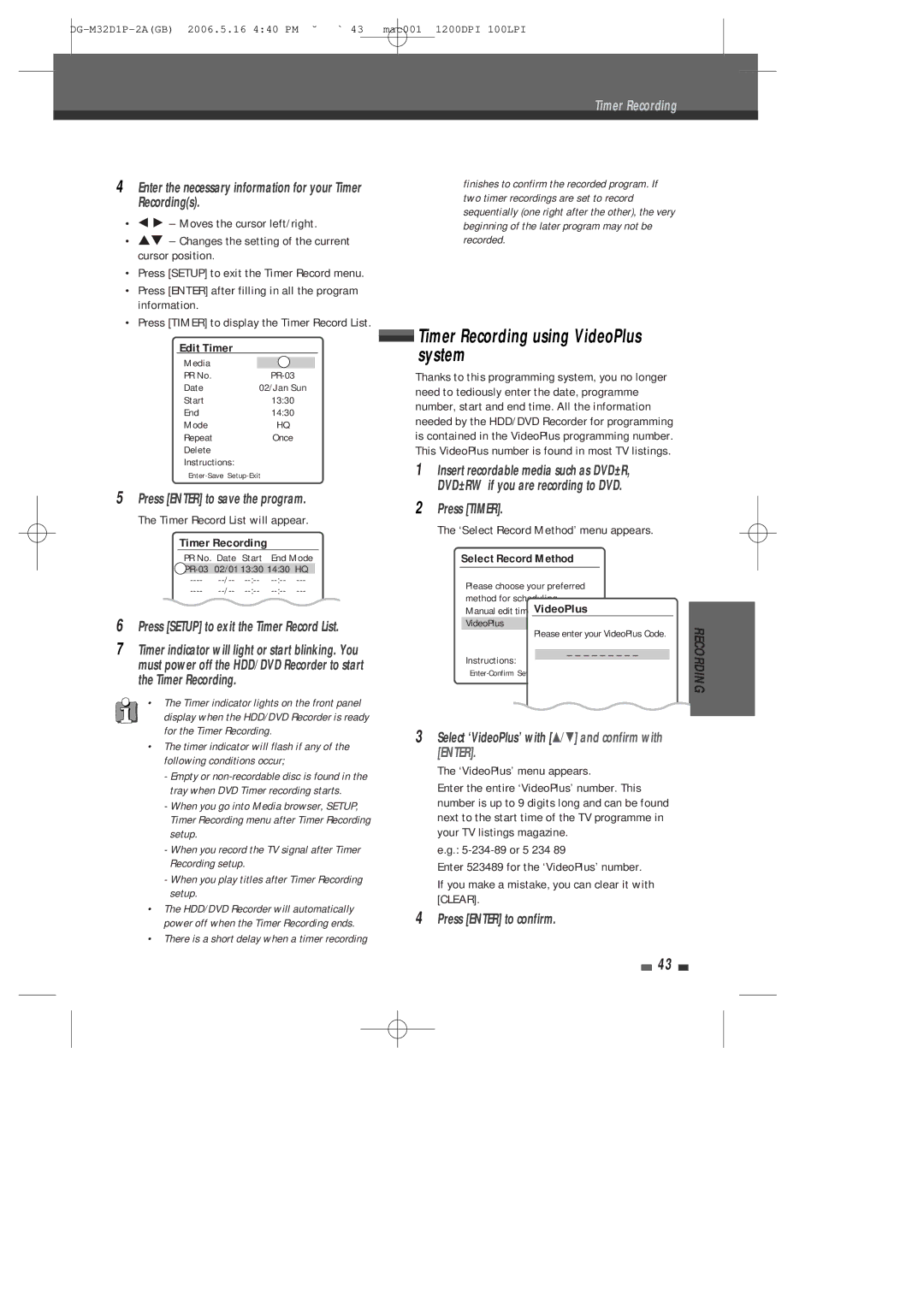4Enter the necessary information for your Timer Recording(s).
•Ï Ã – Moves the cursor left/right.
•É – Changes the setting of the current cursor position.
•Press [SETUP] to exit the Timer Record menu.
•Press [ENTER] after filling in all the program information.
•Press [TIMER] to display the Timer Record List.
Edit Timer
Media |
|
PR No. | |
Date | 02/Jan Sun |
Start | 13:30 |
End | 14:30 |
Mode | HQ |
Repeat | Once |
Delete |
|
Instructions:
5Press [ENTER] to save the program. The Timer Record List will appear.
Timer Recording
PR No. Date Start End Mode
----
6Press [SETUP] to exit the Timer Record List.
7Timer indicator will light or start blinking. You must power off the HDD/DVD Recorder to start the Timer Recording.
•The Timer indicator lights on the front panel display when the HDD/DVD Recorder is ready for the Timer Recording.
•The timer indicator will flash if any of the following conditions occur;
-Empty or
-When you go into Media browser, SETUP, Timer Recording menu after Timer Recording setup.
-When you record the TV signal after Timer Recording setup.
-When you play titles after Timer Recording setup.
•The HDD/DVD Recorder will automatically power off when the Timer Recording ends.
•There is a short delay when a timer recording
Instructions:
3Select ‘VideoPlus’ with [É/ ] and confirm with [ENTER].
The ‘VideoPlus’ menu appears.
Enter the entire ‘VideoPlus’ number. This number is up to 9 digits long and can be found next to the start time of the TV programme in your TV listings magazine.
e.g.:
Enter 523489 for the ‘VideoPlus’ number.
If you make a mistake, you can clear it with [CLEAR].
4Press [ENTER] to confirm.
43
RECORDING