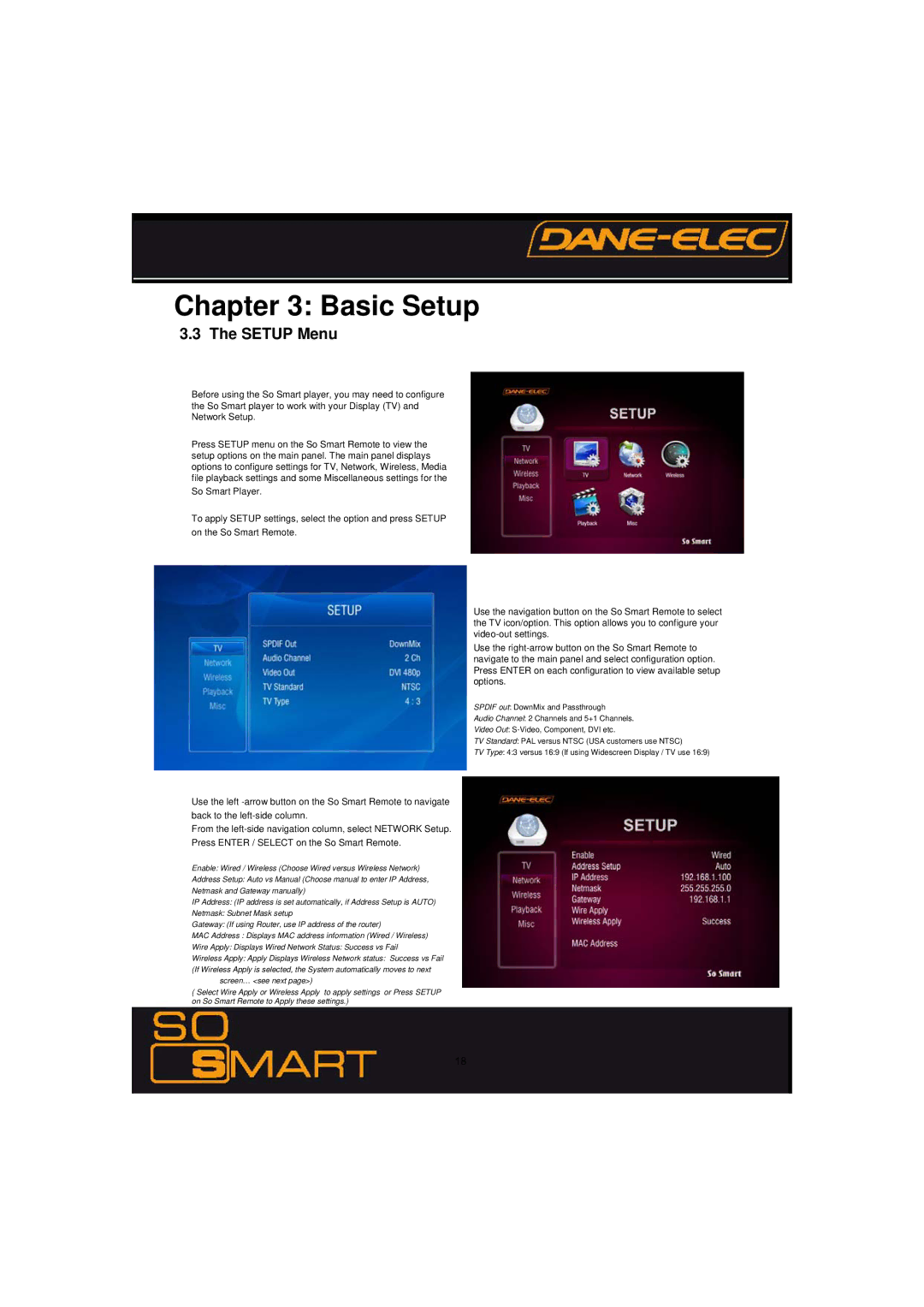Chapter 3: Basic Setup
3.3 The SETUP Menu
Before using the So Smart player, you may need to configure the So Smart player to work with your Display (TV) and Network Setup.
Press SETUP menu on the So Smart Remote to view the setup options on the main panel. The main panel displays options to configure settings for TV, Network, Wireless, Media file playback settings and some Miscellaneous settings for the
So Smart Player.
To apply SETUP settings, select the option and press SETUP on the So Smart Remote.
Use the left
From the
Enable: Wired / Wireless (Choose Wired versus Wireless Network)
Address Setup: Auto vs Manual (Choose manual to enter IP Address, Netmask and Gateway manually)
IP Address: (IP address is set automatically, if Address Setup is AUTO)
Netmask: Subnet Mask setup
Gateway: (If using Router, use IP address of the router)
MAC Address : Displays MAC address information (Wired / Wireless)
Wire Apply: Displays Wired Network Status: Success vs Fail
Wireless Apply: Apply Displays Wireless Network status: Success vs Fail (If Wireless Apply is selected, the System automatically moves to next
screen… <see next page>)
( Select Wire Apply or Wireless Apply to apply settings or Press SETUP on So Smart Remote to Apply these settings.)
Use the navigation button on the So Smart Remote to select the TV icon/option. This option allows you to configure your
Use the
SPDIF out: DownMix and Passthrough
Audio Channel: 2 Channels and 5+1 Channels.
Video Out:
TV Standard: PAL versus NTSC (USA customers use NTSC)
TV Type: 4:3 versus 16:9 (If using Widescreen Display / TV use 16:9)
18