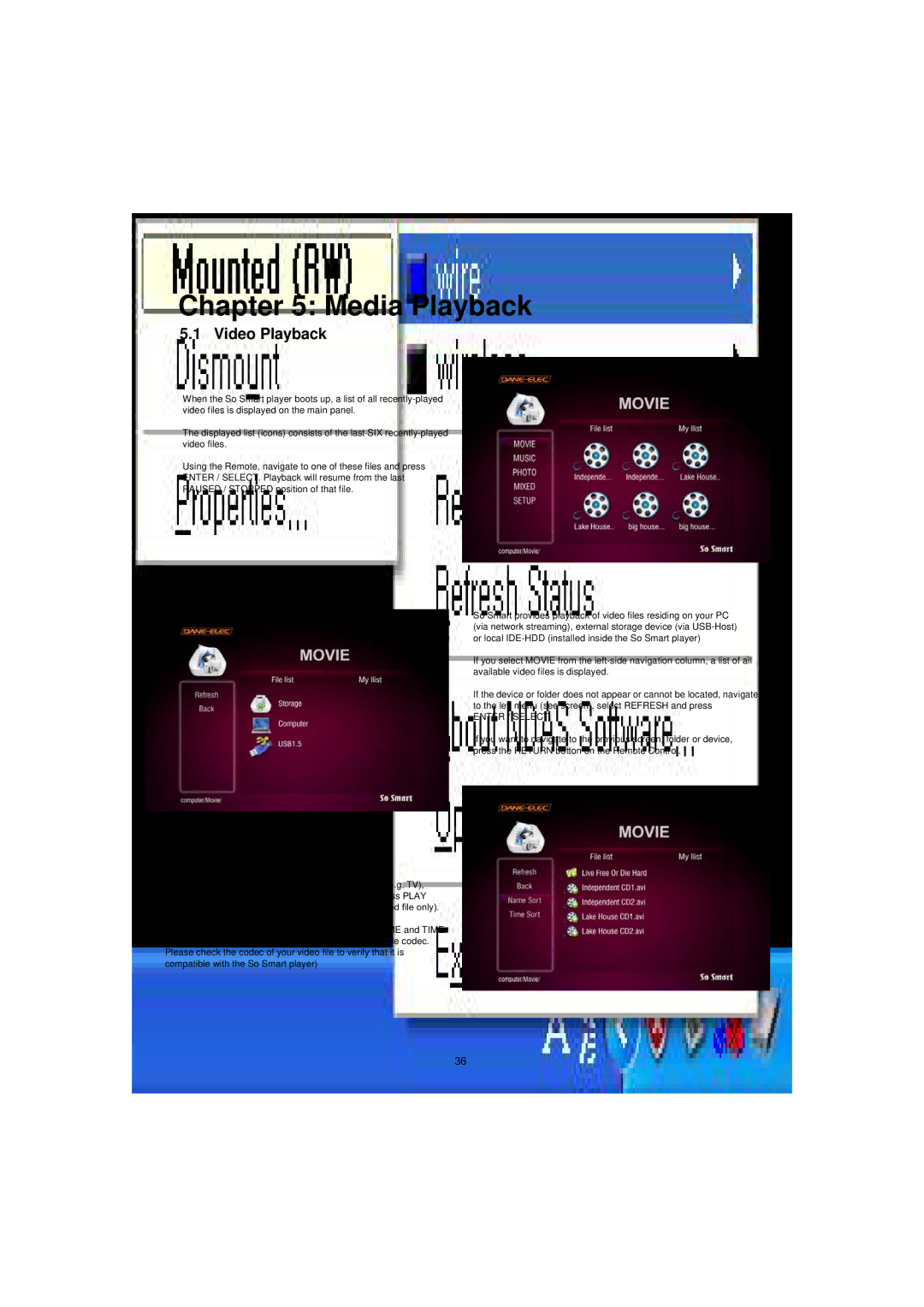Chapter 5: Media Playback
5.1 Video Playback
When the So Smart player boots up, a list of all
The displayed list (icons) consists of the last SIX
Using the Remote, navigate to one of these files and press ENTER / SELECT. Playback will resume from the last PAUSED / STOPPED position of that file.
Once the video files are visible on the display screen (e.g. TV), navigate (using the Remote) to the desired file and press PLAY (Sequential playback) or ENTER/SELECT (play selected file only).
You can sort (ascend/descend) your video files by NAME and TIME. (Some AVI files may not be playable due to incompatible codec. Please check the codec of your video file to verify that it is compatible with the So Smart player)
So Smart provides playback of video files residing on your PC (via network streaming), external storage device (via
If you select MOVIE from the
If the device or folder does not appear or cannot be located, navigate to the left menu (see screen), select REFRESH and press
ENTER / SELECT.
If you want to navigate to the previous screen, folder or device, press the RETURN button on the Remote Control.
36