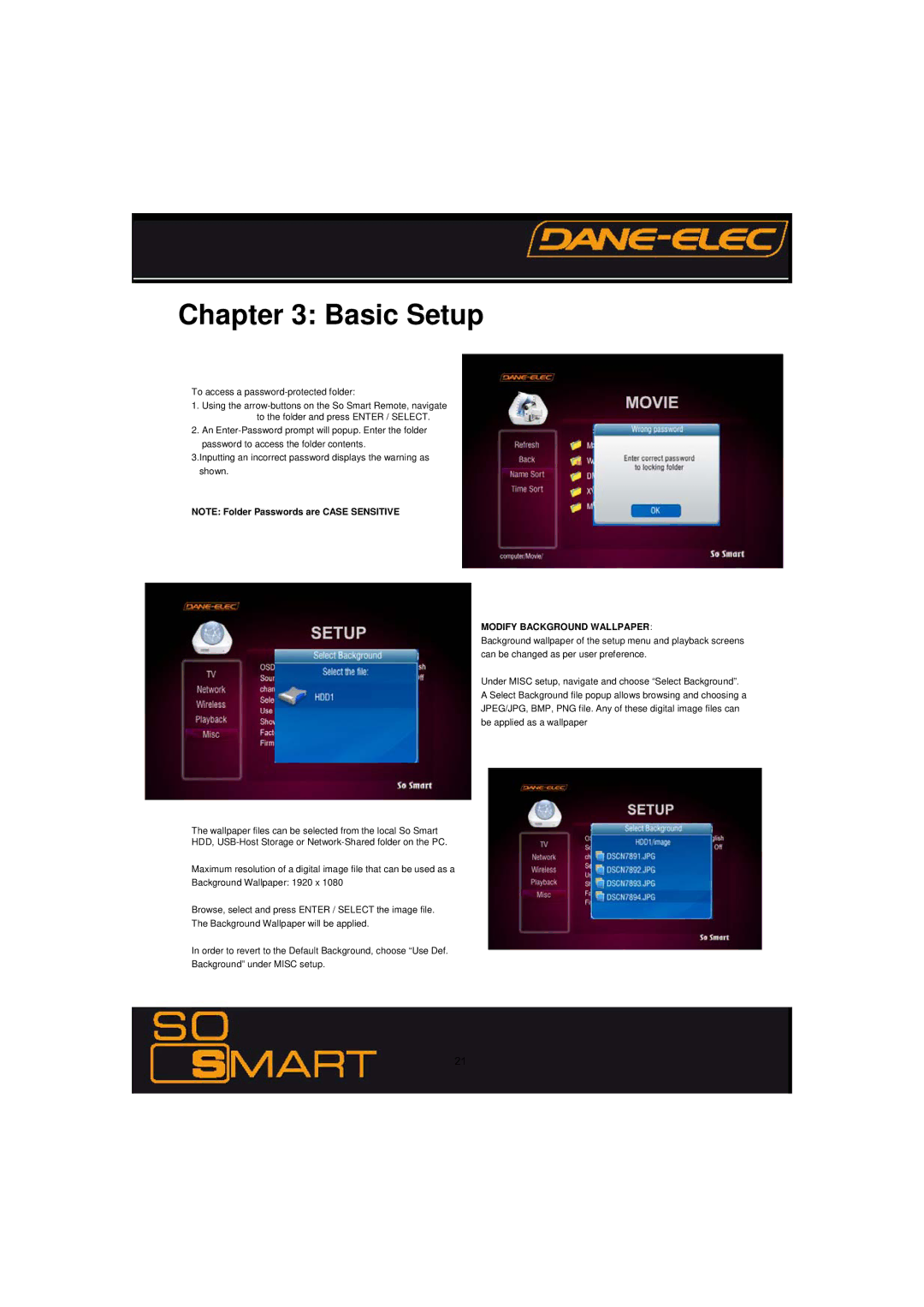Chapter 3: Basic Setup
To access a
1.Using the
2.An
3.Inputting an incorrect password displays the warning as shown.
NOTE: Folder Passwords are CASE SENSITIVE
MODIFY BACKGROUND WALLPAPER:
Background wallpaper of the setup menu and playback screens can be changed as per user preference.
Under MISC setup, navigate and choose “Select Background”. A Select Background file popup allows browsing and choosing a JPEG/JPG, BMP, PNG file. Any of these digital image files can be applied as a wallpaper
The wallpaper files can be selected from the local So Smart
HDD,
Maximum resolution of a digital image file that can be used as a
Background Wallpaper: 1920 x 1080
Browse, select and press ENTER / SELECT the image file.
The Background Wallpaper will be applied.
In order to revert to the Default Background, choose “Use Def.
Background” under MISC setup.
21