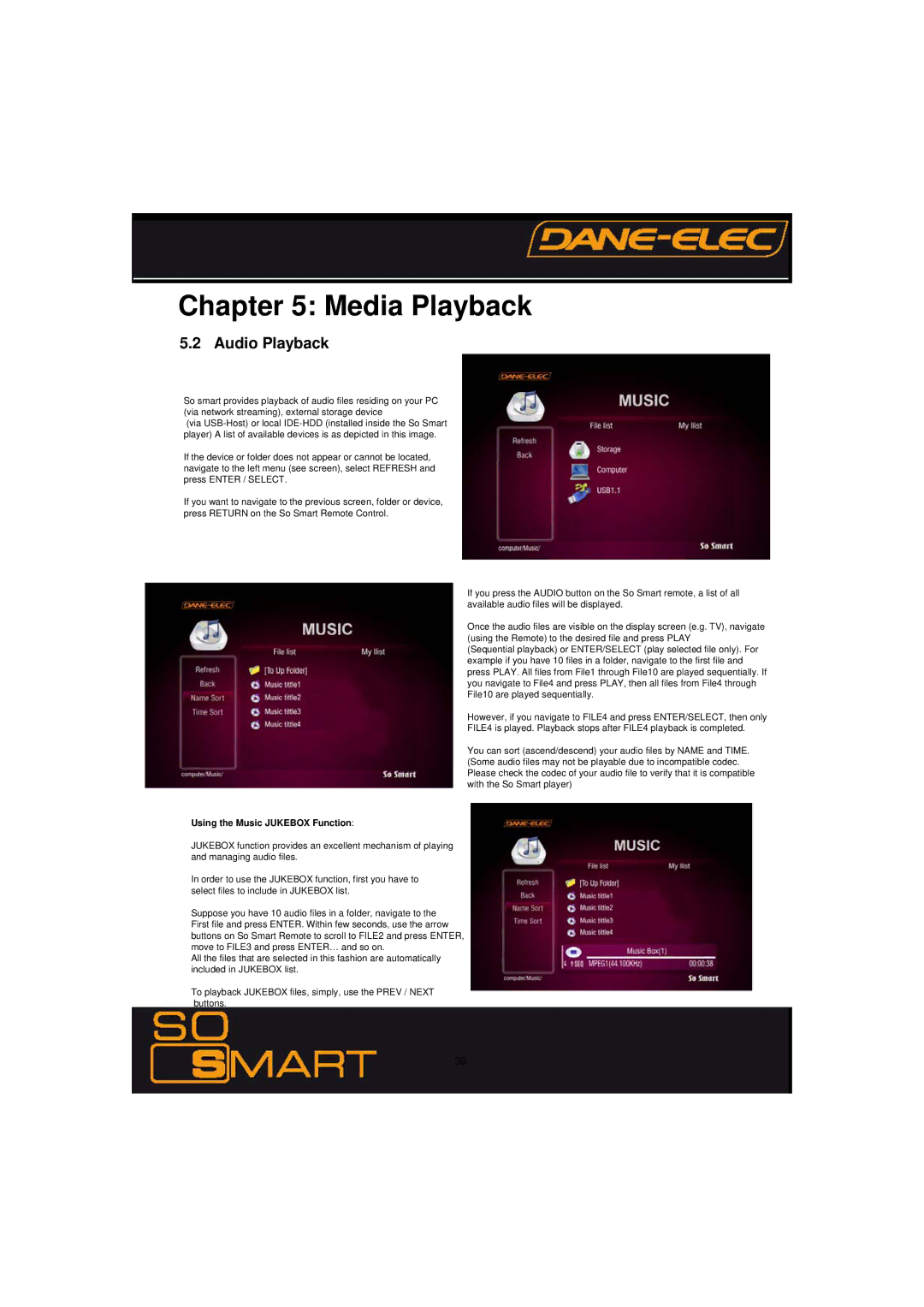Chapter 5: Media Playback
5.2 Audio Playback
So smart provides playback of audio files residing on your PC (via network streaming), external storage device
(via
If the device or folder does not appear or cannot be located, navigate to the left menu (see screen), select REFRESH and press ENTER / SELECT.
If you want to navigate to the previous screen, folder or device, press RETURN on the So Smart Remote Control.
Using the Music JUKEBOX Function:
JUKEBOX function provides an excellent mechanism of playing and managing audio files.
In order to use the JUKEBOX function, first you have to select files to include in JUKEBOX list.
Suppose you have 10 audio files in a folder, navigate to the First file and press ENTER. Within few seconds, use the arrow buttons on So Smart Remote to scroll to FILE2 and press ENTER, move to FILE3 and press ENTER… and so on.
All the files that are selected in this fashion are automatically included in JUKEBOX list.
To playback JUKEBOX files, simply, use the PREV / NEXT buttons.
If you press the AUDIO button on the So Smart remote, a list of all available audio files will be displayed.
Once the audio files are visible on the display screen (e.g. TV), navigate (using the Remote) to the desired file and press PLAY
(Sequential playback) or ENTER/SELECT (play selected file only). For example if you have 10 files in a folder, navigate to the first file and press PLAY. All files from File1 through File10 are played sequentially. If you navigate to File4 and press PLAY, then all files from File4 through File10 are played sequentially.
However, if you navigate to FILE4 and press ENTER/SELECT, then only FILE4 is played. Playback stops after FILE4 playback is completed.
You can sort (ascend/descend) your audio files by NAME and TIME. (Some audio files may not be playable due to incompatible codec. Please check the codec of your audio file to verify that it is compatible with the So Smart player)
39