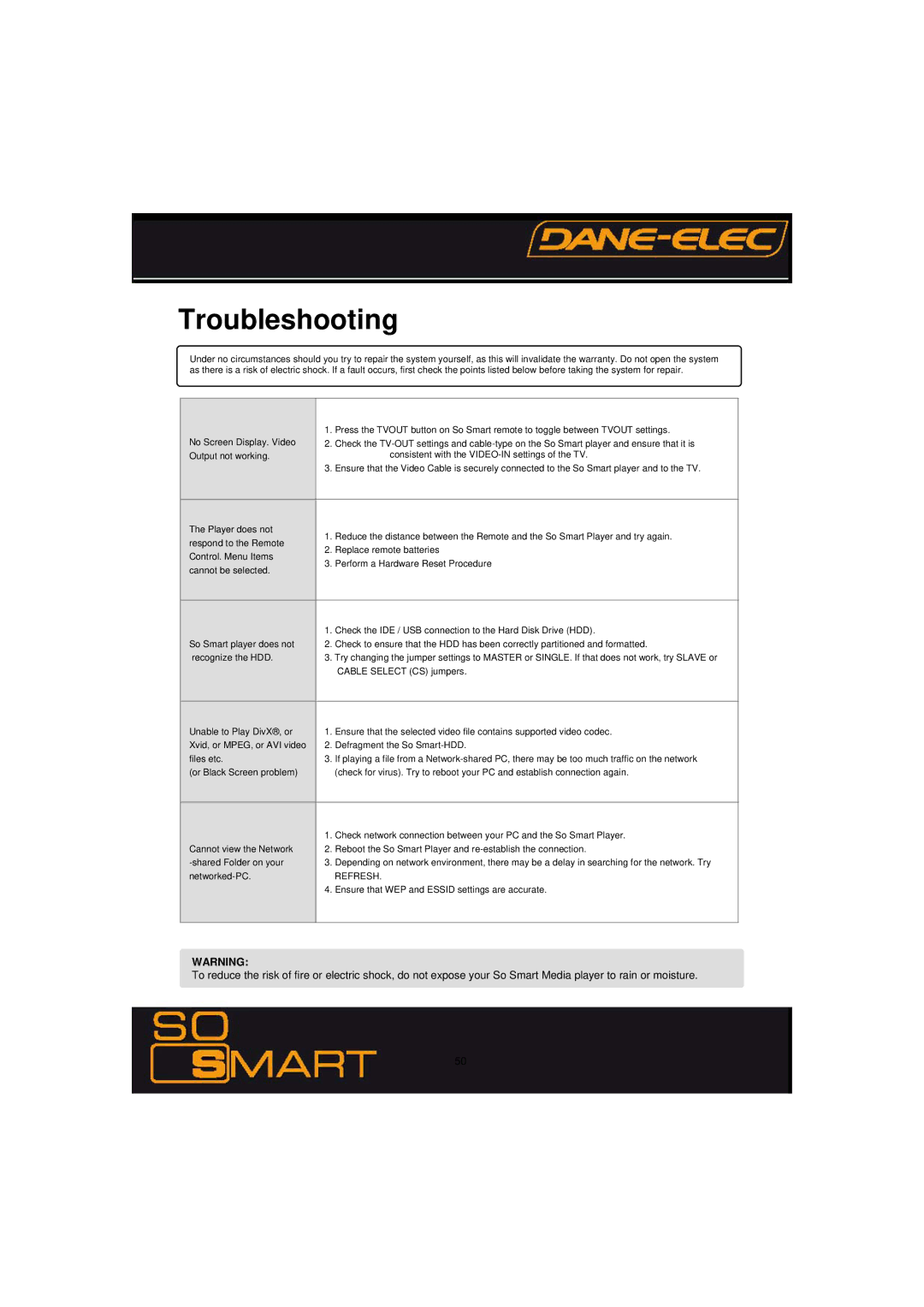Troubleshooting
Under no circumstances should you try to repair the system yourself, as this will invalidate the warranty. Do not open the system as there is a risk of electric shock. If a fault occurs, first check the points listed below before taking the system for repair.
| 1. | Press the TVOUT button on So Smart remote to toggle between TVOUT settings. | |
No Screen Display. Video | 2. | Check the | |
Output not working. |
| consistent with the | |
| 3. | Ensure that the Video Cable is securely connected to the So Smart player and to the TV. | |
|
|
| |
The Player does not | 1. | Reduce the distance between the Remote and the So Smart Player and try again. | |
respond to the Remote | |||
2. | Replace remote batteries | ||
Control. Menu Items | |||
3. | Perform a Hardware Reset Procedure | ||
cannot be selected. | |||
|
| ||
|
|
| |
| 1. | Check the IDE / USB connection to the Hard Disk Drive (HDD). | |
So Smart player does not | 2. | Check to ensure that the HDD has been correctly partitioned and formatted. | |
recognize the HDD. | 3. Try changing the jumper settings to MASTER or SINGLE. If that does not work, try SLAVE or | ||
|
| CABLE SELECT (CS) jumpers. | |
|
|
| |
Unable to Play DivX®, or | 1. | Ensure that the selected video file contains supported video codec. | |
Xvid, or MPEG, or AVI video | 2. | Defragment the So | |
files etc. | 3. | If playing a file from a | |
(or Black Screen problem) |
| (check for virus). Try to reboot your PC and establish connection again. | |
|
|
| |
| 1. | Check network connection between your PC and the So Smart Player. | |
Cannot view the Network | 2. | Reboot the So Smart Player and | |
3. | Depending on network environment, there may be a delay in searching for the network. Try | ||
| REFRESH. | ||
| 4. | Ensure that WEP and ESSID settings are accurate. | |
|
|
| |
WARNING:
To reduce the risk of fire or electric shock, do not expose your So Smart Media player to rain or moisture.
50