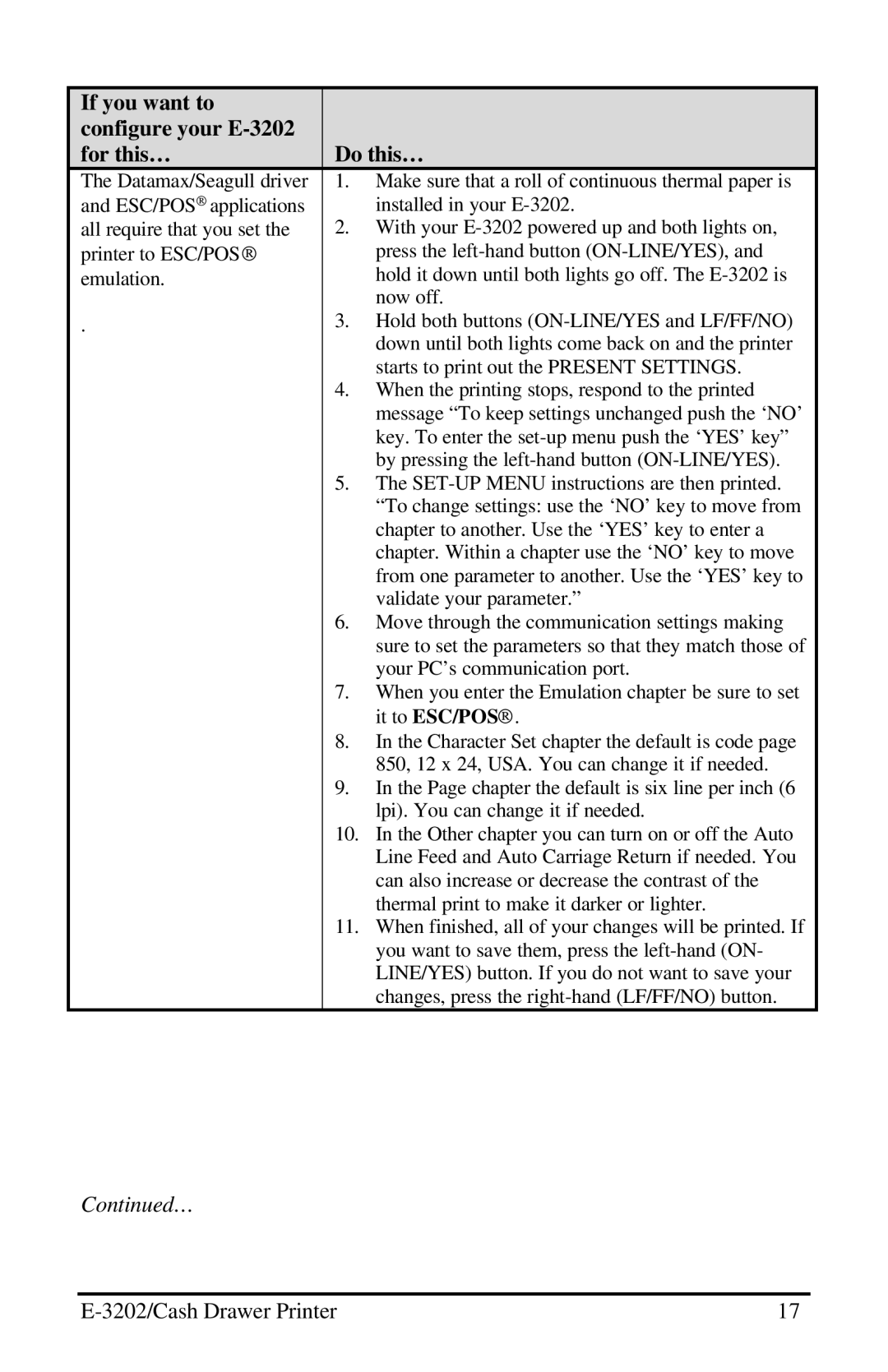If you want to |
|
|
configure your |
|
|
for this… | Do this… | |
The Datamax/Seagull driver | 1. | Make sure that a roll of continuous thermal paper is |
and ESC/POS® applications |
| installed in your |
all require that you set the | 2. | With your |
printer to ESC/POS® |
| press the |
emulation. |
| hold it down until both lights go off. The |
|
| now off. |
. | 3. | Hold both buttons |
|
| down until both lights come back on and the printer |
|
| starts to print out the PRESENT SETTINGS. |
| 4. | When the printing stops, respond to the printed |
|
| message “To keep settings unchanged push the ‘NO’ |
|
| key. To enter the |
|
| by pressing the |
| 5. | The |
|
| “To change settings: use the ‘NO’ key to move from |
|
| chapter to another. Use the ‘YES’ key to enter a |
|
| chapter. Within a chapter use the ‘NO’ key to move |
|
| from one parameter to another. Use the ‘YES’ key to |
|
| validate your parameter.” |
| 6. | Move through the communication settings making |
|
| sure to set the parameters so that they match those of |
|
| your PC’s communication port. |
| 7. | When you enter the Emulation chapter be sure to set |
|
| it to ESC/POS®. |
| 8. | In the Character Set chapter the default is code page |
|
| 850, 12 x 24, USA. You can change it if needed. |
| 9. | In the Page chapter the default is six line per inch (6 |
|
| lpi). You can change it if needed. |
| 10. | In the Other chapter you can turn on or off the Auto |
|
| Line Feed and Auto Carriage Return if needed. You |
|
| can also increase or decrease the contrast of the |
|
| thermal print to make it darker or lighter. |
| 11. | When finished, all of your changes will be printed. If |
|
| you want to save them, press the |
|
| LINE/YES) button. If you do not want to save your |
|
| changes, press the |
Continued…
| 17 |