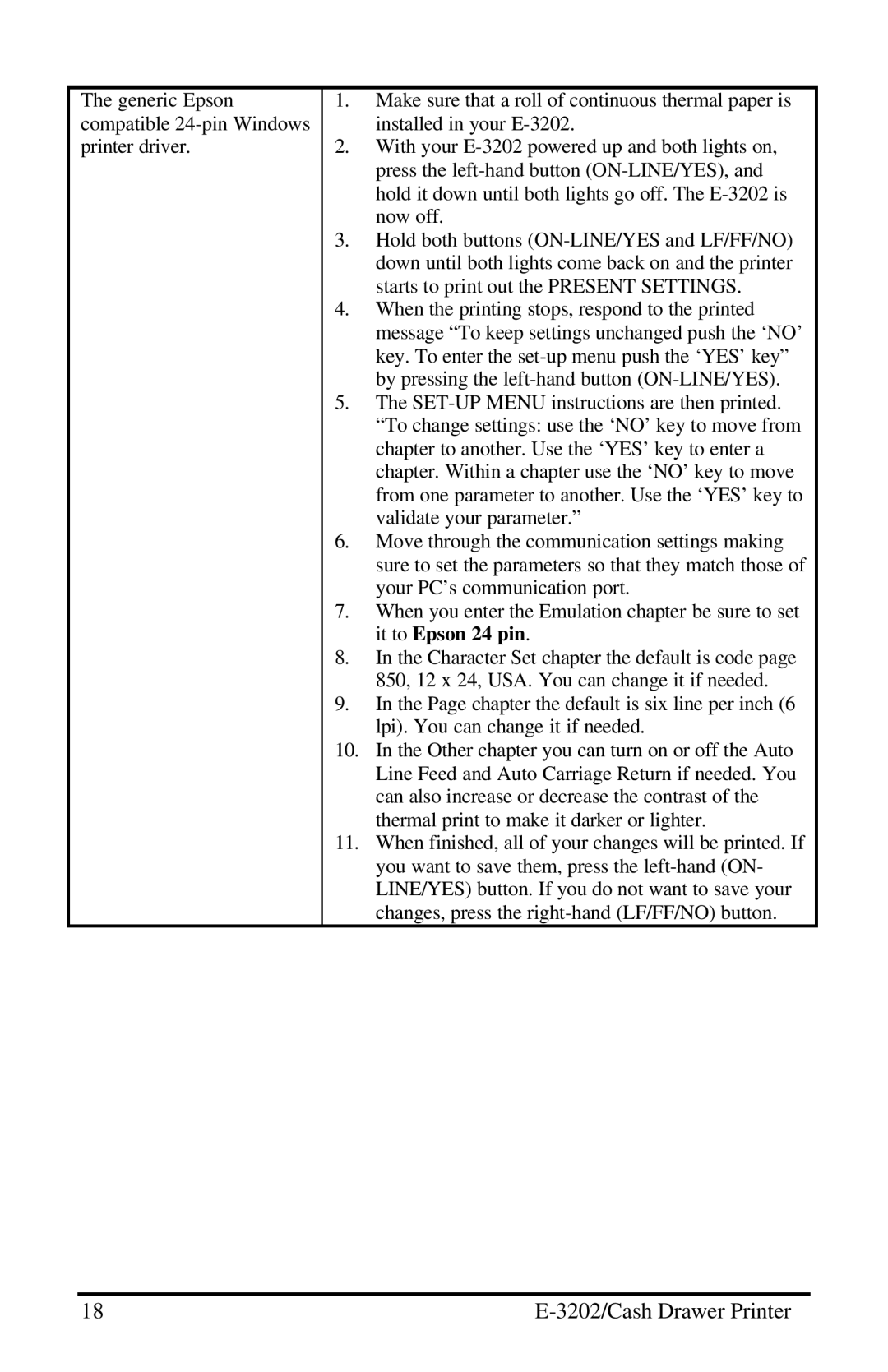The generic Epson compatible
1.Make sure that a roll of continuous thermal paper is installed in your
2.With your
3.Hold both buttons
4.When the printing stops, respond to the printed message “To keep settings unchanged push the ‘NO’ key. To enter the
5.The
6.Move through the communication settings making sure to set the parameters so that they match those of your PC’s communication port.
7.When you enter the Emulation chapter be sure to set it to Epson 24 pin.
8.In the Character Set chapter the default is code page 850, 12 x 24, USA. You can change it if needed.
9.In the Page chapter the default is six line per inch (6 lpi). You can change it if needed.
10.In the Other chapter you can turn on or off the Auto Line Feed and Auto Carriage Return if needed. You can also increase or decrease the contrast of the thermal print to make it darker or lighter.
11.When finished, all of your changes will be printed. If you want to save them, press the
18 |
|