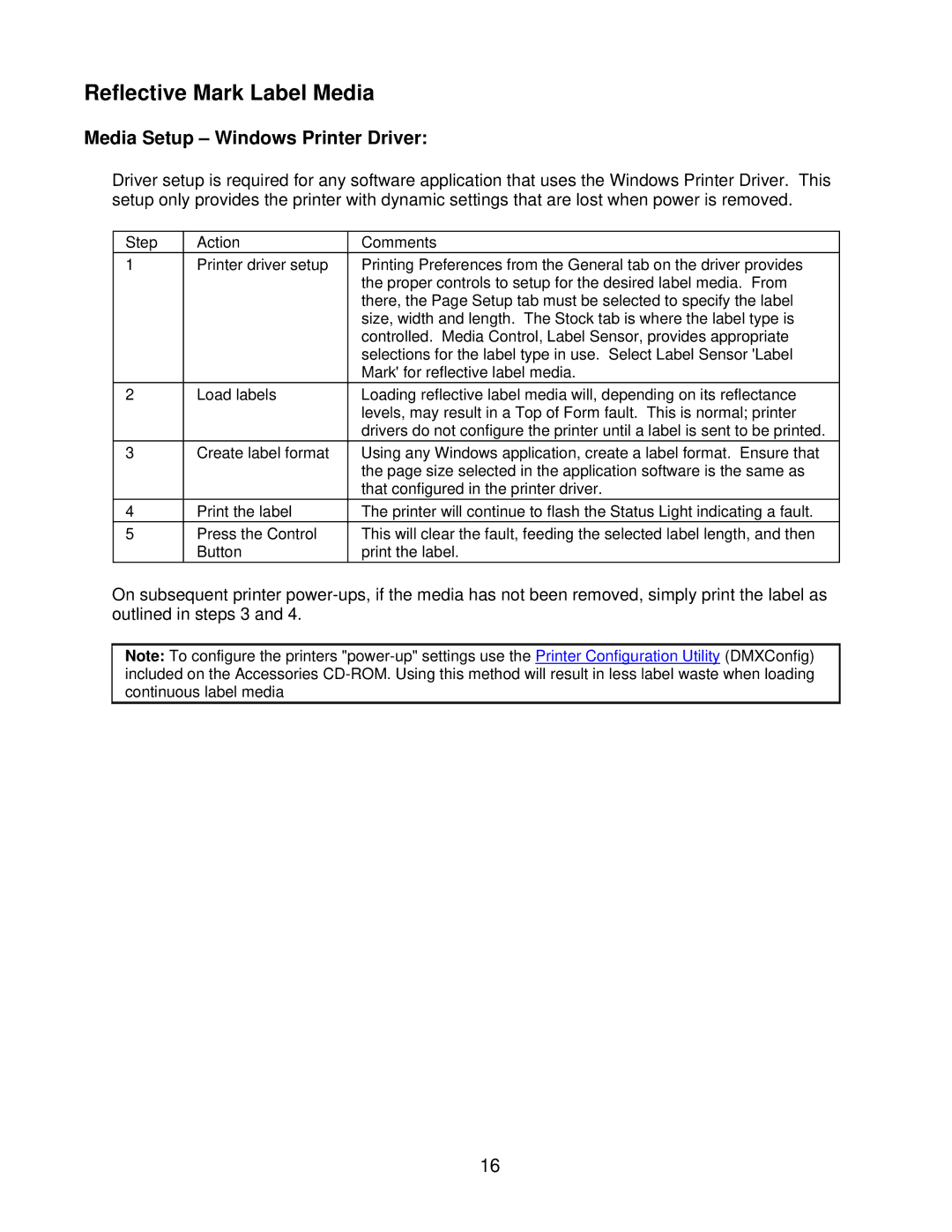Reflective Mark Label Media
Media Setup – Windows Printer Driver:
Driver setup is required for any software application that uses the Windows Printer Driver. This setup only provides the printer with dynamic settings that are lost when power is removed.
Step | Action | Comments |
1 | Printer driver setup | Printing Preferences from the General tab on the driver provides |
|
| the proper controls to setup for the desired label media. From |
|
| there, the Page Setup tab must be selected to specify the label |
|
| size, width and length. The Stock tab is where the label type is |
|
| controlled. Media Control, Label Sensor, provides appropriate |
|
| selections for the label type in use. Select Label Sensor 'Label |
|
| Mark' for reflective label media. |
2 | Load labels | Loading reflective label media will, depending on its reflectance |
|
| levels, may result in a Top of Form fault. This is normal; printer |
|
| drivers do not configure the printer until a label is sent to be printed. |
3 | Create label format | Using any Windows application, create a label format. Ensure that |
|
| the page size selected in the application software is the same as |
|
| that configured in the printer driver. |
4 | Print the label | The printer will continue to flash the Status Light indicating a fault. |
5 | Press the Control | This will clear the fault, feeding the selected label length, and then |
| Button | print the label. |
On subsequent printer
Note: To configure the printers
16