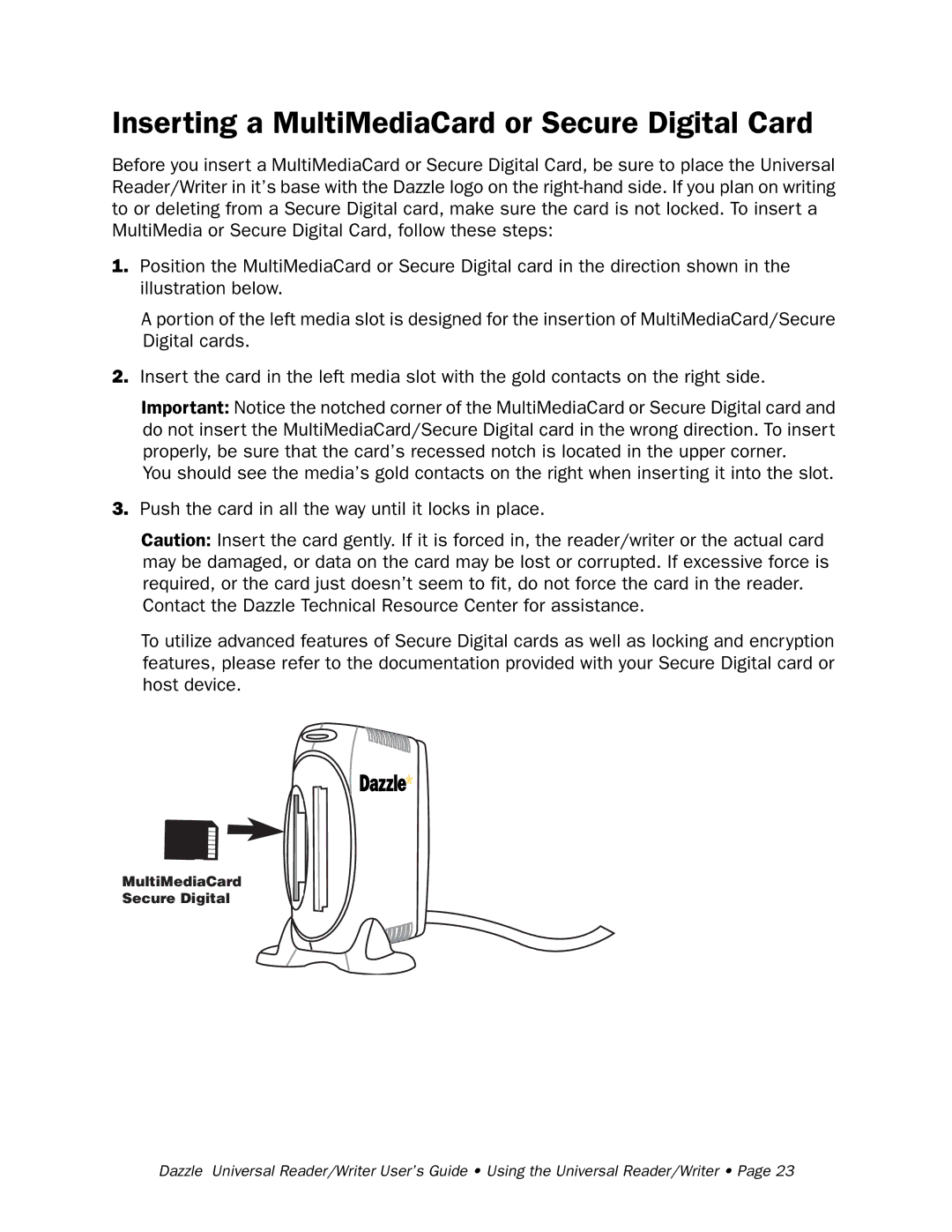Inserting a MultiMediaCard or Secure Digital Card
Before you insert a MultiMediaCard or Secure Digital Card, be sure to place the Universal Reader/Writer in it’s base with the Dazzle logo on the
1.Position the MultiMediaCard or Secure Digital card in the direction shown in the illustration below.
A portion of the left media slot is designed for the insertion of MultiMediaCard/Secure Digital cards.
2.Insert the card in the left media slot with the gold contacts on the right side.
Important: Notice the notched corner of the MultiMediaCard or Secure Digital card and do not insert the MultiMediaCard/Secure Digital card in the wrong direction. To insert properly, be sure that the card’s recessed notch is located in the upper corner.
You should see the media’s gold contacts on the right when inserting it into the slot.
3.Push the card in all the way until it locks in place.
Caution: Insert the card gently. If it is forced in, the reader/writer or the actual card may be damaged, or data on the card may be lost or corrupted. If excessive force is required, or the card just doesn’t seem to fit, do not force the card in the reader.
Contact the Dazzle Technical Resource Center for assistance.
To utilize advanced features of Secure Digital cards as well as locking and encryption features, please refer to the documentation provided with your Secure Digital card or host device.
MultiMediaCard Secure Digital
MultiMediaCard/Secure
slot
Dazzle Universal Reader/Writer User’s Guide • Using the Universal Reader/Writer • Page 23