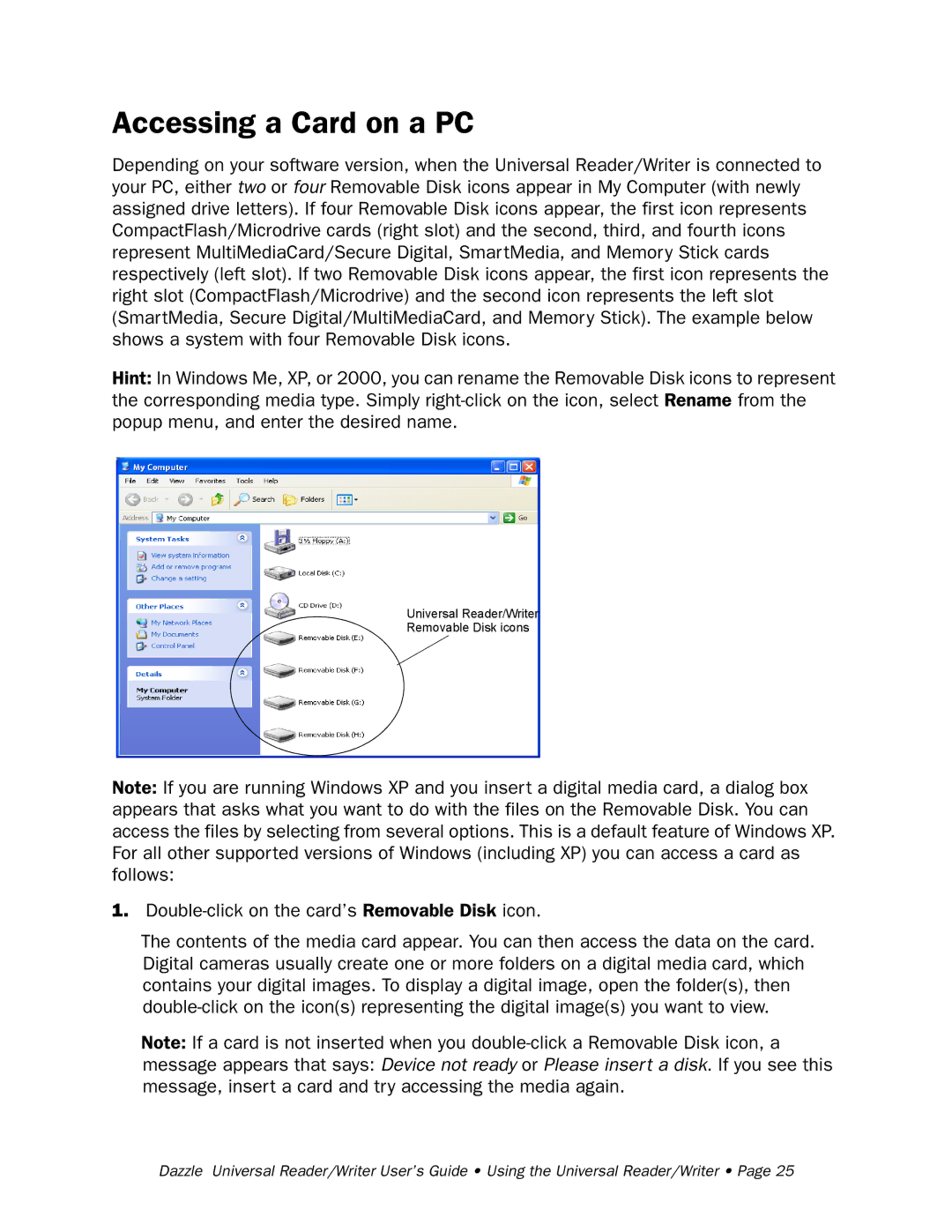Accessing a Card on a PC
Depending on your software version, when the Universal Reader/Writer is connected to your PC, either two or four Removable Disk icons appear in My Computer (with newly assigned drive letters). If four Removable Disk icons appear, the first icon represents CompactFlash/Microdrive cards (right slot) and the second, third, and fourth icons represent MultiMediaCard/Secure Digital, SmartMedia, and Memory Stick cards respectively (left slot). If two Removable Disk icons appear, the first icon represents the right slot (CompactFlash/Microdrive) and the second icon represents the left slot (SmartMedia, Secure Digital/MultiMediaCard, and Memory Stick). The example below shows a system with four Removable Disk icons.
Hint: In Windows Me, XP, or 2000, you can rename the Removable Disk icons to represent the corresponding media type. Simply
Universal Reader/Writer
Removable Disk icons
Note: If you are running Windows XP and you insert a digital media card, a dialog box appears that asks what you want to do with the files on the Removable Disk. You can access the files by selecting from several options. This is a default feature of Windows XP. For all other supported versions of Windows (including XP) you can access a card as follows:
1.
The contents of the media card appear. You can then access the data on the card. Digital cameras usually create one or more folders on a digital media card, which contains your digital images. To display a digital image, open the folder(s), then
Note: If a card is not inserted when you
message appears that says: Device not ready or Please insert a disk. If you see this message, insert a card and try accessing the media again.
Dazzle Universal Reader/Writer User’s Guide • Using the Universal Reader/Writer • Page 25