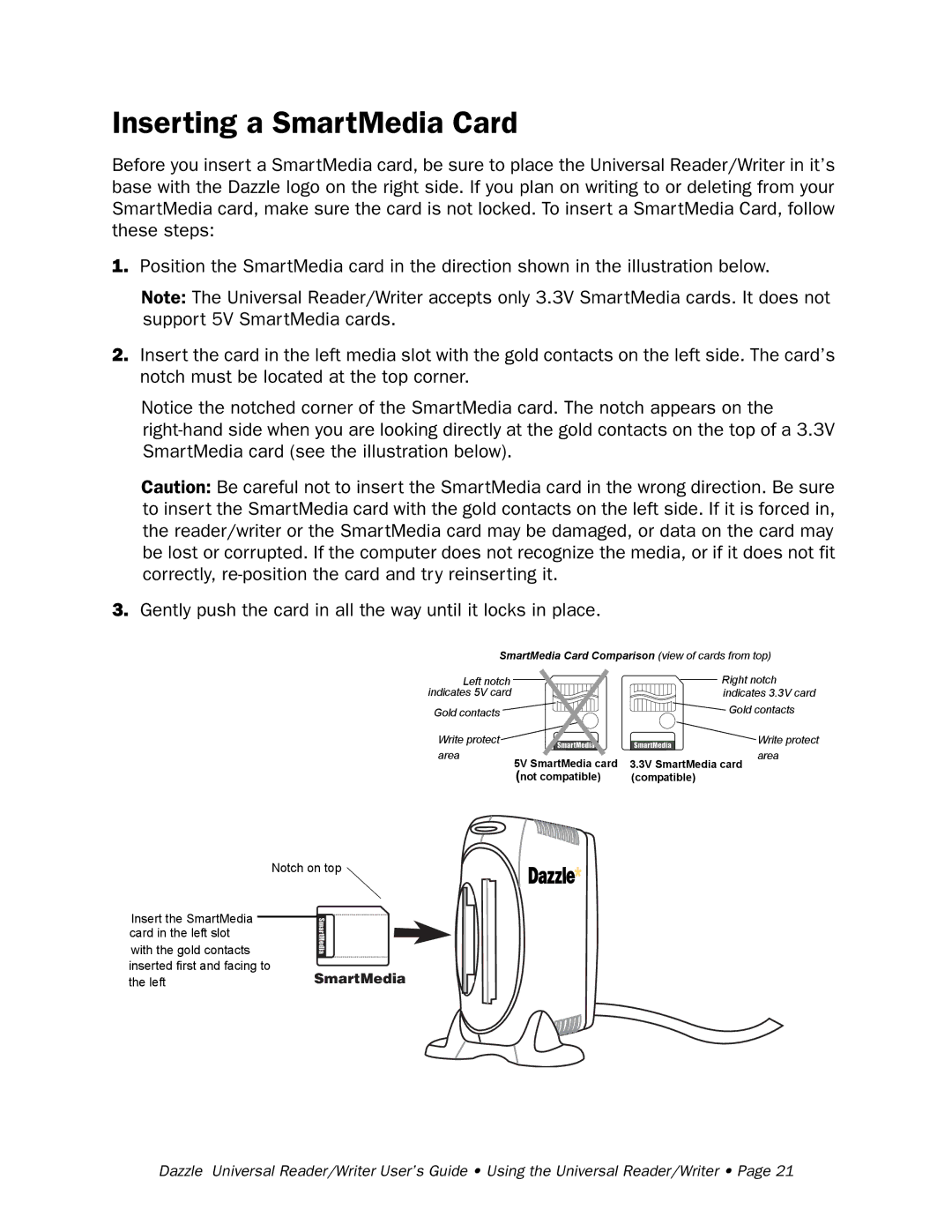Inserting a SmartMedia Card
Before you insert a SmartMedia card, be sure to place the Universal Reader/Writer in it’s base with the Dazzle logo on the right side. If you plan on writing to or deleting from your SmartMedia card, make sure the card is not locked. To insert a SmartMedia Card, follow these steps:
1.Position the SmartMedia card in the direction shown in the illustration below.
Note: The Universal Reader/Writer accepts only 3.3V SmartMedia cards. It does not support 5V SmartMedia cards.
2.Insert the card in the left media slot with the gold contacts on the left side. The card’s notch must be located at the top corner.
Notice the notched corner of the SmartMedia card. The notch appears on the
Caution: Be careful not to insert the SmartMedia card in the wrong direction. Be sure to insert the SmartMedia card with the gold contacts on the left side. If it is forced in, the reader/writer or the SmartMedia card may be damaged, or data on the card may be lost or corrupted. If the computer does not recognize the media, or if it does not fit correctly,
3.Gently push the card in all the way until it locks in place.
SmartMedia Card Comparison (view of cards from top)
Left notch |
| Right notch | |
indicates 5V card |
| indicates 3.3V card | |
Gold contacts |
| Gold contacts | |
Write protect |
|
| Write protect |
area | 5V SmartMedia card | 3.3V SmartMedia card | area |
|
| ||
| (not compatible) | (compatible) |
|
Notch on top
Insert the SmartMedia |
|
card in the left slot |
|
with the gold contacts |
|
inserted first and facing to | SmartMedia |
the left |
Dazzle Universal Reader/Writer User’s Guide • Using the Universal Reader/Writer • Page 21