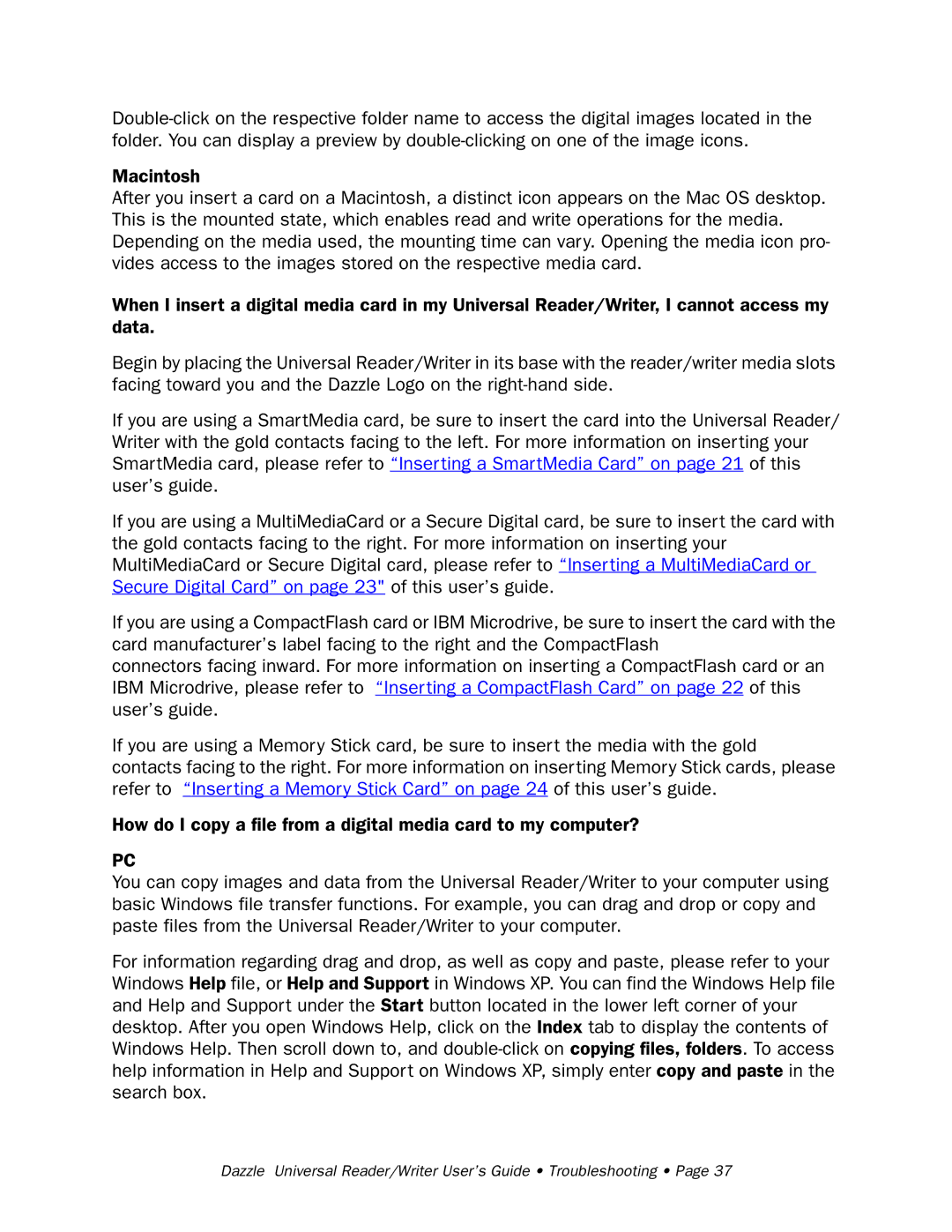Macintosh
After you insert a card on a Macintosh, a distinct icon appears on the Mac OS desktop. This is the mounted state, which enables read and write operations for the media. Depending on the media used, the mounting time can vary. Opening the media icon pro- vides access to the images stored on the respective media card.
When I insert a digital media card in my Universal Reader/Writer, I cannot access my data.
Begin by placing the Universal Reader/Writer in its base with the reader/writer media slots facing toward you and the Dazzle Logo on the
If you are using a SmartMedia card, be sure to insert the card into the Universal Reader/ Writer with the gold contacts facing to the left. For more information on inserting your SmartMedia card, please refer to “Inserting a SmartMedia Card” on page 21 of this user’s guide.
If you are using a MultiMediaCard or a Secure Digital card, be sure to insert the card with the gold contacts facing to the right. For more information on inserting your MultiMediaCard or Secure Digital card, please refer to “Inserting a MultiMediaCard or Secure Digital Card” on page 23" of this user’s guide.
If you are using a CompactFlash card or IBM Microdrive, be sure to insert the card with the card manufacturer’s label facing to the right and the CompactFlash
connectors facing inward. For more information on inserting a CompactFlash card or an IBM Microdrive, please refer to “Inserting a CompactFlash Card” on page 22 of this user’s guide.
If you are using a Memory Stick card, be sure to insert the media with the gold contacts facing to the right. For more information on inserting Memory Stick cards, please refer to “Inserting a Memory Stick Card” on page 24 of this user’s guide.
How do I copy a file from a digital media card to my computer?
PC
You can copy images and data from the Universal Reader/Writer to your computer using basic Windows file transfer functions. For example, you can drag and drop or copy and paste files from the Universal Reader/Writer to your computer.
For information regarding drag and drop, as well as copy and paste, please refer to your Windows Help file, or Help and Support in Windows XP. You can find the Windows Help file and Help and Support under the Start button located in the lower left corner of your desktop. After you open Windows Help, click on the Index tab to display the contents of Windows Help. Then scroll down to, and