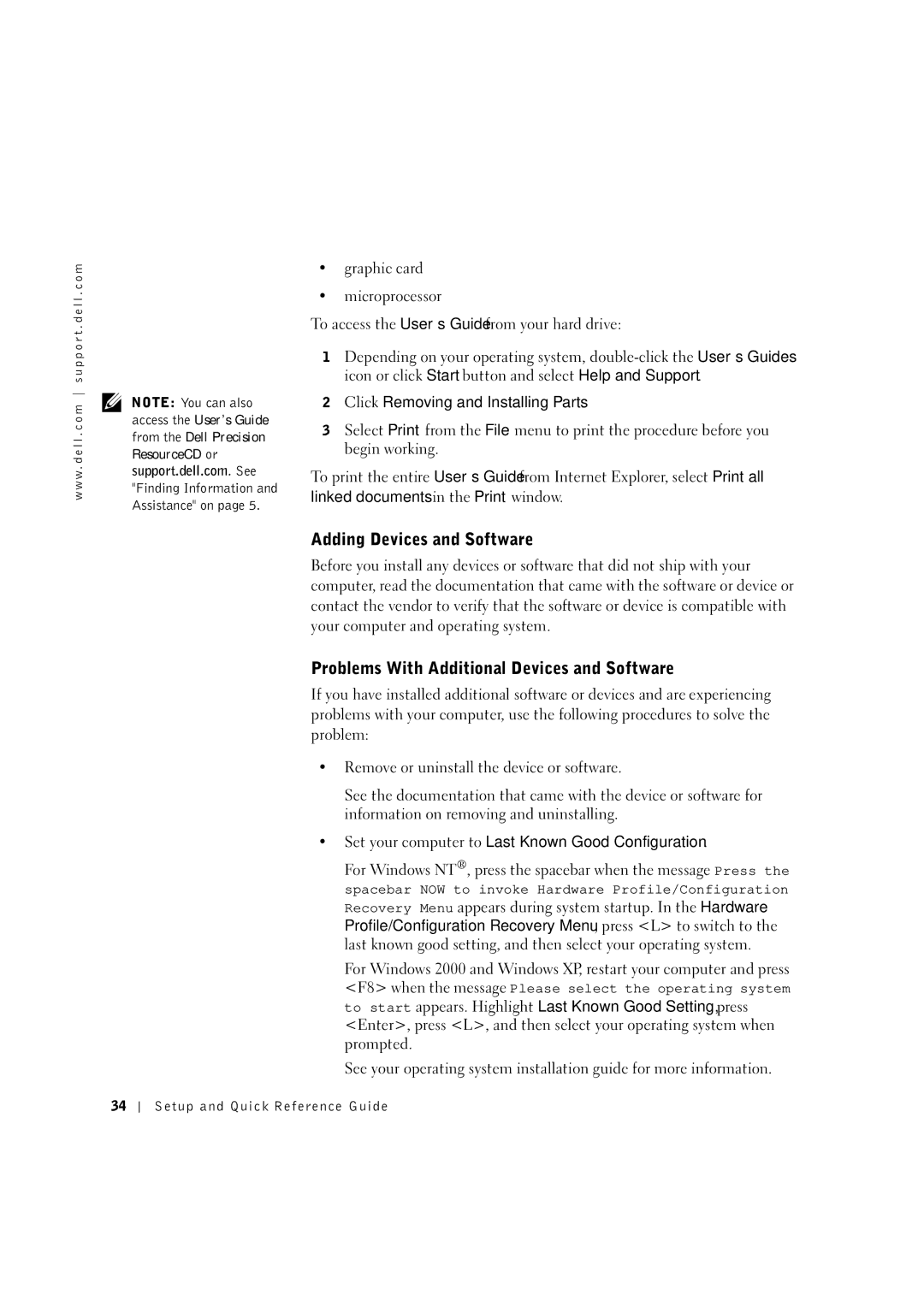w w w . d e l l . c o m s u p p o r t . d e l l . c o m
NOTE: You can also access the User’s Guide from the Dell Precision ResourceCD or support.dell.com. See "Finding Information and Assistance" on page 5.
•graphic card
•microprocessor
To access the User’s Guide from your hard drive:
1Depending on your operating system,
2Click Removing and Installing Parts.
3Select Print from the File menu to print the procedure before you begin working.
To print the entire User’s Guide from Internet Explorer, select Print all linked documents in the Print window.
Adding Devices and Software
Before you install any devices or software that did not ship with your computer, read the documentation that came with the software or device or contact the vendor to verify that the software or device is compatible with your computer and operating system.
Problems With Additional Devices and Software
If you have installed additional software or devices and are experiencing problems with your computer, use the following procedures to solve the problem:
•Remove or uninstall the device or software.
See the documentation that came with the device or software for information on removing and uninstalling.
•Set your computer to Last Known Good Configuration.
For Windows NT®, press the spacebar when the message Press the
spacebar NOW to invoke Hardware Profile/Configuration Recovery Menu appears during system startup. In the Hardware Profile/Configuration Recovery Menu, press <L> to switch to the last known good setting, and then select your operating system.
For Windows 2000 and Windows XP, restart your computer and press <F8> when the message Please select the operating system to start appears. Highlight Last Known Good Setting, press <Enter>, press <L>, and then select your operating system when prompted.
See your operating system installation guide for more information.
34
Setup and Quick Reference Guide