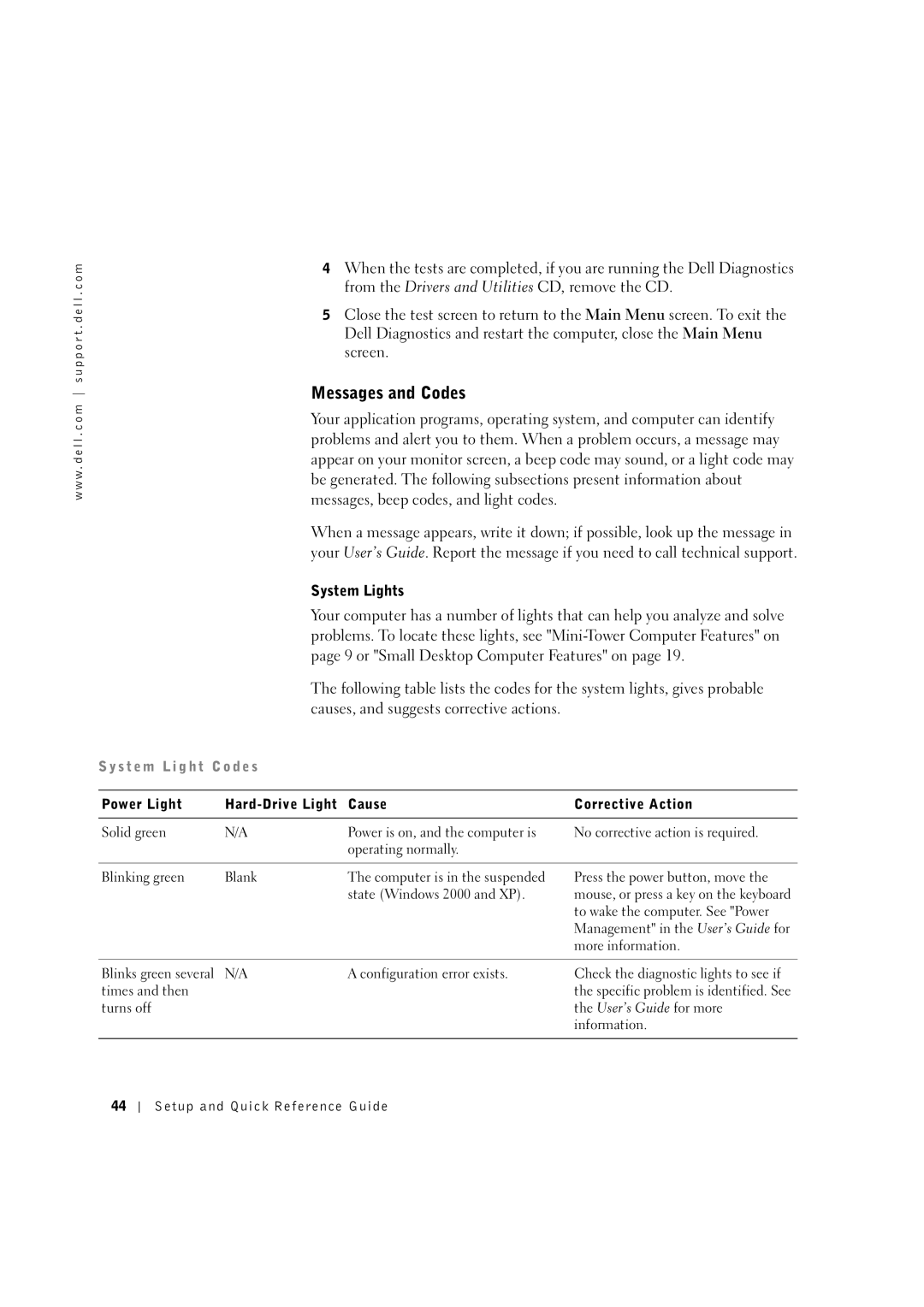w w w . d e l l . c o m s u p p o r t . d e l l . c o m
4When the tests are completed, if you are running the Dell Diagnostics from the Drivers and Utilities CD, remove the CD.
5Close the test screen to return to the Main Menu screen. To exit the Dell Diagnostics and restart the computer, close the Main Menu screen.
Messages and Codes
Your application programs, operating system, and computer can identify problems and alert you to them. When a problem occurs, a message may appear on your monitor screen, a beep code may sound, or a light code may be generated. The following subsections present information about messages, beep codes, and light codes.
When a message appears, write it down; if possible, look up the message in your User’s Guide. Report the message if you need to call technical support.
System Lights
Your computer has a number of lights that can help you analyze and solve problems. To locate these lights, see
The following table lists the codes for the system lights, gives probable causes, and suggests corrective actions.
S y s t e m L i g h t C o d e s
Power Light | Cause | Corrective Action | |
|
|
|
|
Solid green | N/A | Power is on, and the computer is | No corrective action is required. |
|
| operating normally. |
|
Blinking green | Blank | The computer is in the suspended |
|
| state (Windows 2000 and XP). |
Press the power button, move the mouse, or press a key on the keyboard to wake the computer. See "Power Management" in the User’s Guide for more information.
Blinks green several N/A | A configuration error exists. | Check the diagnostic lights to see if |
times and then |
| the specific problem is identified. See |
turns off |
| the User’s Guide for more |
|
| information. |
|
|
|
44