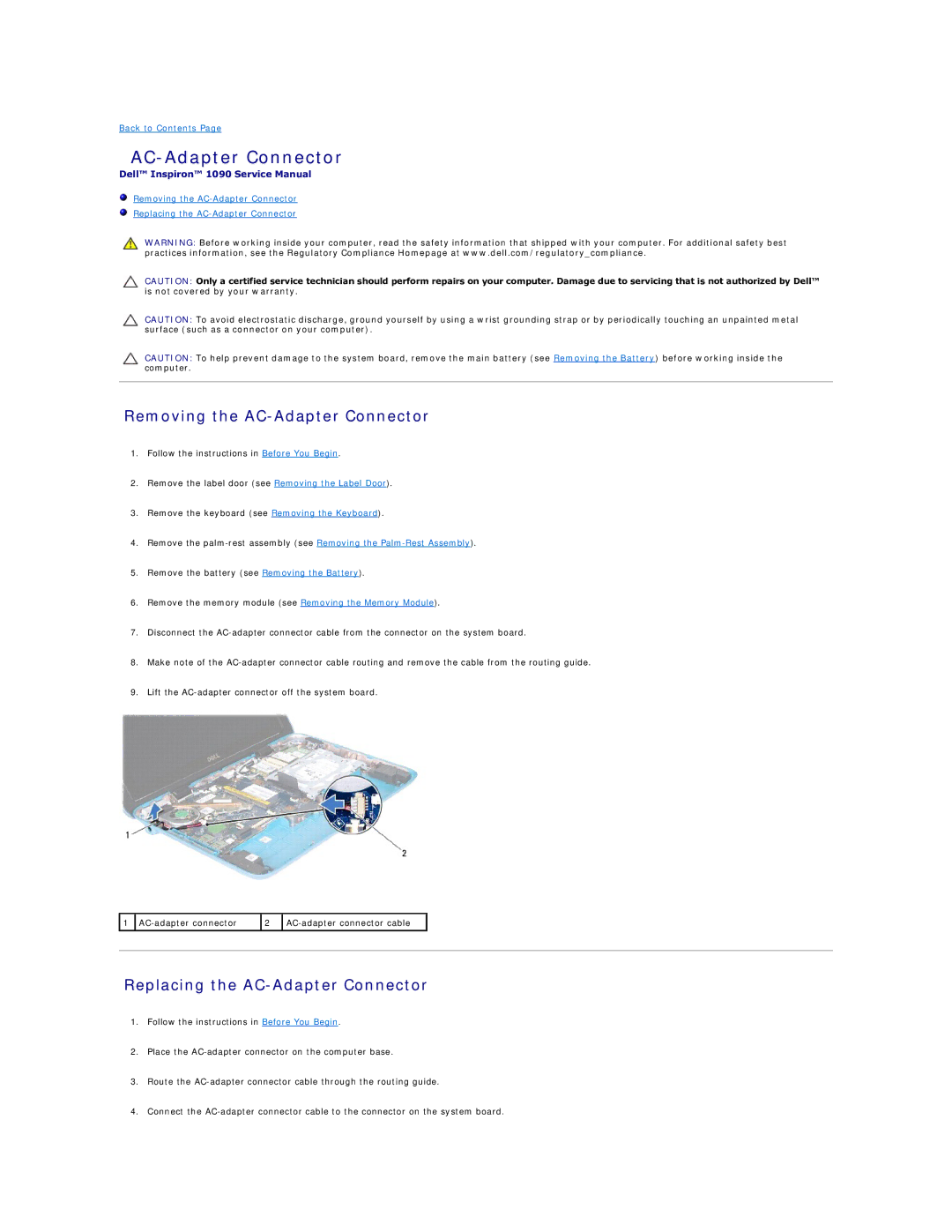Back to Contents Page
AC-Adapter Connector
Dell™ Inspiron™ 1090 Service Manual
Removing the
Replacing the
WARNING: Before working inside your computer, read the safety information that shipped with your computer. For additional safety best practices information, see the Regulatory Compliance Homepage at www.dell.com/regulatory_compliance.
CAUTION: Only a certified service technician should perform repairs on your computer. Damage due to servicing that is not authorized by Dell™ is not covered by your warranty.
CAUTION: To avoid electrostatic discharge, ground yourself by using a wrist grounding strap or by periodically touching an unpainted metal surface (such as a connector on your computer).
CAUTION: To help prevent damage to the system board, remove the main battery (see Removing the Battery) before working inside the computer.
Removing the AC-Adapter Connector
1.Follow the instructions in Before You Begin.
2.Remove the label door (see Removing the Label Door).
3.Remove the keyboard (see Removing the Keyboard).
4.Remove the
5.Remove the battery (see Removing the Battery).
6.Remove the memory module (see Removing the Memory Module).
7.Disconnect the
8.Make note of the
9.Lift the
1 | 2 |
| ||
|
|
|
|
|
|
|
|
|
|
Replacing the AC-Adapter Connector
1.Follow the instructions in Before You Begin.
2.Place the
3.Route the
4.Connect the