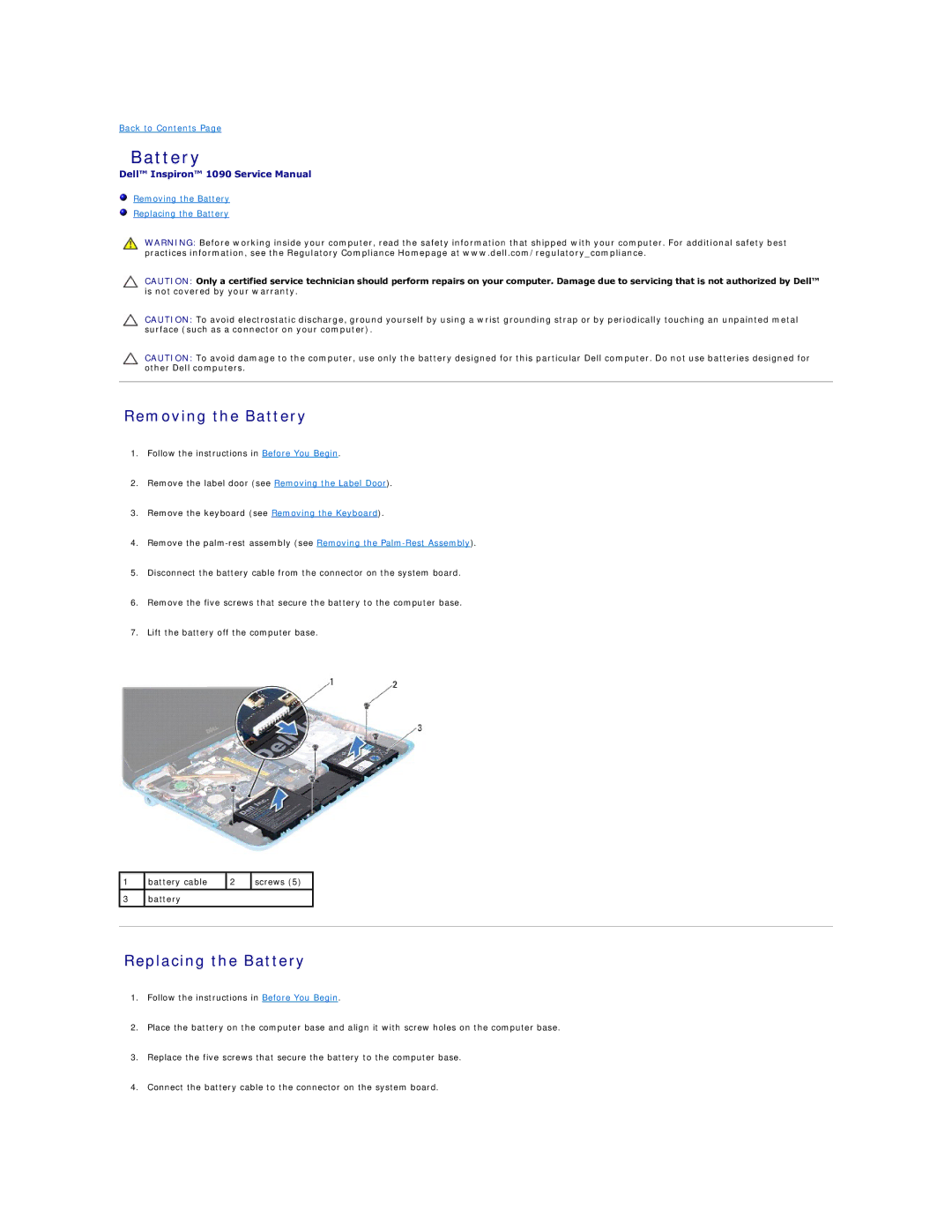Back to Contents Page
Battery
Dell™ Inspiron™ 1090 Service Manual
Removing the Battery
Replacing the Battery
WARNING: Before working inside your computer, read the safety information that shipped with your computer. For additional safety best practices information, see the Regulatory Compliance Homepage at www.dell.com/regulatory_compliance.
CAUTION: Only a certified service technician should perform repairs on your computer. Damage due to servicing that is not authorized by Dell™ is not covered by your warranty.
CAUTION: To avoid electrostatic discharge, ground yourself by using a wrist grounding strap or by periodically touching an unpainted metal surface (such as a connector on your computer).
CAUTION: To avoid damage to the computer, use only the battery designed for this particular Dell computer. Do not use batteries designed for other Dell computers.
Removing the Battery
1.Follow the instructions in Before You Begin.
2.Remove the label door (see Removing the Label Door).
3.Remove the keyboard (see Removing the Keyboard).
4.Remove the
5.Disconnect the battery cable from the connector on the system board.
6.Remove the five screws that secure the battery to the computer base.
7.Lift the battery off the computer base.
1 | battery cable | 2 | screws (5) |
|
|
|
|
|
|
3 | battery |
|
|
|
|
|
|
|
|
|
|
|
|
|
Replacing the Battery
1.Follow the instructions in Before You Begin.
2.Place the battery on the computer base and align it with screw holes on the computer base.
3.Replace the five screws that secure the battery to the computer base.
4.Connect the battery cable to the connector on the system board.