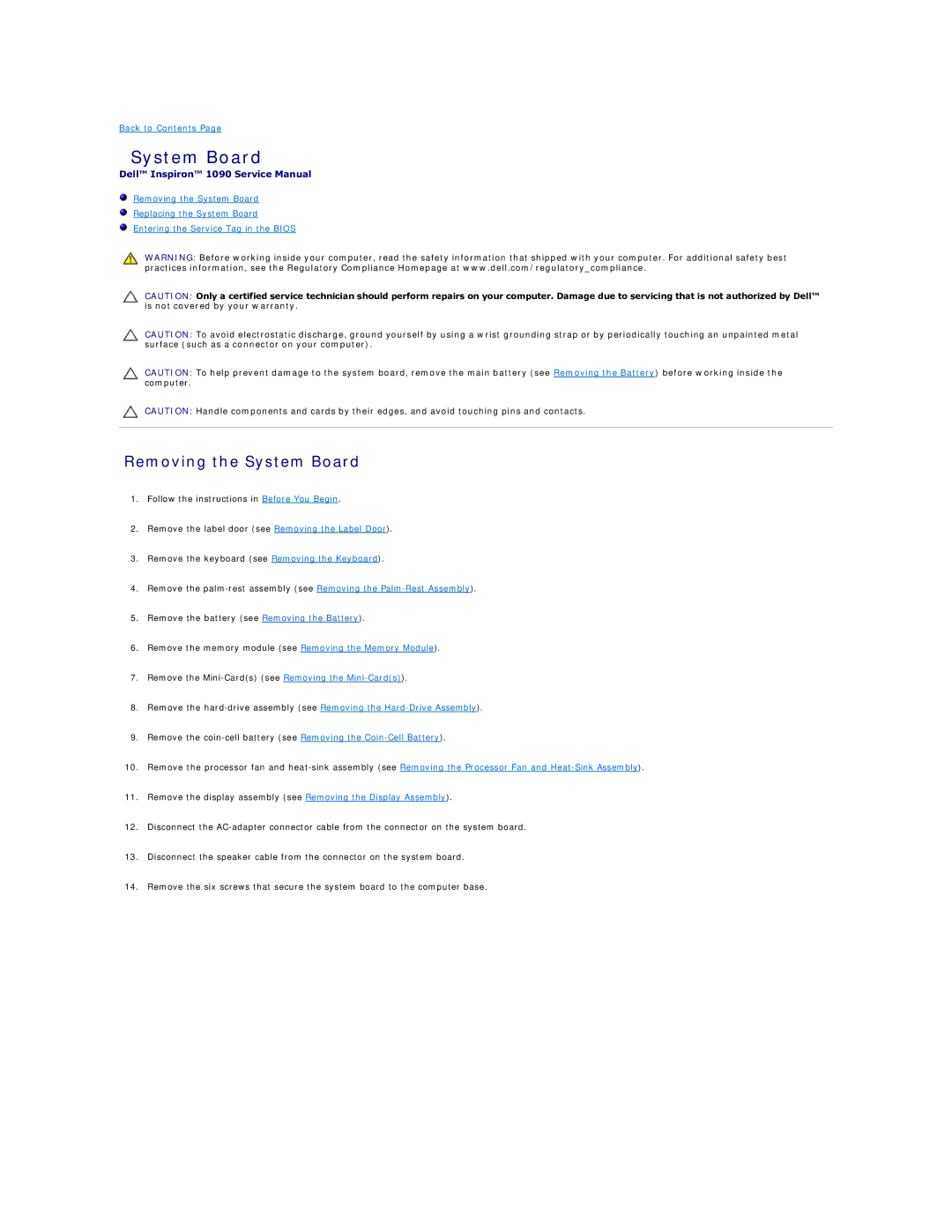Back to Contents Page
System Board
Dell™ Inspiron™ 1090 Service Manual
Removing the System Board
Replacing the System Board
Entering the Service Tag in the BIOS
WARNING: Before working inside your computer, read the safety information that shipped with your computer. For additional safety best practices information, see the Regulatory Compliance Homepage at www.dell.com/regulatory_compliance.
CAUTION: Only a certified service technician should perform repairs on your computer. Damage due to servicing that is not authorized by Dell™ is not covered by your warranty.
CAUTION: To avoid electrostatic discharge, ground yourself by using a wrist grounding strap or by periodically touching an unpainted metal surface (such as a connector on your computer).
CAUTION: To help prevent damage to the system board, remove the main battery (see Removing the Battery) before working inside the computer.
CAUTION: Handle components and cards by their edges, and avoid touching pins and contacts.
Removing the System Board
1.Follow the instructions in Before You Begin.
2.Remove the label door (see Removing the Label Door).
3.Remove the keyboard (see Removing the Keyboard).
4.Remove the
5.Remove the battery (see Removing the Battery).
6.Remove the memory module (see Removing the Memory Module).
7.Remove the
8.Remove the
9.Remove the
10.Remove the processor fan and
11.Remove the display assembly (see Removing the Display Assembly).
12.Disconnect the
13.Disconnect the speaker cable from the connector on the system board.
14.Remove the six screws that secure the system board to the computer base.