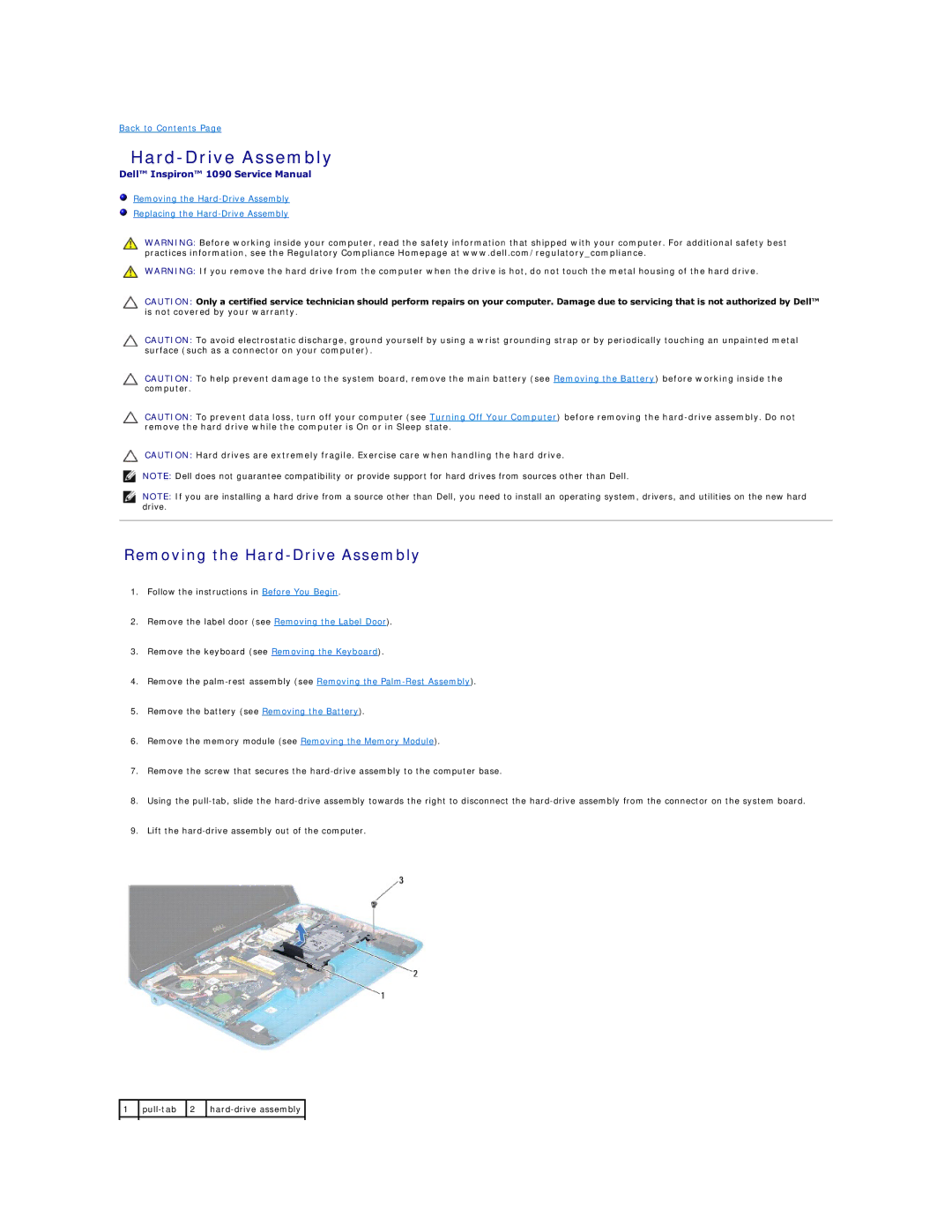Back to Contents Page
Hard-Drive Assembly
Dell™ Inspiron™ 1090 Service Manual
Removing the
Replacing the
WARNING: Before working inside your computer, read the safety information that shipped with your computer. For additional safety best practices information, see the Regulatory Compliance Homepage at www.dell.com/regulatory_compliance.
WARNING: If you remove the hard drive from the computer when the drive is hot, do not touch the metal housing of the hard drive.
CAUTION: Only a certified service technician should perform repairs on your computer. Damage due to servicing that is not authorized by Dell™ is not covered by your warranty.
CAUTION: To avoid electrostatic discharge, ground yourself by using a wrist grounding strap or by periodically touching an unpainted metal surface (such as a connector on your computer).
CAUTION: To help prevent damage to the system board, remove the main battery (see Removing the Battery) before working inside the computer.
CAUTION: To prevent data loss, turn off your computer (see Turning Off Your Computer) before removing the
CAUTION: Hard drives are extremely fragile. Exercise care when handling the hard drive.
NOTE: Dell does not guarantee compatibility or provide support for hard drives from sources other than Dell.
NOTE: If you are installing a hard drive from a source other than Dell, you need to install an operating system, drivers, and utilities on the new hard drive.
Removing the Hard-Drive Assembly
1.Follow the instructions in Before You Begin.
2.Remove the label door (see Removing the Label Door).
3.Remove the keyboard (see Removing the Keyboard).
4.Remove the
5.Remove the battery (see Removing the Battery).
6.Remove the memory module (see Removing the Memory Module).
7.Remove the screw that secures the
8.Using the
9.Lift the
![]() 1
1 ![]()
![]() 2
2 ![]()
![]()