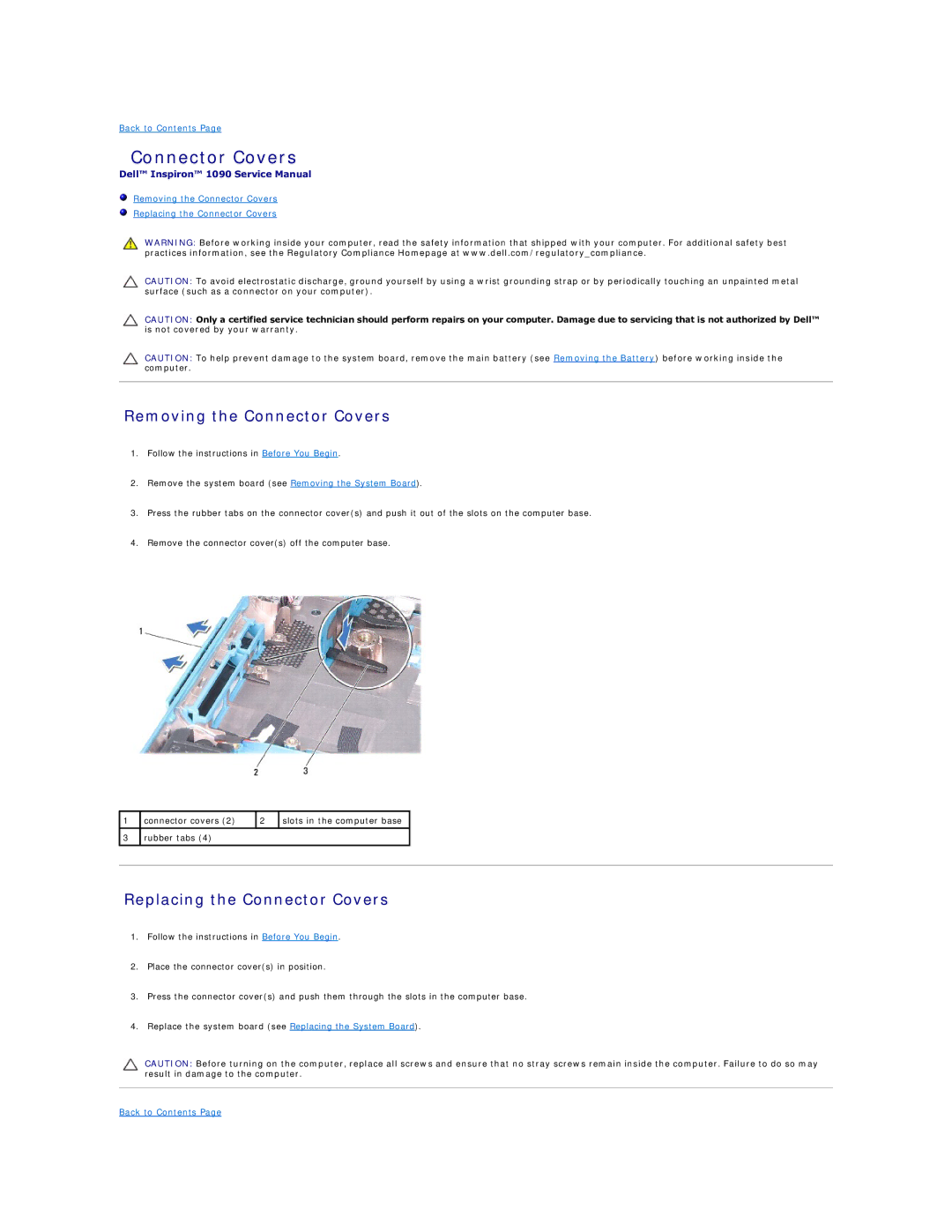Back to Contents Page
Connector Covers
Dell™ Inspiron™ 1090 Service Manual
Removing the Connector Covers
Replacing the Connector Covers
WARNING: Before working inside your computer, read the safety information that shipped with your computer. For additional safety best practices information, see the Regulatory Compliance Homepage at www.dell.com/regulatory_compliance.
CAUTION: To avoid electrostatic discharge, ground yourself by using a wrist grounding strap or by periodically touching an unpainted metal surface (such as a connector on your computer).
CAUTION: Only a certified service technician should perform repairs on your computer. Damage due to servicing that is not authorized by Dell™ is not covered by your warranty.
CAUTION: To help prevent damage to the system board, remove the main battery (see Removing the Battery) before working inside the computer.
Removing the Connector Covers
1.Follow the instructions in Before You Begin.
2.Remove the system board (see Removing the System Board).
3.Press the rubber tabs on the connector cover(s) and push it out of the slots on the computer base.
4.Remove the connector cover(s) off the computer base.
1 | connector covers (2) | 2 | slots in the computer base |
|
|
|
|
|
|
3 | rubber tabs (4) |
|
|
|
|
|
|
|
|
|
|
|
|
|
Replacing the Connector Covers
1.Follow the instructions in Before You Begin.
2.Place the connector cover(s) in position.
3.Press the connector cover(s) and push them through the slots in the computer base.
4.Replace the system board (see Replacing the System Board).
CAUTION: Before turning on the computer, replace all screws and ensure that no stray screws remain inside the computer. Failure to do so may result in damage to the computer.