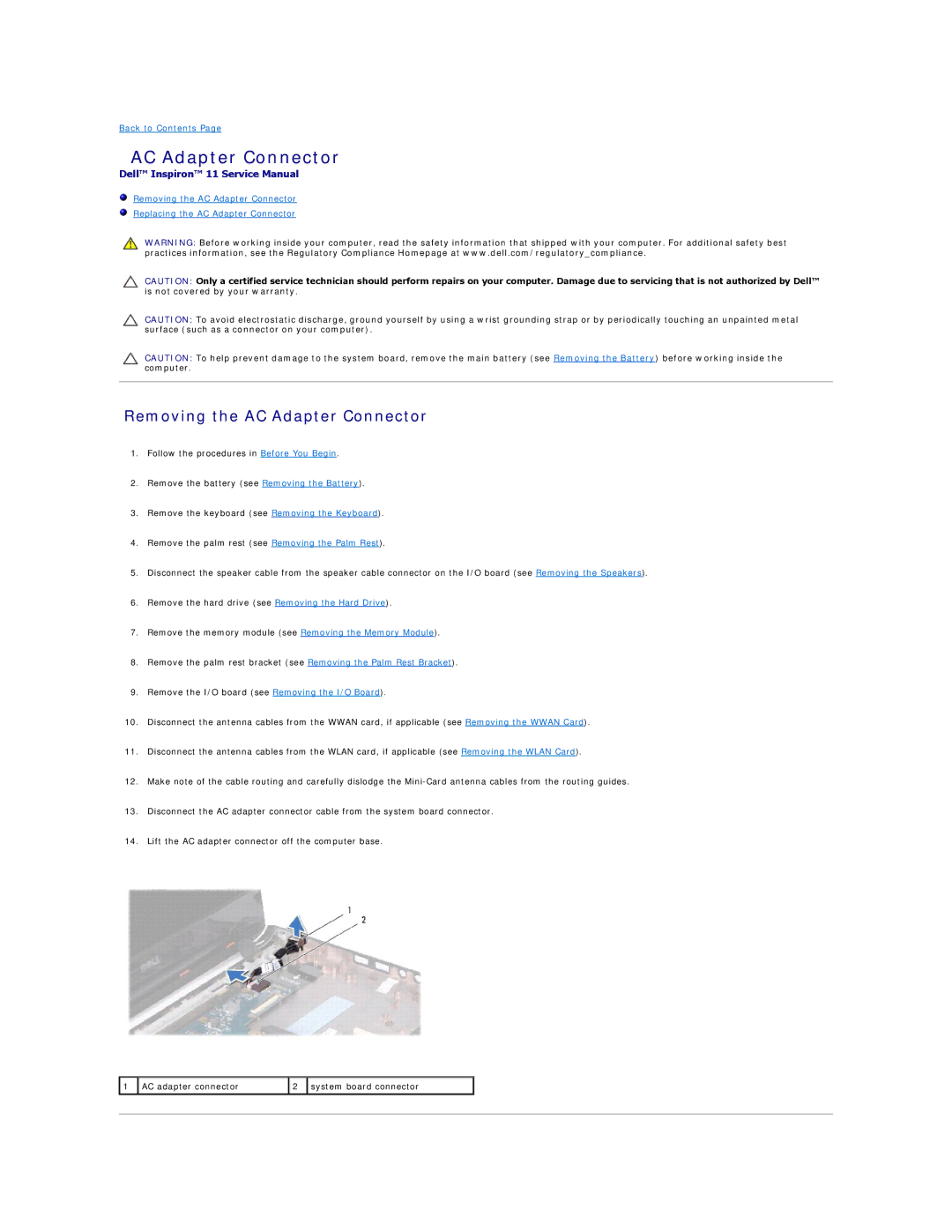Back to Contents Page
AC Adapter Connector
Dell™ Inspiron™ 11 Service Manual
Removing the AC Adapter Connector
Replacing the AC Adapter Connector
WARNING: Before working inside your computer, read the safety information that shipped with your computer. For additional safety best practices information, see the Regulatory Compliance Homepage at www.dell.com/regulatory_compliance.
CAUTION: Only a certified service technician should perform repairs on your computer. Damage due to servicing that is not authorized by Dell™ is not covered by your warranty.
CAUTION: To avoid electrostatic discharge, ground yourself by using a wrist grounding strap or by periodically touching an unpainted metal surface (such as a connector on your computer).
CAUTION: To help prevent damage to the system board, remove the main battery (see Removing the Battery) before working inside the computer.
Removing the AC Adapter Connector
1.Follow the procedures in Before You Begin.
2.Remove the battery (see Removing the Battery).
3.Remove the keyboard (see Removing the Keyboard).
4.Remove the palm rest (see Removing the Palm Rest).
5.Disconnect the speaker cable from the speaker cable connector on the I/O board (see Removing the Speakers).
6.Remove the hard drive (see Removing the Hard Drive).
7.Remove the memory module (see Removing the Memory Module).
8.Remove the palm rest bracket (see Removing the Palm Rest Bracket).
9.Remove the I/O board (see Removing the I/O Board).
10.Disconnect the antenna cables from the WWAN card, if applicable (see Removing the WWAN Card).
11.Disconnect the antenna cables from the WLAN card, if applicable (see Removing the WLAN Card).
12.Make note of the cable routing and carefully dislodge the
13.Disconnect the AC adapter connector cable from the system board connector.
14.Lift the AC adapter connector off the computer base.
1 | AC adapter connector | 2 | system board connector |
|
|
|
|
|
|
|
|
|
|
|