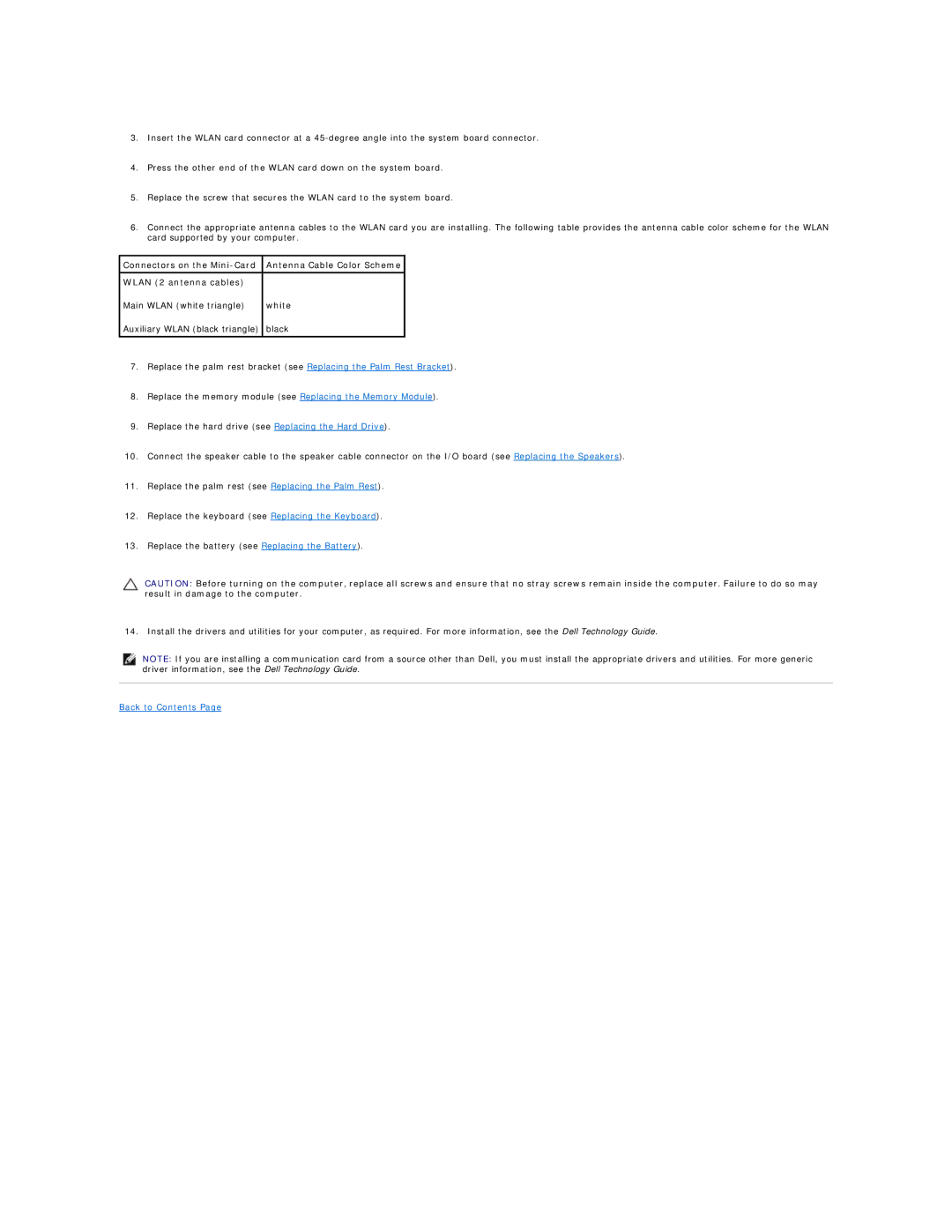3.Insert the WLAN card connector at a
4.Press the other end of the WLAN card down on the system board.
5.Replace the screw that secures the WLAN card to the system board.
6.Connect the appropriate antenna cables to the WLAN card you are installing. The following table provides the antenna cable color scheme for the WLAN card supported by your computer.
Connectors on the | Antenna Cable Color Scheme |
|
|
WLAN (2 antenna cables) |
|
Main WLAN (white triangle) | white |
Auxiliary WLAN (black triangle) | black |
|
|
7.Replace the palm rest bracket (see Replacing the Palm Rest Bracket).
8.Replace the memory module (see Replacing the Memory Module).
9.Replace the hard drive (see Replacing the Hard Drive).
10.Connect the speaker cable to the speaker cable connector on the I/O board (see Replacing the Speakers).
11.Replace the palm rest (see Replacing the Palm Rest).
12.Replace the keyboard (see Replacing the Keyboard).
13.Replace the battery (see Replacing the Battery).
CAUTION: Before turning on the computer, replace all screws and ensure that no stray screws remain inside the computer. Failure to do so may result in damage to the computer.
14. Install the drivers and utilities for your computer, as required. For more information, see the Dell Technology Guide.
NOTE: If you are installing a communication card from a source other than Dell, you must install the appropriate drivers and utilities. For more generic driver information, see the Dell Technology Guide.