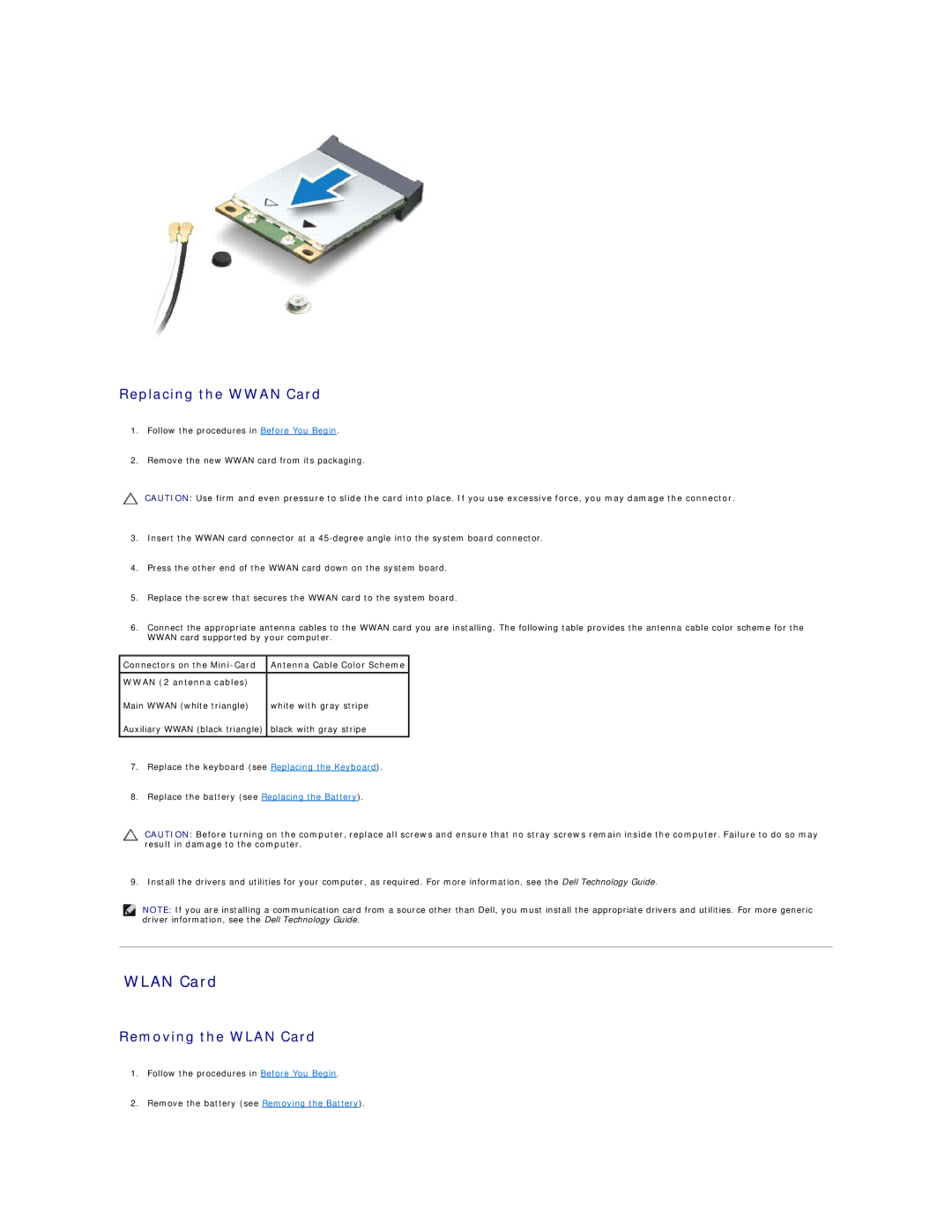Replacing the WWAN Card
1.Follow the procedures in Before You Begin.
2.Remove the new WWAN card from its packaging.
CAUTION: Use firm and even pressure to slide the card into place. If you use excessive force, you may damage the connector.
3.Insert the WWAN card connector at a
4.Press the other end of the WWAN card down on the system board.
5.Replace the screw that secures the WWAN card to the system board.
6.Connect the appropriate antenna cables to the WWAN card you are installing. The following table provides the antenna cable color scheme for the WWAN card supported by your computer.
Connectors on the | Antenna Cable Color Scheme |
|
|
WWAN (2 antenna cables) |
|
Main WWAN (white triangle) | white with gray stripe |
Auxiliary WWAN (black triangle) | black with gray stripe |
|
|
7.Replace the keyboard (see Replacing the Keyboard).
8.Replace the battery (see Replacing the Battery).
CAUTION: Before turning on the computer, replace all screws and ensure that no stray screws remain inside the computer. Failure to do so may result in damage to the computer.
9. Install the drivers and utilities for your computer, as required. For more information, see the Dell Technology Guide.
NOTE: If you are installing a communication card from a source other than Dell, you must install the appropriate drivers and utilities. For more generic driver information, see the Dell Technology Guide.
WLAN Card
Removing the WLAN Card
1.Follow the procedures in Before You Begin.
2.Remove the battery (see Removing the Battery).