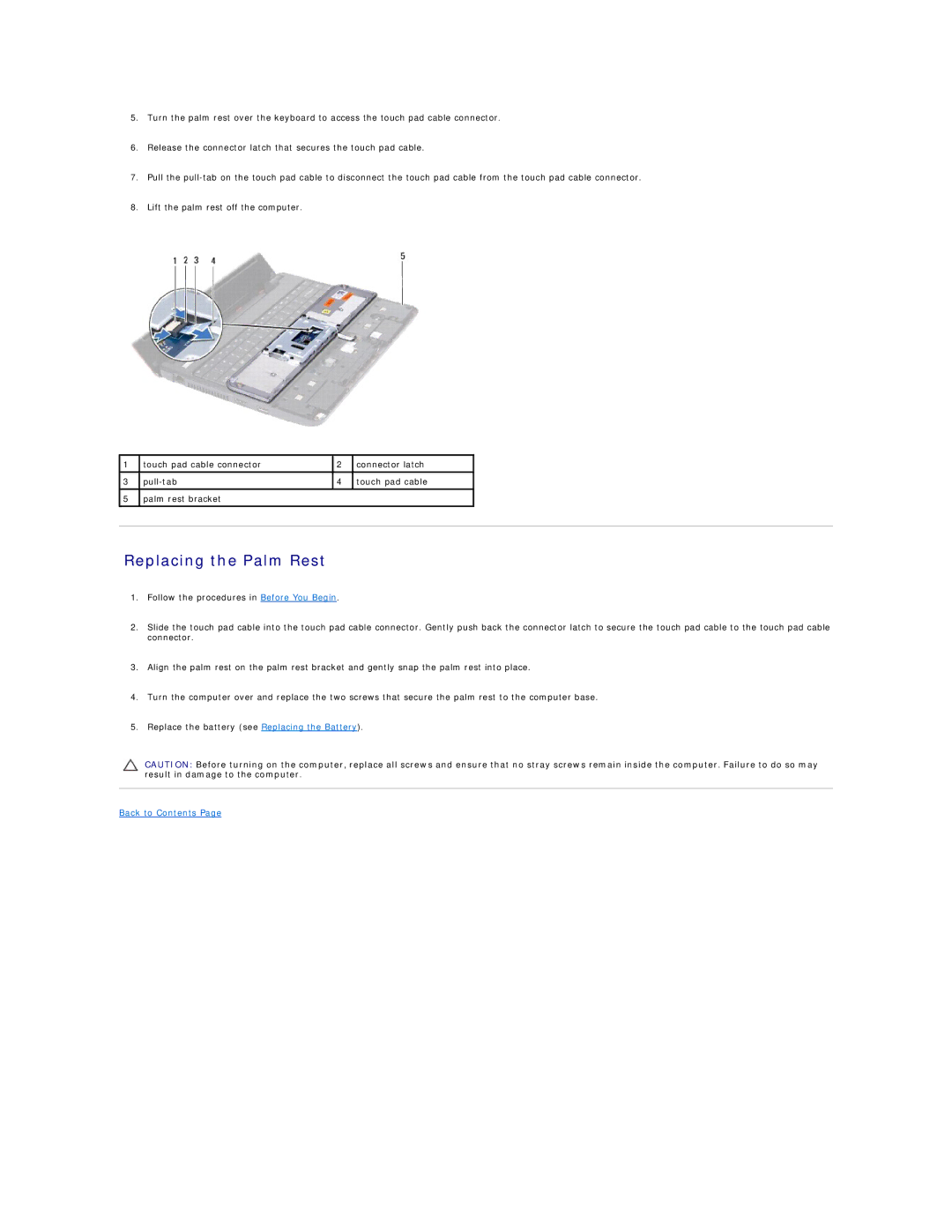5.Turn the palm rest over the keyboard to access the touch pad cable connector.
6.Release the connector latch that secures the touch pad cable.
7.Pull the
8.Lift the palm rest off the computer.
1 | touch pad cable connector | 2 | connector latch |
|
|
|
|
|
|
3 | 4 | touch pad cable |
| |
|
|
|
|
|
5 | palm rest bracket |
|
|
|
|
|
|
|
|
|
|
|
|
|
Replacing the Palm Rest
1.Follow the procedures in Before You Begin.
2.Slide the touch pad cable into the touch pad cable connector. Gently push back the connector latch to secure the touch pad cable to the touch pad cable connector.
3.Align the palm rest on the palm rest bracket and gently snap the palm rest into place.
4.Turn the computer over and replace the two screws that secure the palm rest to the computer base.
5.Replace the battery (see Replacing the Battery).
CAUTION: Before turning on the computer, replace all screws and ensure that no stray screws remain inside the computer. Failure to do so may result in damage to the computer.