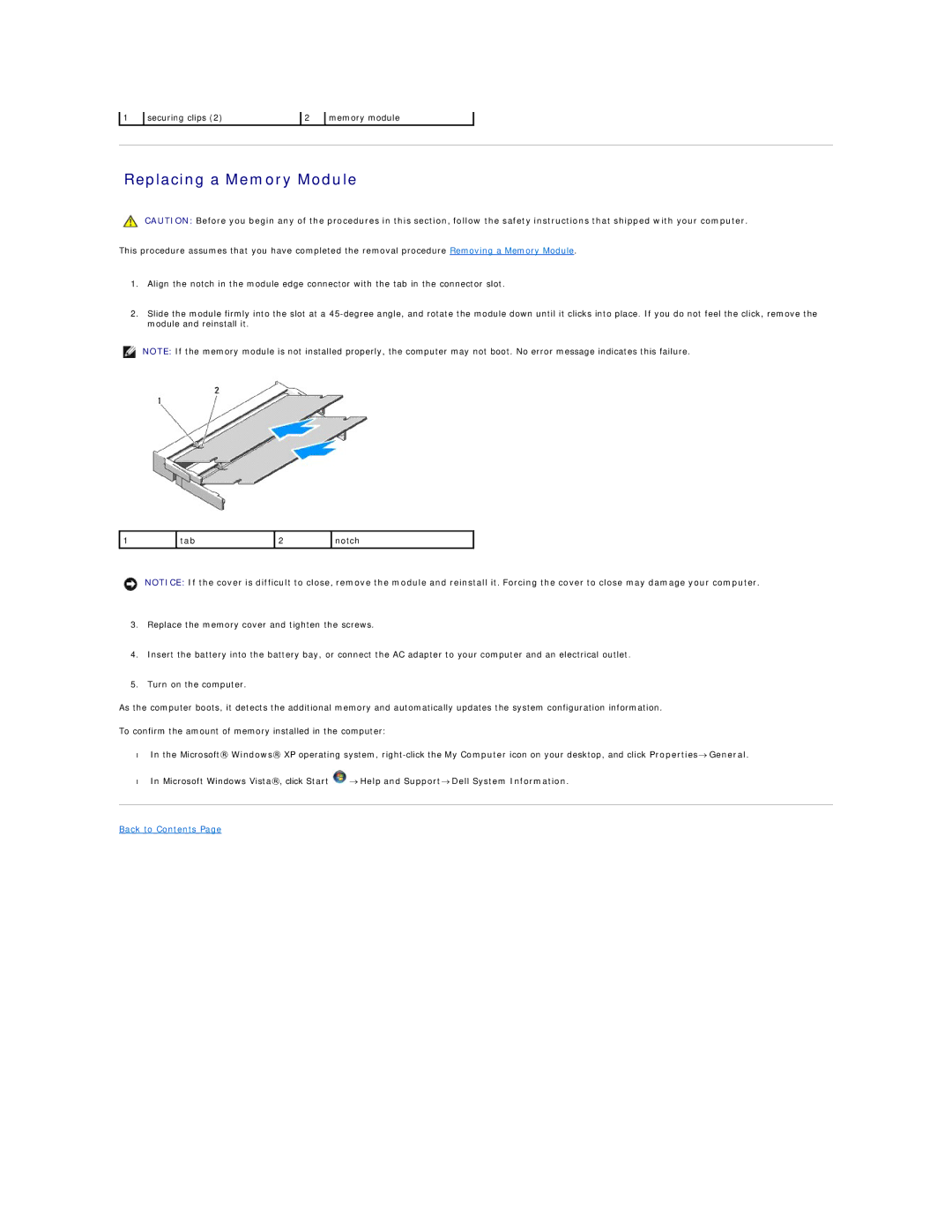1 | securing clips (2) | 2 | memory module |
|
|
|
|
|
|
Replacing a Memory Module
CAUTION: Before you begin any of the procedures in this section, follow the safety instructions that shipped with your computer.
This procedure assumes that you have completed the removal procedure Removing a Memory Module.
1.Align the notch in the module edge connector with the tab in the connector slot.
2.Slide the module firmly into the slot at a
NOTE: If the memory module is not installed properly, the computer may not boot. No error message indicates this failure.
1 | tab | 2 | notch |
|
|
|
|
NOTICE: If the cover is difficult to close, remove the module and reinstall it. Forcing the cover to close may damage your computer.
3.Replace the memory cover and tighten the screws.
4.Insert the battery into the battery bay, or connect the AC adapter to your computer and an electrical outlet.
5.Turn on the computer.
As the computer boots, it detects the additional memory and automatically updates the system configuration information.
To confirm the amount of memory installed in the computer:
•In the Microsoft® Windows® XP operating system,
•In Microsoft Windows Vista®, click Start ![]() → Help and Support→ Dell System Information.
→ Help and Support→ Dell System Information.