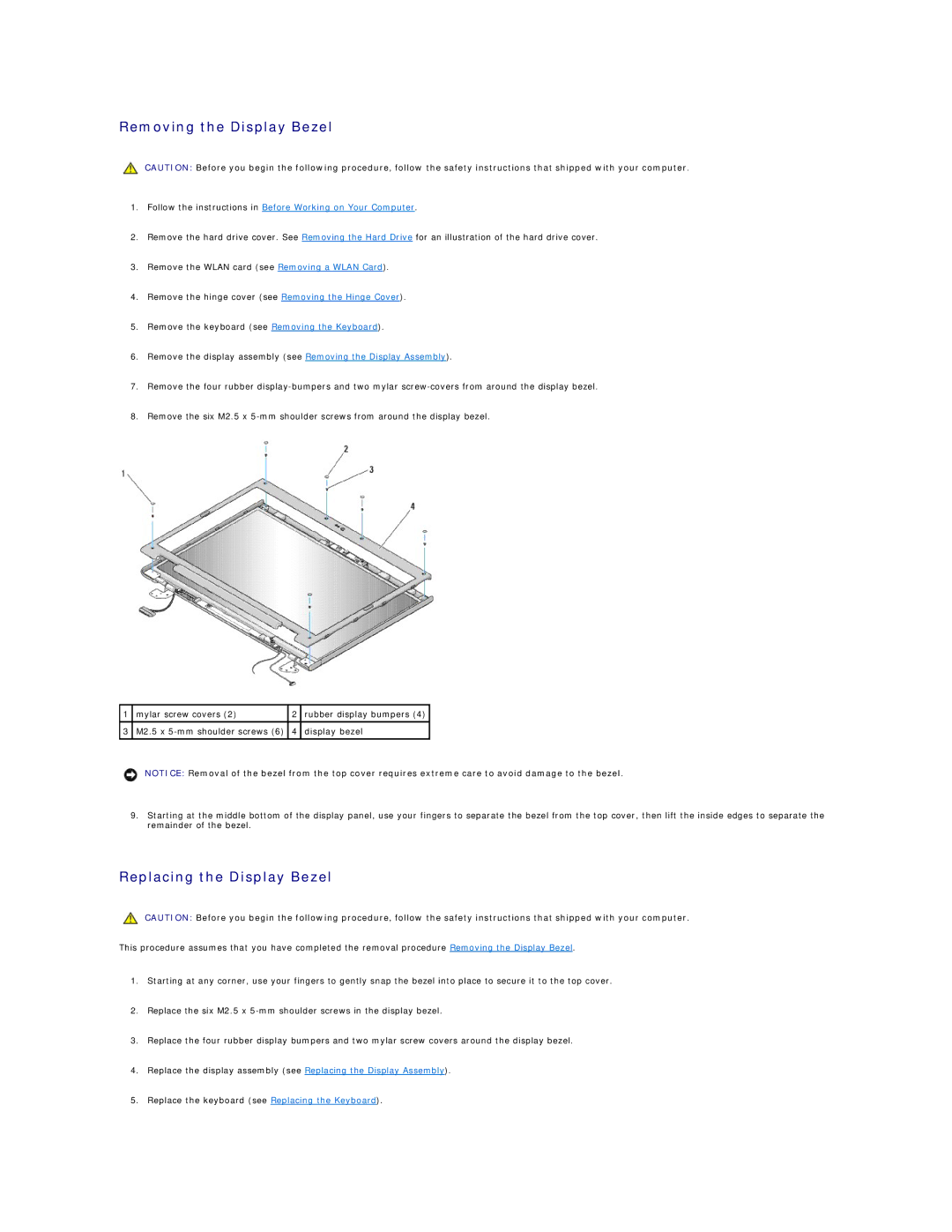Removing the Display Bezel
CAUTION: Before you begin the following procedure, follow the safety instructions that shipped with your computer.
1.Follow the instructions in Before Working on Your Computer.
2.Remove the hard drive cover. See Removing the Hard Drive for an illustration of the hard drive cover.
3.Remove the WLAN card (see Removing a WLAN Card).
4.Remove the hinge cover (see Removing the Hinge Cover).
5.Remove the keyboard (see Removing the Keyboard).
6.Remove the display assembly (see Removing the Display Assembly).
7.Remove the four rubber
8.Remove the six M2.5 x
1 | mylar screw covers (2) | 2 | rubber display bumpers (4) |
|
|
|
|
3 | M2.5 x | 4 | display bezel |
|
|
|
|
NOTICE: Removal of the bezel from the top cover requires extreme care to avoid damage to the bezel.
9.Starting at the middle bottom of the display panel, use your fingers to separate the bezel from the top cover, then lift the inside edges to separate the remainder of the bezel.
Replacing the Display Bezel
CAUTION: Before you begin the following procedure, follow the safety instructions that shipped with your computer.
This procedure assumes that you have completed the removal procedure Removing the Display Bezel.
1.Starting at any corner, use your fingers to gently snap the bezel into place to secure it to the top cover.
2.Replace the six M2.5 x
3.Replace the four rubber display bumpers and two mylar screw covers around the display bezel.
4.Replace the display assembly (see Replacing the Display Assembly).
5.Replace the keyboard (see Replacing the Keyboard).