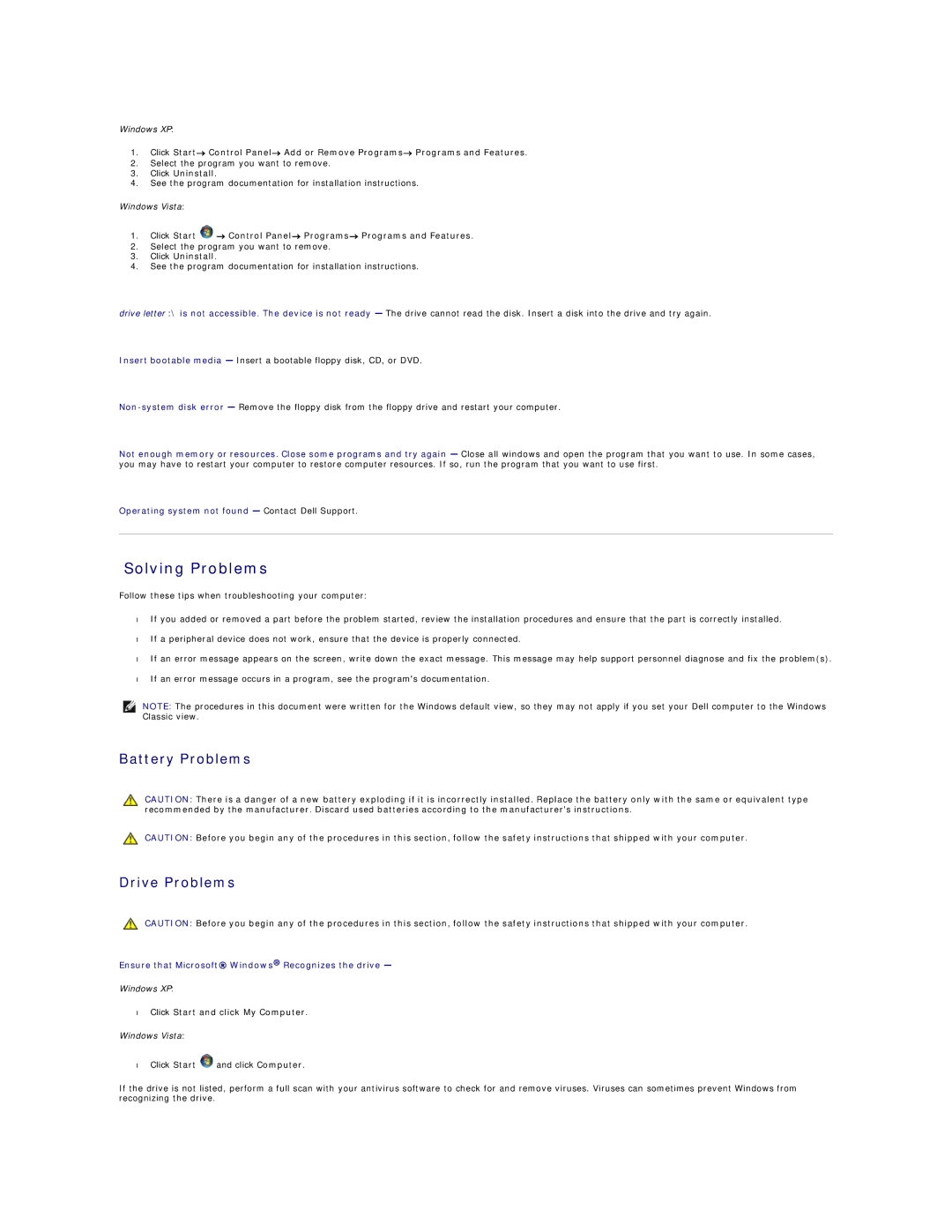Windows XP:
1.Click Start→ Control Panel→ Add or Remove Programs→ Programs and Features.
2.Select the program you want to remove.
3.Click Uninstall.
4.See the program documentation for installation instructions.
Windows Vista:
1.Click Start ![]() → Control Panel→ Programs→ Programs and Features.
→ Control Panel→ Programs→ Programs and Features.
2.Select the program you want to remove.
3.Click Uninstall.
4.See the program documentation for installation instructions.
drive letter :\ is not accessible. The device is not ready — The drive cannot read the disk. Insert a disk into the drive and try again.
Insert bootable media — Insert a bootable floppy disk, CD, or DVD.
Not enough memory or resources. Close some programs and try again — Close all windows and open the program that you want to use. In some cases, you may have to restart your computer to restore computer resources. If so, run the program that you want to use first.
Operating system not found — Contact Dell Support.
Solving Problems
Follow these tips when troubleshooting your computer:
•If you added or removed a part before the problem started, review the installation procedures and ensure that the part is correctly installed.
•If a peripheral device does not work, ensure that the device is properly connected.
•If an error message appears on the screen, write down the exact message. This message may help support personnel diagnose and fix the problem(s).
•If an error message occurs in a program, see the program's documentation.
NOTE: The procedures in this document were written for the Windows default view, so they may not apply if you set your Dell computer to the Windows Classic view.
Battery Problems
CAUTION: There is a danger of a new battery exploding if it is incorrectly installed. Replace the battery only with the same or equivalent type recommended by the manufacturer. Discard used batteries according to the manufacturer's instructions.
CAUTION: Before you begin any of the procedures in this section, follow the safety instructions that shipped with your computer.
Drive Problems
CAUTION: Before you begin any of the procedures in this section, follow the safety instructions that shipped with your computer.
Ensure that Microsoft® Windows® Recognizes the drive —
Windows XP:
•Click Start and click My Computer.
Windows Vista:
•Click Start ![]() and click Computer.
and click Computer.
If the drive is not listed, perform a full scan with your antivirus software to check for and remove viruses. Viruses can sometimes prevent Windows from recognizing the drive.