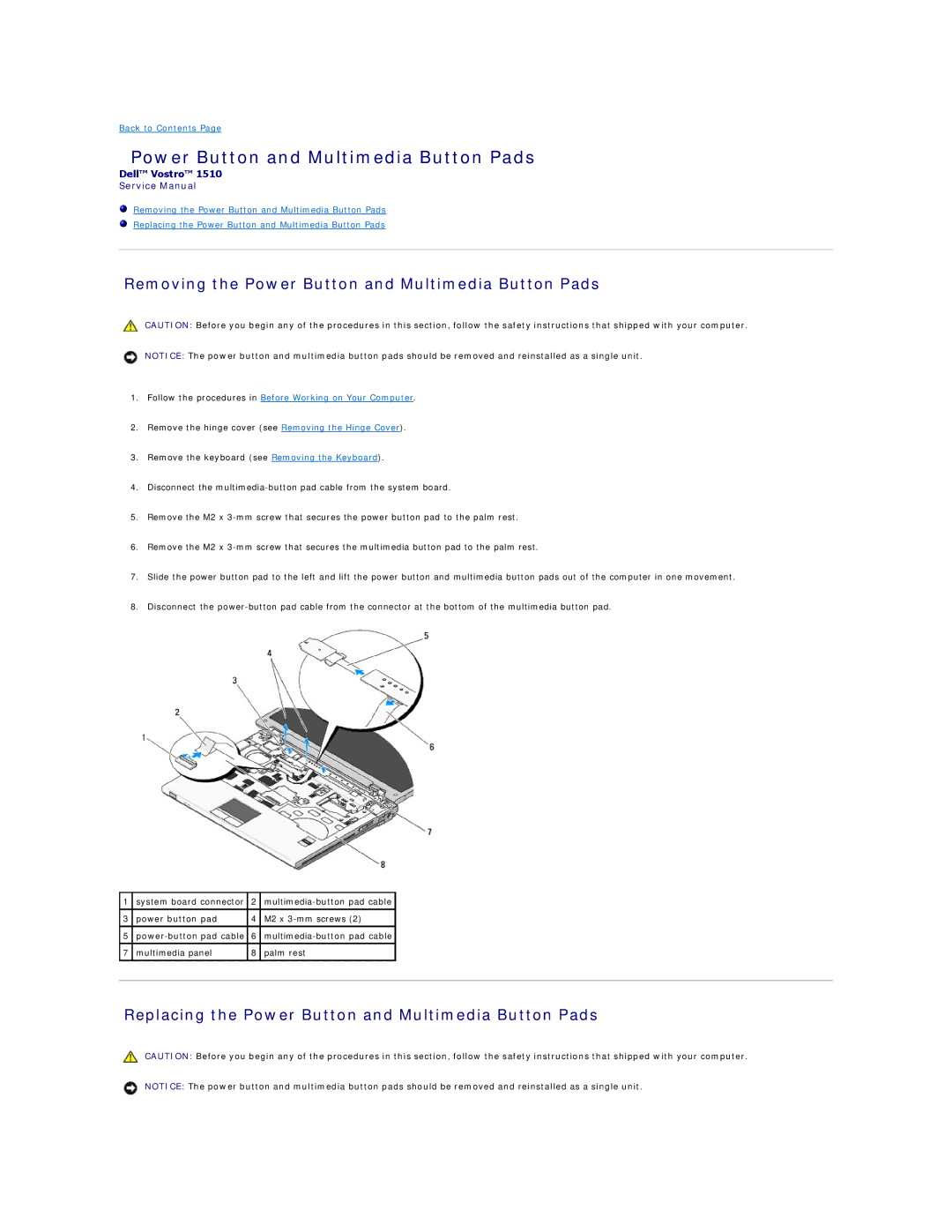Back to Contents Page
Power Button and Multimedia Button Pads
Dell™ Vostro™ 1510
Service Manual
Removing the Power Button and Multimedia Button Pads
Replacing the Power Button and Multimedia Button Pads
Removing the Power Button and Multimedia Button Pads
CAUTION: Before you begin any of the procedures in this section, follow the safety instructions that shipped with your computer.
NOTICE: The power button and multimedia button pads should be removed and reinstalled as a single unit.
1.Follow the procedures in Before Working on Your Computer.
2.Remove the hinge cover (see Removing the Hinge Cover).
3.Remove the keyboard (see Removing the Keyboard).
4.Disconnect the
5.Remove the M2 x
6.Remove the M2 x
7.Slide the power button pad to the left and lift the power button and multimedia button pads out of the computer in one movement.
8.Disconnect the
1 | system board connector | 2 |
| |
|
|
|
|
|
3 | power button pad | 4 | M2 x |
|
5 | 6 |
| ||
|
|
|
|
|
7 | multimedia panel | 8 | palm rest |
|
|
|
|
|
|
|
|
|
|
|
Replacing the Power Button and Multimedia Button Pads
CAUTION: Before you begin any of the procedures in this section, follow the safety instructions that shipped with your computer.
NOTICE: The power button and multimedia button pads should be removed and reinstalled as a single unit.