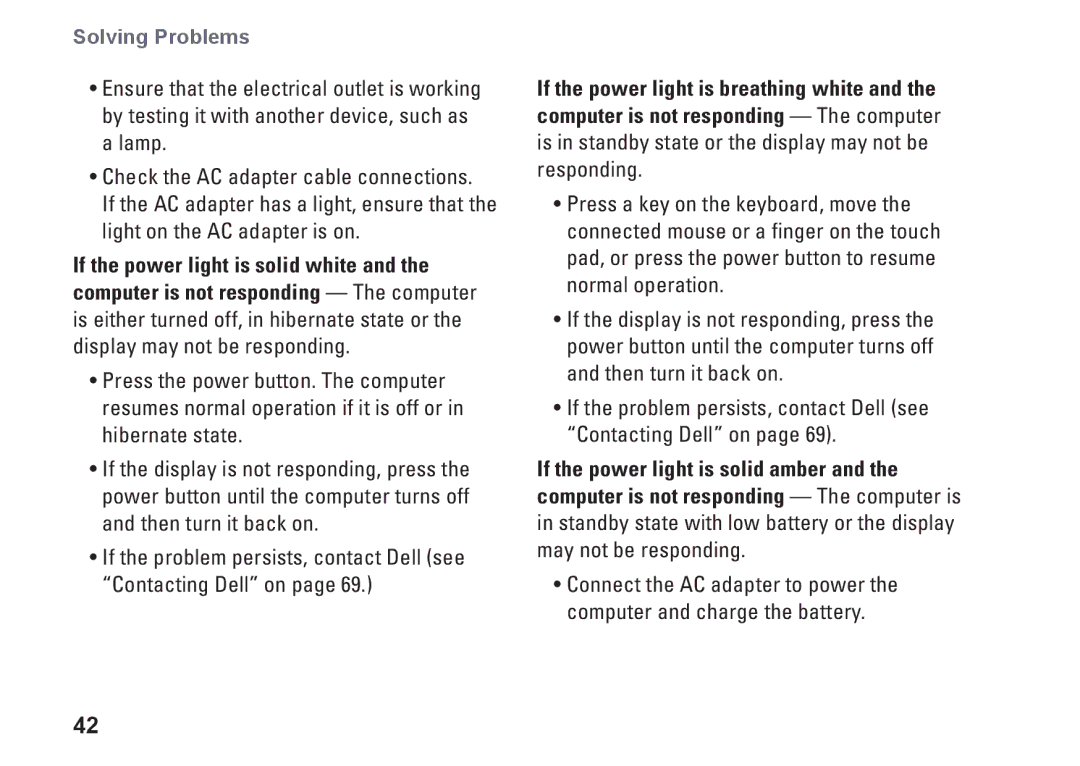Solving Problems
•Ensure that the electrical outlet is working by testing it with another device, such as a lamp.
•Check the AC adapter cable connections.
If the AC adapter has a light, ensure that the light on the AC adapter is on.
If the power light is solid white and the computer is not responding — The computer is either turned off, in hibernate state or the display may not be responding.
•Press the power button. The computer resumes normal operation if it is off or in hibernate state.
•If the display is not responding, press the power button until the computer turns off and then turn it back on.
•If the problem persists, contact Dell (see “Contacting Dell” on page 69.)
If the power light is breathing white and the computer is not responding — The computer is in standby state or the display may not be responding.
•Press a key on the keyboard, move the connected mouse or a finger on the touch pad, or press the power button to resume normal operation.
•If the display is not responding, press the power button until the computer turns off and then turn it back on.
•If the problem persists, contact Dell (see “Contacting Dell” on page 69).
If the power light is solid amber and the computer is not responding — The computer is in standby state with low battery or the display may not be responding.
•Connect the AC adapter to power the computer and charge the battery.
42