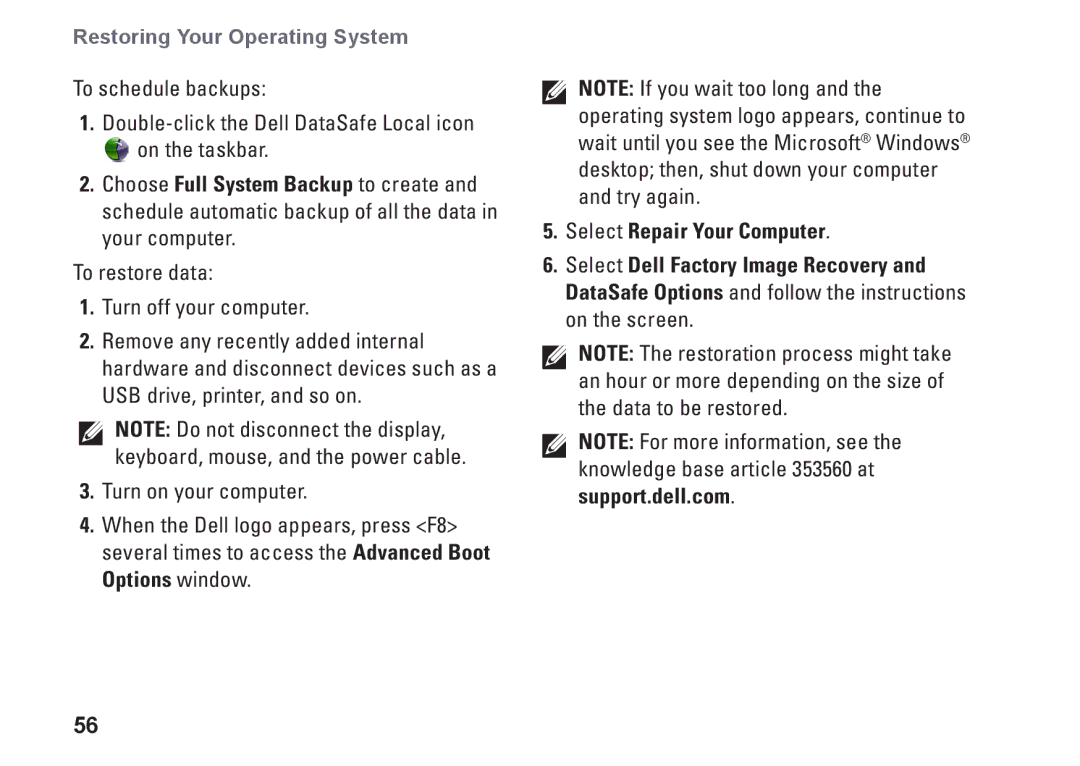Restoring Your Operating System
To schedule backups:
1.
![]() on the taskbar.
on the taskbar.
2.Choose Full System Backup to create and schedule automatic backup of all the data in your computer.
To restore data:
1.Turn off your computer.
2.Remove any recently added internal hardware and disconnect devices such as a USB drive, printer, and so on.
NOTE: Do not disconnect the display, keyboard, mouse, and the power cable.
3.Turn on your computer.
4.When the Dell logo appears, press <F8> several times to access the Advanced Boot Options window.
NOTE: If you wait too long and the operating system logo appears, continue to wait until you see the Microsoft® Windows® desktop; then, shut down your computer and try again.
5.Select Repair Your Computer.
6.Select Dell Factory Image Recovery and DataSafe Options and follow the instructions on the screen.
NOTE: The restoration process might take an hour or more depending on the size of the data to be restored.
NOTE: For more information, see the knowledge base article 353560 at support.dell.com.
56