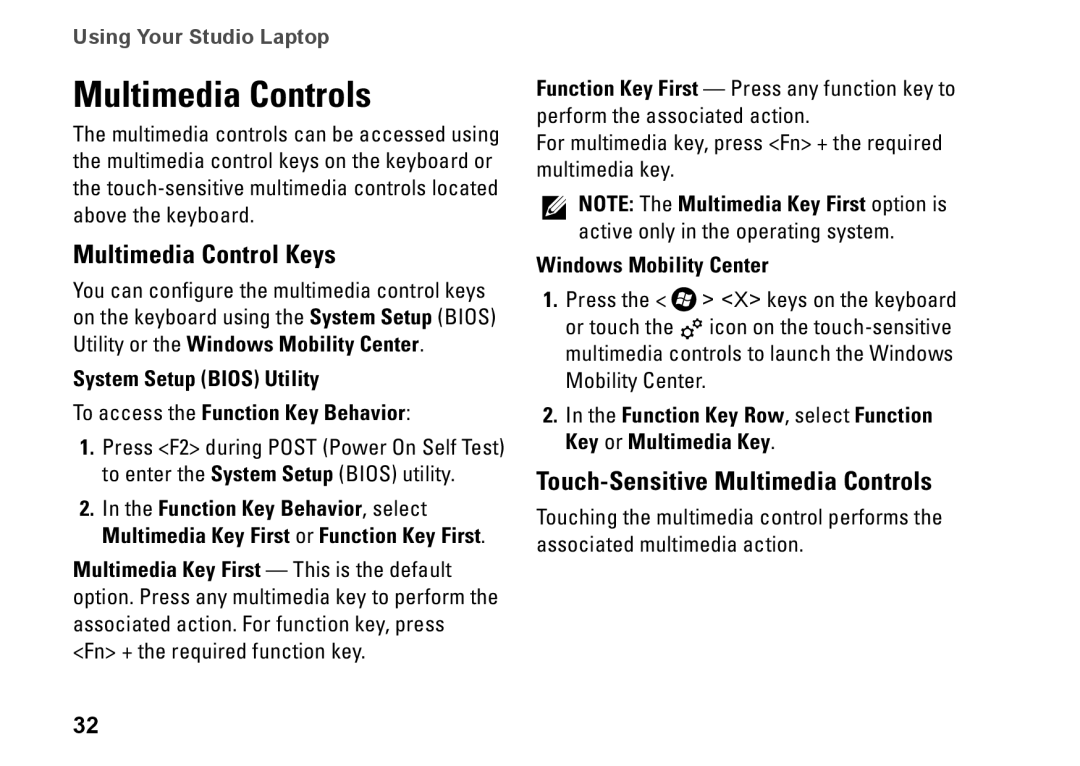Using Your Studio Laptop
Multimedia Controls
The multimedia controls can be accessed using the multimedia control keys on the keyboard or the
Multimedia Control Keys
You can configure the multimedia control keys on the keyboard using the System Setup (BIOS) Utility or the Windows Mobility Center.
System Setup (BIOS) Utility
To access the Function Key Behavior:
1.Press <F2> during POST (Power On Self Test) to enter the System Setup (BIOS) utility.
2.In the Function Key Behavior, select Multimedia Key First or Function Key First.
Multimedia Key First — This is the default option. Press any multimedia key to perform the associated action. For function key, press <Fn> + the required function key.
32
Function Key First — Press any function key to perform the associated action.
For multimedia key, press <Fn> + the required multimedia key.
NOTE: The Multimedia Key First option is active only in the operating system.
Windows Mobility Center
1.Press the < ![]() > <X> keys on the keyboard or touch the
> <X> keys on the keyboard or touch the ![]() icon on the
icon on the
2.In the Function Key Row, select Function Key or Multimedia Key.
Touch-Sensitive Multimedia Controls
Touching the multimedia control performs the associated multimedia action.