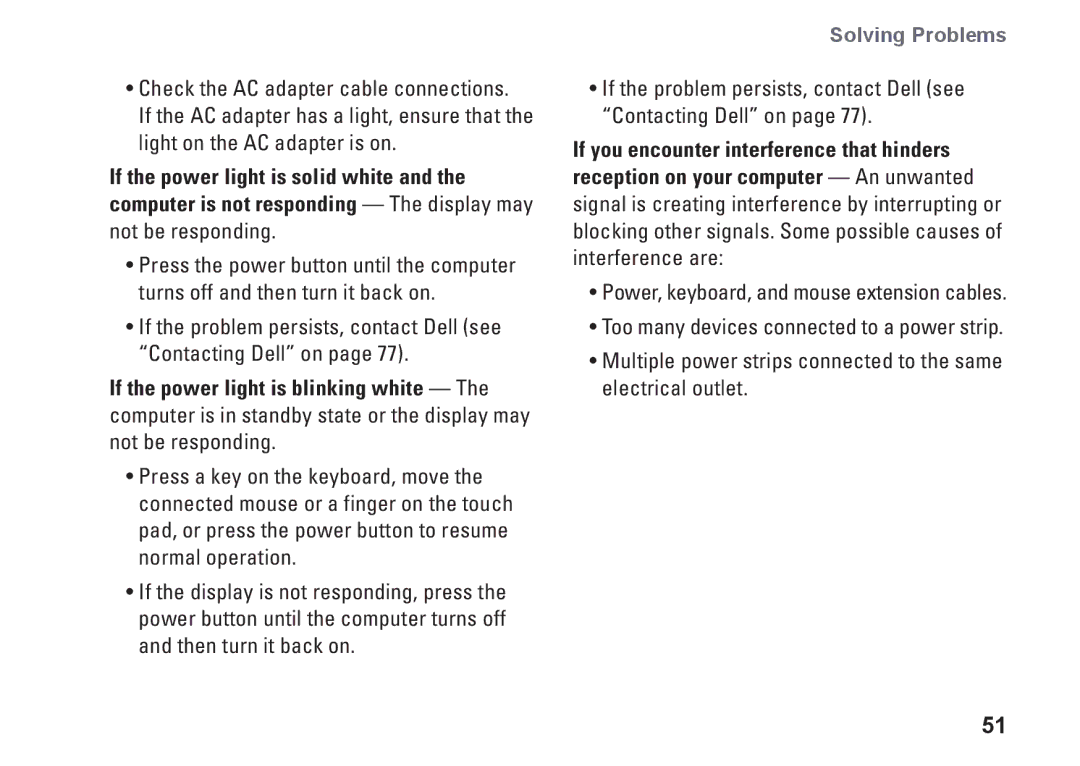•Check the AC adapter cable connections.
If the AC adapter has a light, ensure that the light on the AC adapter is on.
If the power light is solid white and the computer is not responding — The display may not be responding.
•Press the power button until the computer turns off and then turn it back on.
•If the problem persists, contact Dell (see “Contacting Dell” on page 77).
If the power light is blinking white — The computer is in standby state or the display may not be responding.
•Press a key on the keyboard, move the connected mouse or a finger on the touch pad, or press the power button to resume normal operation.
•If the display is not responding, press the power button until the computer turns off and then turn it back on.
Solving Problems
•If the problem persists, contact Dell (see “Contacting Dell” on page 77).
If you encounter interference that hinders reception on your computer — An unwanted signal is creating interference by interrupting or blocking other signals. Some possible causes of interference are:
•Power, keyboard, and mouse extension cables.
•Too many devices connected to a power strip.
•Multiple power strips connected to the same electrical outlet.
51