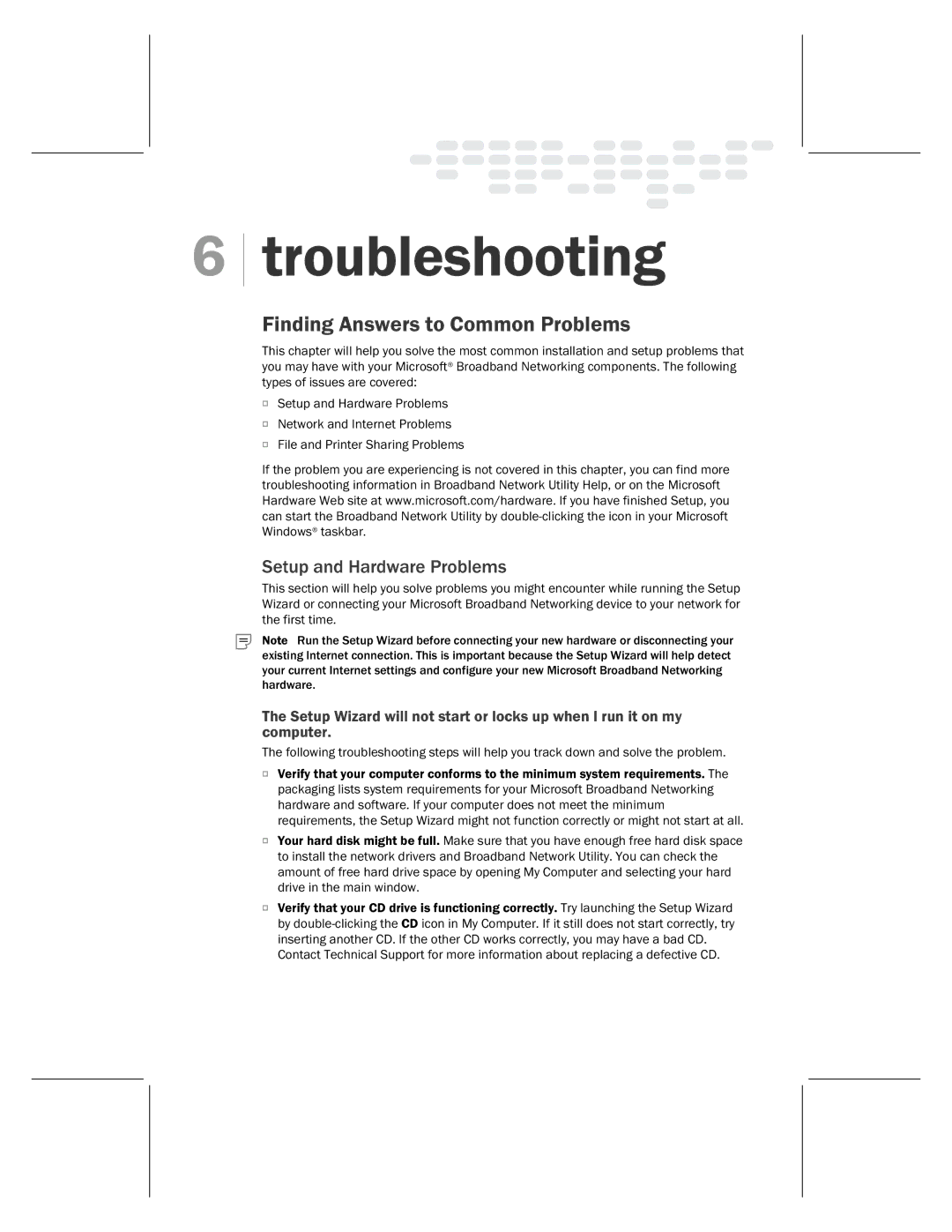6
troubleshooting
Finding Answers to Common Problems
This chapter will help you solve the most common installation and setup problems that you may have with your Microsoft® Broadband Networking components. The following types of issues are covered:
OSetup and Hardware Problems
ONetwork and Internet Problems
OFile and Printer Sharing Problems
If the problem you are experiencing is not covered in this chapter, you can find more troubleshooting information in Broadband Network Utility Help, or on the Microsoft Hardware Web site at www.microsoft.com/hardware. If you have finished Setup, you can start the Broadband Network Utility by
Setup and Hardware Problems
This section will help you solve problems you might encounter while running the Setup Wizard or connecting your Microsoft Broadband Networking device to your network for the first time.
Note Run the Setup Wizard before connecting your new hardware or disconnecting your existing Internet connection. This is important because the Setup Wizard will help detect your current Internet settings and configure your new Microsoft Broadband Networking hardware.
The Setup Wizard will not start or locks up when I run it on my computer.
The following troubleshooting steps will help you track down and solve the problem.
OVerify that your computer conforms to the minimum system requirements. The packaging lists system requirements for your Microsoft Broadband Networking hardware and software. If your computer does not meet the minimum requirements, the Setup Wizard might not function correctly or might not start at all.
OYour hard disk might be full. Make sure that you have enough free hard disk space to install the network drivers and Broadband Network Utility. You can check the amount of free hard drive space by opening My Computer and selecting your hard drive in the main window.
OVerify that your CD drive is functioning correctly. Try launching the Setup Wizard by
Contact Technical Support for more information about replacing a defective CD.