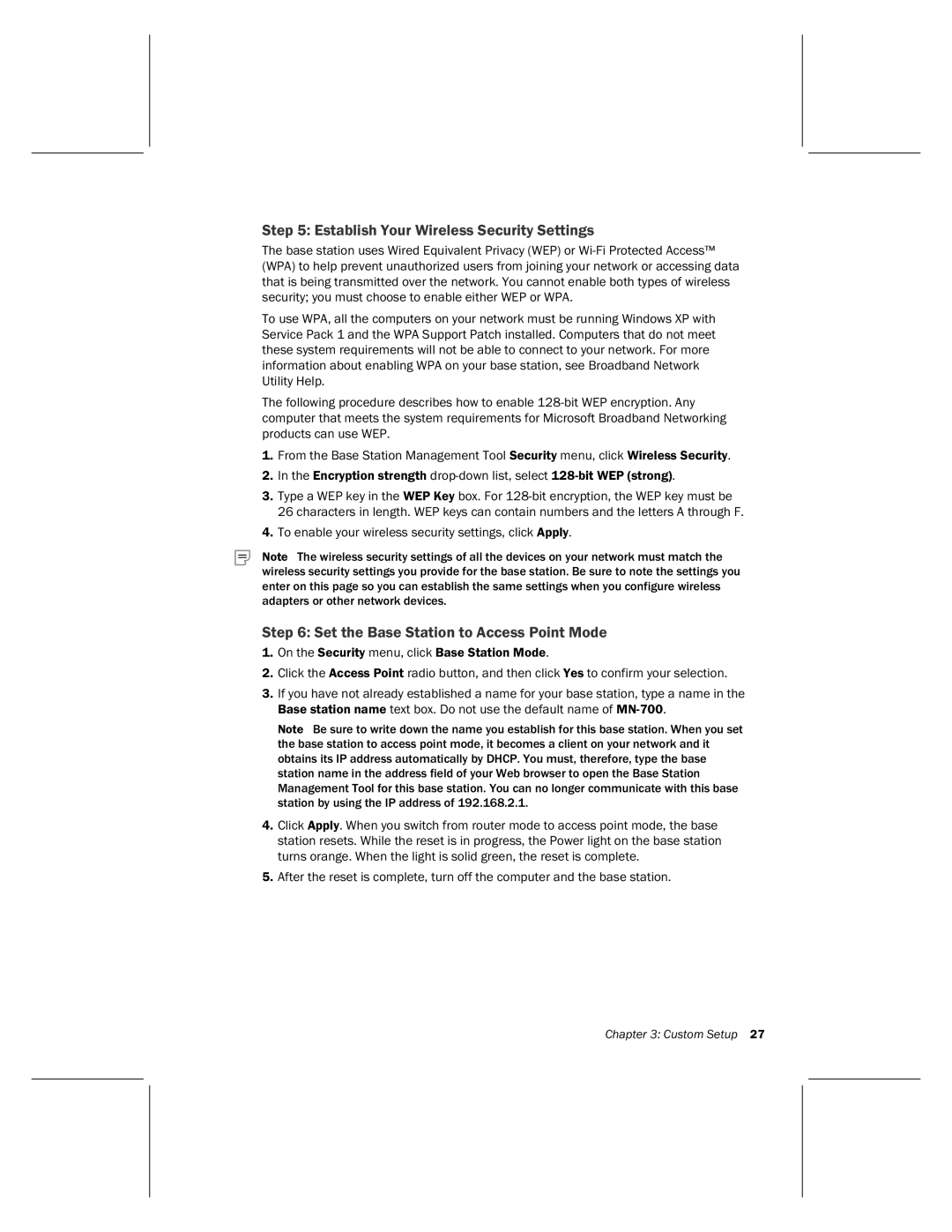Step 5: Establish Your Wireless Security Settings
The base station uses Wired Equivalent Privacy (WEP) or
To use WPA, all the computers on your network must be running Windows XP with Service Pack 1 and the WPA Support Patch installed. Computers that do not meet these system requirements will not be able to connect to your network. For more information about enabling WPA on your base station, see Broadband Network Utility Help.
The following procedure describes how to enable
1.From the Base Station Management Tool Security menu, click Wireless Security.
2.In the Encryption strength
3.Type a WEP key in the WEP Key box. For
4.To enable your wireless security settings, click Apply.
Note The wireless security settings of all the devices on your network must match the wireless security settings you provide for the base station. Be sure to note the settings you enter on this page so you can establish the same settings when you configure wireless adapters or other network devices.
Step 6: Set the Base Station to Access Point Mode
1.On the Security menu, click Base Station Mode.
2.Click the Access Point radio button, and then click Yes to confirm your selection.
3.If you have not already established a name for your base station, type a name in the Base station name text box. Do not use the default name of
Note Be sure to write down the name you establish for this base station. When you set the base station to access point mode, it becomes a client on your network and it obtains its IP address automatically by DHCP. You must, therefore, type the base station name in the address field of your Web browser to open the Base Station Management Tool for this base station. You can no longer communicate with this base station by using the IP address of 192.168.2.1.
4.Click Apply. When you switch from router mode to access point mode, the base station resets. While the reset is in progress, the Power light on the base station turns orange. When the light is solid green, the reset is complete.
5.After the reset is complete, turn off the computer and the base station.
Chapter 3: Custom Setup 27