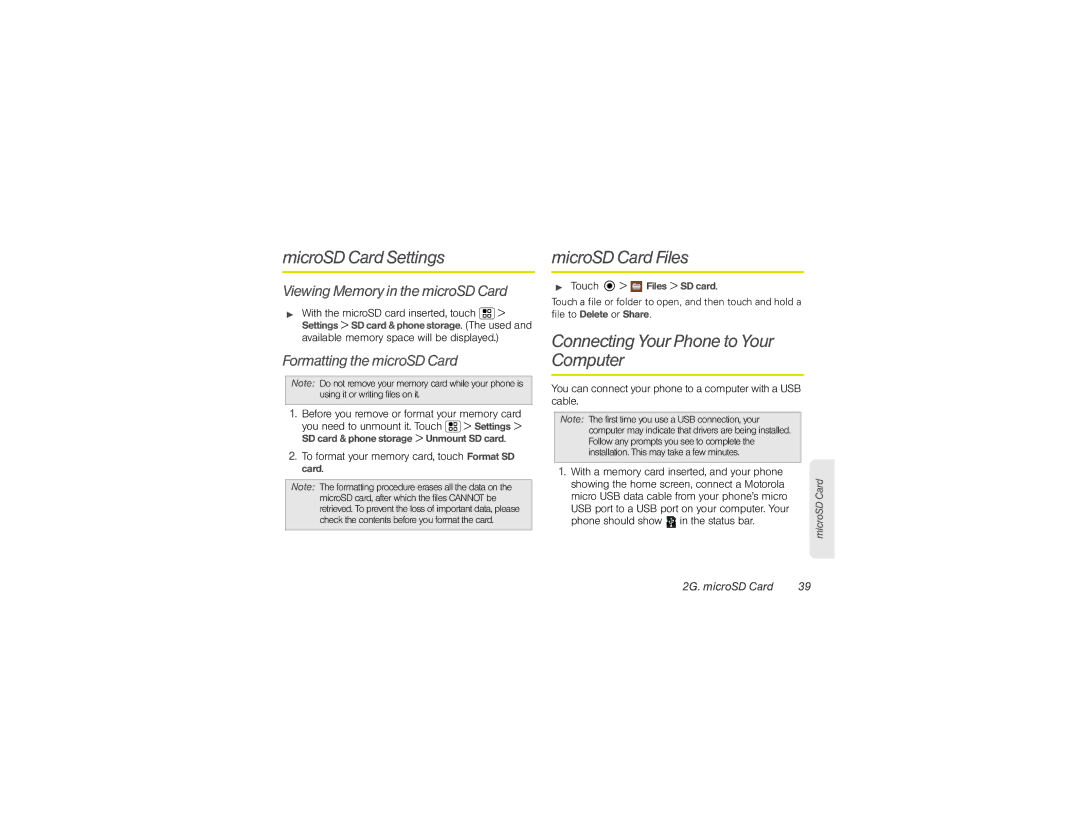microSD Card Settings
Viewing Memory in the microSD Card
▶With the microSD card inserted, touch ![]() > Settings > SD card & phone storage. (The used and available memory space will be displayed.)
> Settings > SD card & phone storage. (The used and available memory space will be displayed.)
Formatting the microSD Card
Note: Do not remove your memory card while your phone is using it or writing files on it.
1.Before you remove or format your memory card
you need to unmount it. Touch ![]() > Settings > SD card & phone storage > Unmount SD card.
> Settings > SD card & phone storage > Unmount SD card.
2.To format your memory card, touch Format SD card.
Note: The formatting procedure erases all the data on the microSD card, after which the files CANNOT be retrieved. To prevent the loss of important data, please check the contents before you format the card.
microSD Card Files
▶Touch ![]() >
> ![]() Files > SD card.
Files > SD card.
Touch a file or folder to open, and then touch and hold a file to Delete or Share.
Connecting Your Phone to Your Computer
You can connect your phone to a computer with a USB cable.
Note: The first time you use a USB connection, your computer may indicate that drivers are being installed. Follow any prompts you see to complete the installation. This may take a few minutes.
1.With a memory card inserted, and your phone showing the home screen, connect a Motorola micro USB data cable from your phone’s micro USB port to a USB port on your computer. Your phone should show ![]() in the status bar.
in the status bar.
microSD Card
2G. microSD Card | 39 |