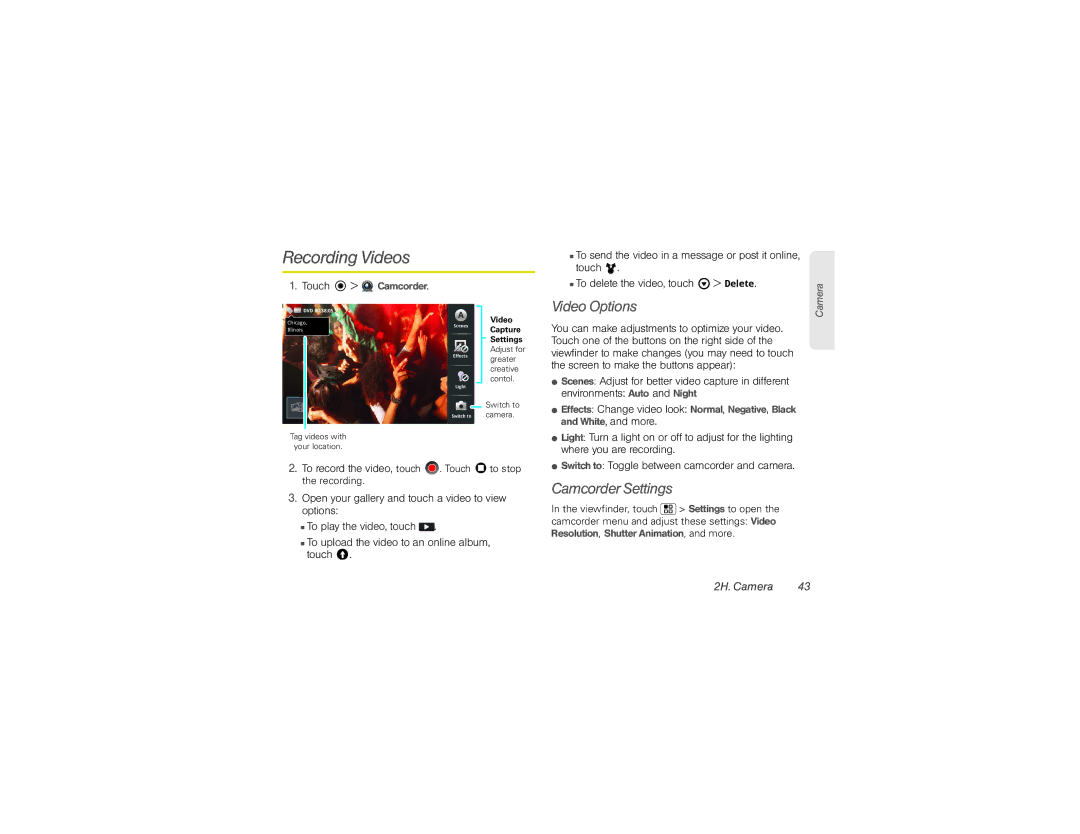Recording Videos
1.Touch  >
>  Camcorder.
Camcorder.
|
|
| D | VD 00:38:05 | A |
| Video | |
|
|
|
| |||||
Chicago, |
| |||||||
Scenes |
| |||||||
Illinois |
| Capture | ||||||
|
|
| ||||||
|
|
|
|
|
|
|
| Settings |
|
|
|
|
|
|
| ||
|
|
|
|
| Effects |
| Adjust for | |
|
|
|
|
|
| greater | ||
|
|
|
|
|
|
|
| |
|
|
|
|
|
|
|
| creative |
|
|
|
|
| Light |
| contol. | |
|
|
|
|
|
| Switch to | ||
|
|
|
|
|
|
|
| |
|
|
|
|
| Switch to |
| camera. | |
|
|
|
|
|
|
|
|
|
Tag videos with
your location.
2.To record the video, touch ![]() . Touch
. Touch ![]() to stop the recording.
to stop the recording.
3.Open your gallery and touch a video to view options:
■To play the video, touch ![]() .
.
■To upload the video to an online album, touch ![]() .
.
■To send the video in a message or post it online, touch ![]() .
.
■To delete the video, touch ![]() > Delete.
> Delete.
Video Options
You can make adjustments to optimize your video. Touch one of the buttons on the right side of the viewfinder to make changes (you may need to touch the screen to make the buttons appear):
⬤Scenes: Adjust for better video capture in different
environments: Auto and Night
⬤Effects: Change video look: Normal, Negative, Black and White, and more.
⬤Light: Turn a light on or off to adjust for the lighting where you are recording.
⬤Switch to: Toggle between camcorder and camera.
Camcorder Settings
In the viewfinder, touch ![]() > Settings to open the camcorder menu and adjust these settings: Video Resolution, Shutter Animation, and more.
> Settings to open the camcorder menu and adjust these settings: Video Resolution, Shutter Animation, and more.
Camera
2H. Camera | 43 |