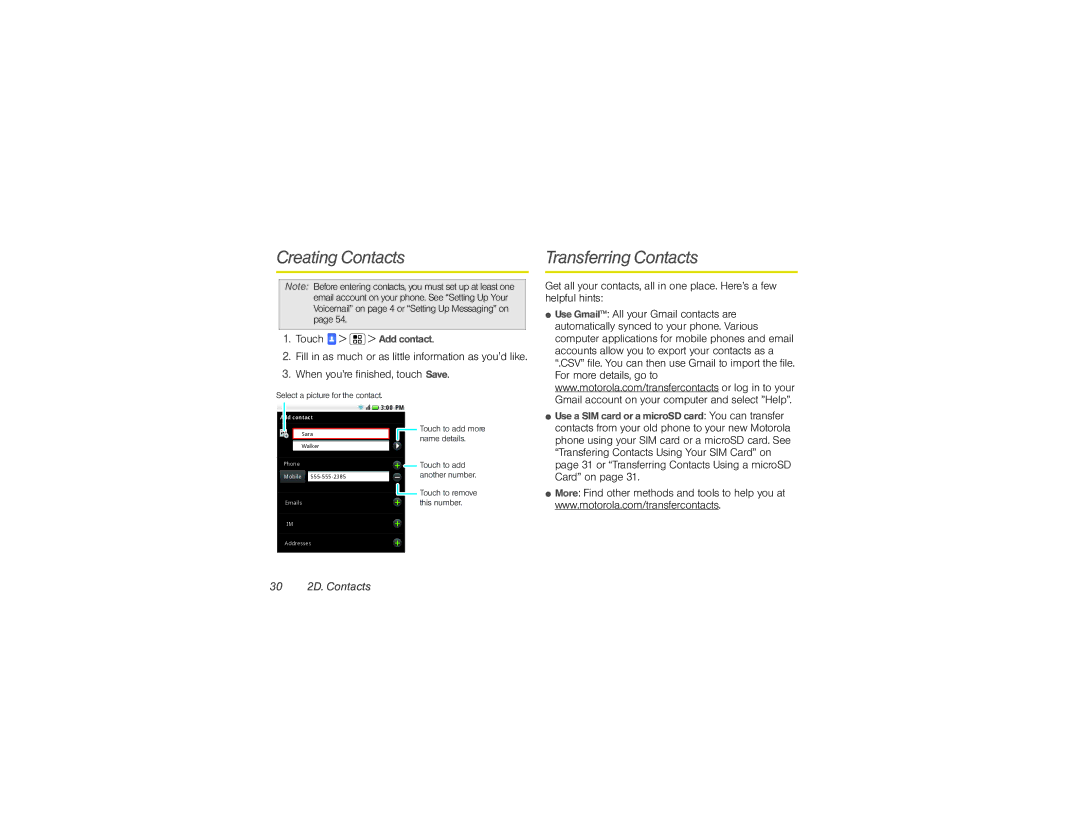Creating Contacts |
| Transferring Contacts |
Note: Before entering contacts, you must set up at least one email account on your phone. See “Setting Up Your Voicemail” on page 4 or “Setting Up Messaging” on page 54.
1.Touch ![]() >
> ![]() > Add contact.
> Add contact.
2.Fill in as much or as little information as you'd like.
3.When you’re finished, touch Save.
Select a picture for the contact.
![]()
![]()
![]()
![]()
![]()
![]() 3:00 PM
3:00 PM
Get all your contacts, all in one place. Here’s a few helpful hints:
⬤ Use Gmail™: All your Gmail contacts are |
automatically synced to your phone. Various |
computer applications for mobile phones and email |
accounts allow you to export your contacts as a |
“.CSV” file. You can then use Gmail to import the file. |
For more details, go to |
www.motorola.com/transfercontacts or log in to your |
Gmail account on your computer and select ”Help”. |
Add contact
Sara
Walker
Phone
Mobile
Emails
![]() Touch to add more name details.
Touch to add more name details.
![]()
![]() Touch to add another number.
Touch to add another number.
![]() Touch to remove
Touch to remove ![]() this number.
this number.
⬤ Use a SIM card or a microSD card: You can transfer |
contacts from your old phone to your new Motorola |
phone using your SIM card or a microSD card. See |
“Transfering Contacts Using Your SIM Card” on |
page 31 or “Transferring Contacts Using a microSD |
Card” on page 31. |
⬤ More: Find other methods and tools to help you at |
www.motorola.com/transfercontacts. |
IM
Addresses