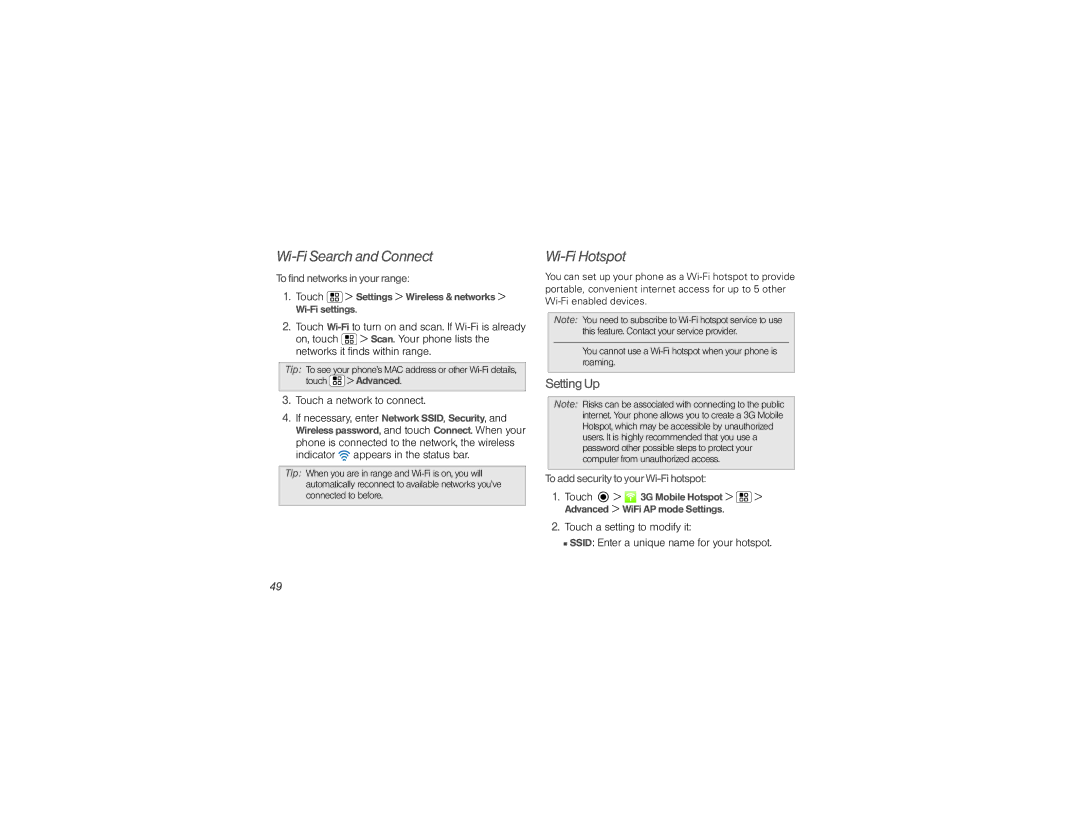Wi-Fi Search and Connect
To find networks in yourrange:
1.Touch  > Settings > Wireless & networks >
> Settings > Wireless & networks > Wi-Fi settings.
2.Touch
on, touch ![]() > Scan. Your phone lists the networks it finds within range.
> Scan. Your phone lists the networks it finds within range.
Tip: To see your phone’s MAC address or other ![]() > Advanced.
> Advanced.
3.Touch a network to connect.
4.If necessary, enter Network SSID, Security, and Wireless password, and touch Connect. When your phone is connected to the network, the wireless indicator ![]() appears in the status bar.
appears in the status bar.
Tip: When you are in range and
Wi-Fi Hotspot
You can set up your phone as a
Note: You need to subscribe to
You cannot use a
SettingUp
Note: Risks can be associated with connecting to the public internet. Your phone allows you to create a 3G Mobile Hotspot, which may be accessible by unauthorized users. It is highly recommended that you use a password other possible steps to protect your computer from unauthorized access.
To add security toyourWi-Fi hotspot:
1.Touch ![]() >
> ![]() 3G Mobile Hotspot >
3G Mobile Hotspot > ![]() > Advanced > WiFi AP mode Settings.
> Advanced > WiFi AP mode Settings.
2.Touch a setting to modify it:
■SSID: Enter a unique name for your hotspot.
49