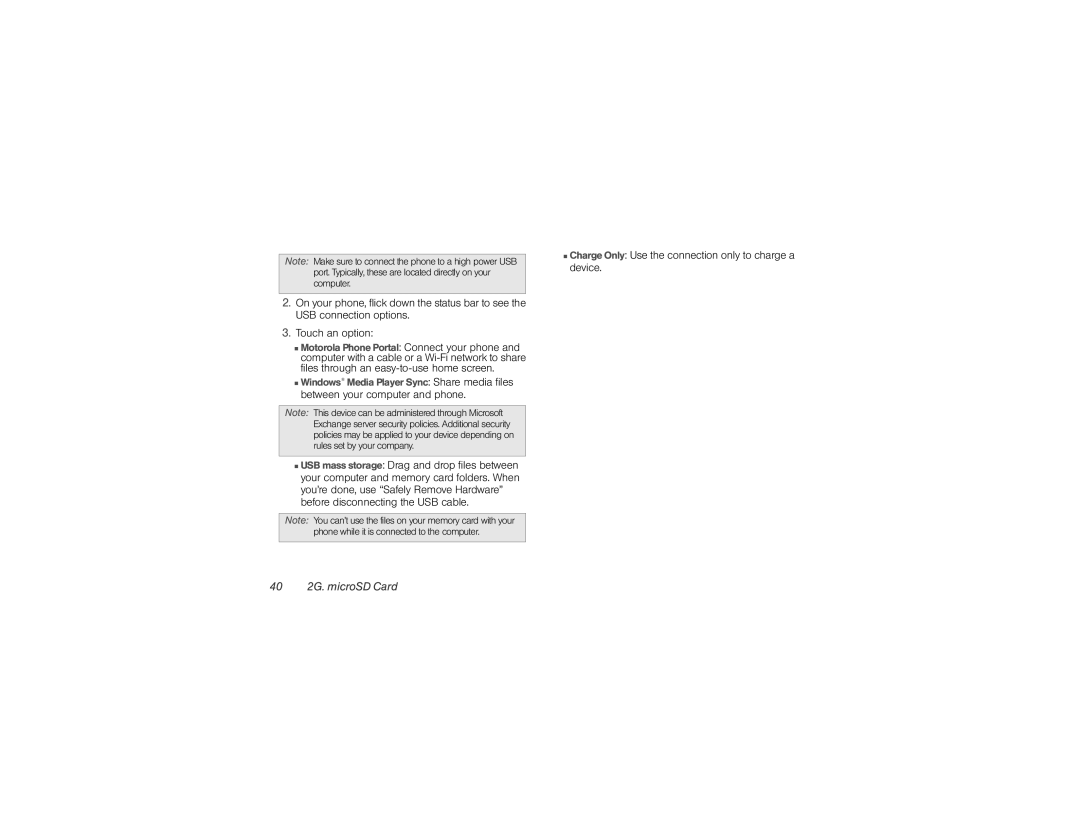Note: Make sure to connect the phone to a high power USB port. Typically, these are located directly on your computer.
2.On your phone, flick down the status bar to see the USB connection options.
3.Touch an option:
■Motorola Phone Portal: Connect your phone and computer with a cable or a
■Windows® Media Player Sync: Share media files between your computer and phone.
Note: This device can be administered through Microsoft Exchange server security policies. Additional security policies may be applied to your device depending on rules set by your company.
■USB mass storage: Drag and drop files between your computer and memory card folders. When you’re done, use “Safely Remove Hardware” before disconnecting the USB cable.
Note: You can’t use the files on your memory card with your phone while it is connected to the computer.