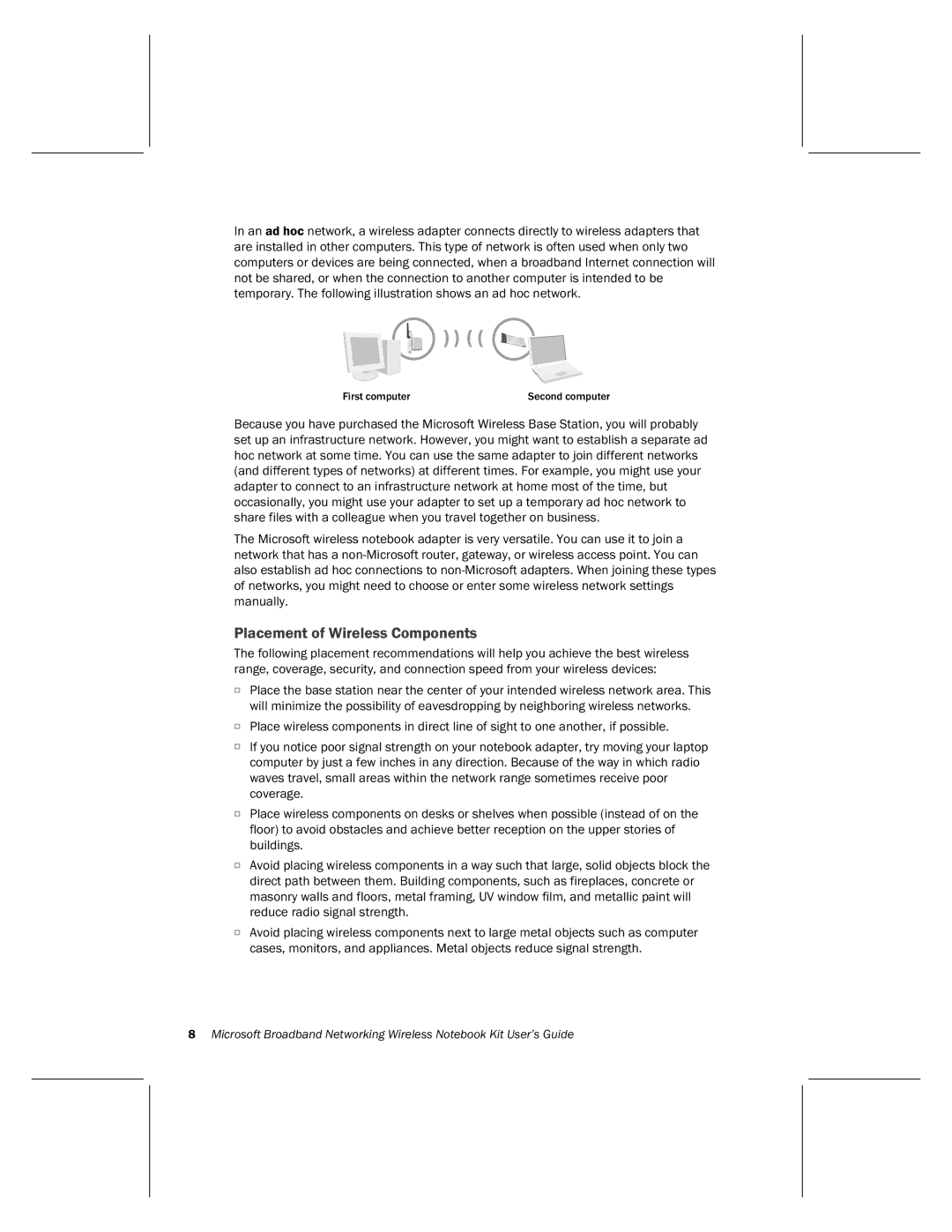In an ad hoc network, a wireless adapter connects directly to wireless adapters that are installed in other computers. This type of network is often used when only two computers or devices are being connected, when a broadband Internet connection will not be shared, or when the connection to another computer is intended to be temporary. The following illustration shows an ad hoc network.
First computer | Second computer |
Because you have purchased the Microsoft Wireless Base Station, you will probably set up an infrastructure network. However, you might want to establish a separate ad hoc network at some time. You can use the same adapter to join different networks (and different types of networks) at different times. For example, you might use your adapter to connect to an infrastructure network at home most of the time, but occasionally, you might use your adapter to set up a temporary ad hoc network to share files with a colleague when you travel together on business.
The Microsoft wireless notebook adapter is very versatile. You can use it to join a network that has a
Placement of Wireless Components
The following placement recommendations will help you achieve the best wireless range, coverage, security, and connection speed from your wireless devices:
OPlace the base station near the center of your intended wireless network area. This will minimize the possibility of eavesdropping by neighboring wireless networks.
OPlace wireless components in direct line of sight to one another, if possible.
OIf you notice poor signal strength on your notebook adapter, try moving your laptop computer by just a few inches in any direction. Because of the way in which radio waves travel, small areas within the network range sometimes receive poor coverage.
OPlace wireless components on desks or shelves when possible (instead of on the floor) to avoid obstacles and achieve better reception on the upper stories of buildings.
OAvoid placing wireless components in a way such that large, solid objects block the direct path between them. Building components, such as fireplaces, concrete or masonry walls and floors, metal framing, UV window film, and metallic paint will reduce radio signal strength.
OAvoid placing wireless components next to large metal objects such as computer cases, monitors, and appliances. Metal objects reduce signal strength.
8Microsoft Broadband Networking Wireless Notebook Kit User’s Guide