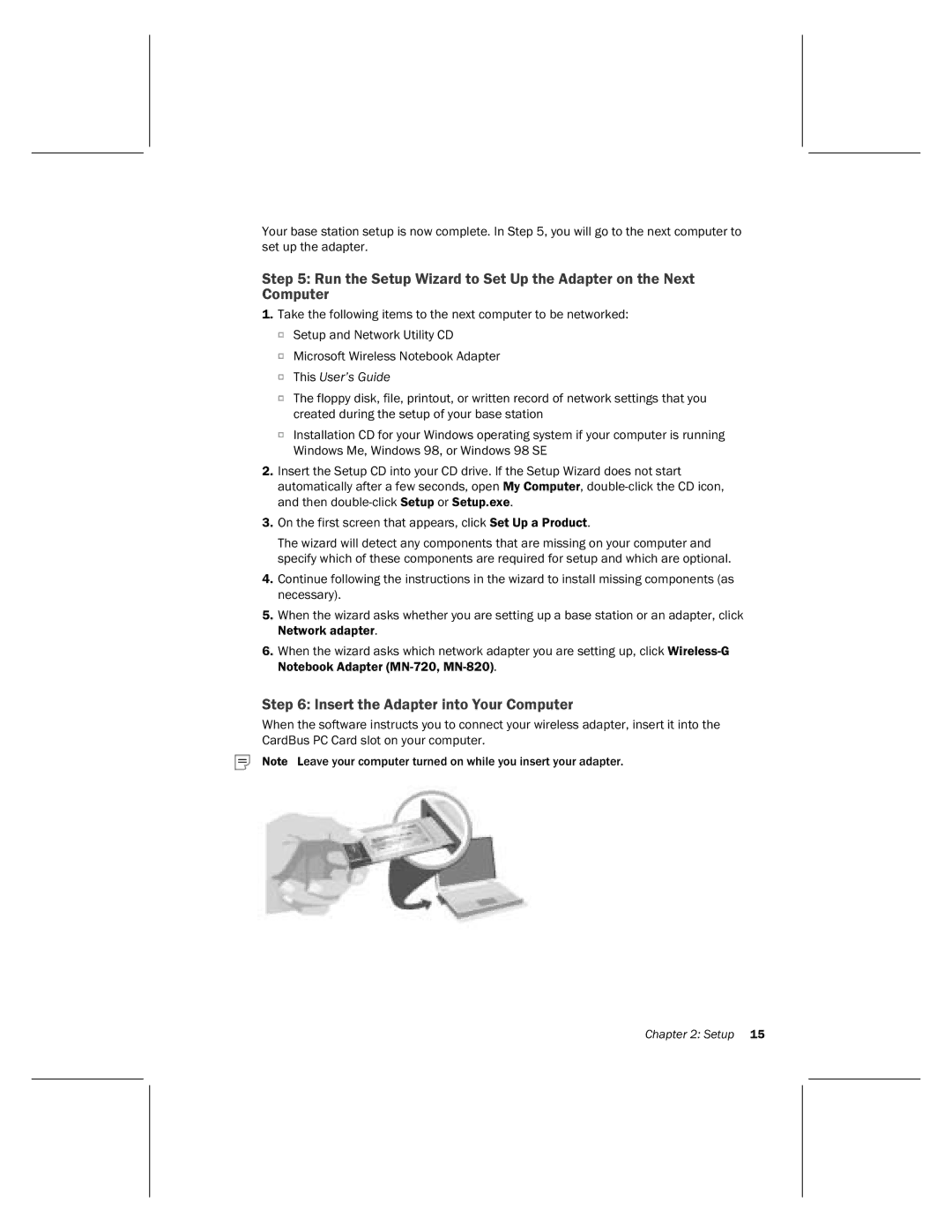Your base station setup is now complete. In Step 5, you will go to the next computer to set up the adapter.
Step 5: Run the Setup Wizard to Set Up the Adapter on the Next Computer
1.Take the following items to the next computer to be networked:
O
O
O
Setup and Network Utility CD
Microsoft Wireless Notebook Adapter
This User’s Guide
OThe floppy disk, file, printout, or written record of network settings that you created during the setup of your base station
OInstallation CD for your Windows operating system if your computer is running Windows Me, Windows 98, or Windows 98 SE
2.Insert the Setup CD into your CD drive. If the Setup Wizard does not start automatically after a few seconds, open My Computer,
3.On the first screen that appears, click Set Up a Product.
The wizard will detect any components that are missing on your computer and specify which of these components are required for setup and which are optional.
4.Continue following the instructions in the wizard to install missing components (as necessary).
5.When the wizard asks whether you are setting up a base station or an adapter, click Network adapter.
6.When the wizard asks which network adapter you are setting up, click
Step 6: Insert the Adapter into Your Computer
When the software instructs you to connect your wireless adapter, insert it into the CardBus PC Card slot on your computer.
Note Leave your computer turned on while you insert your adapter.