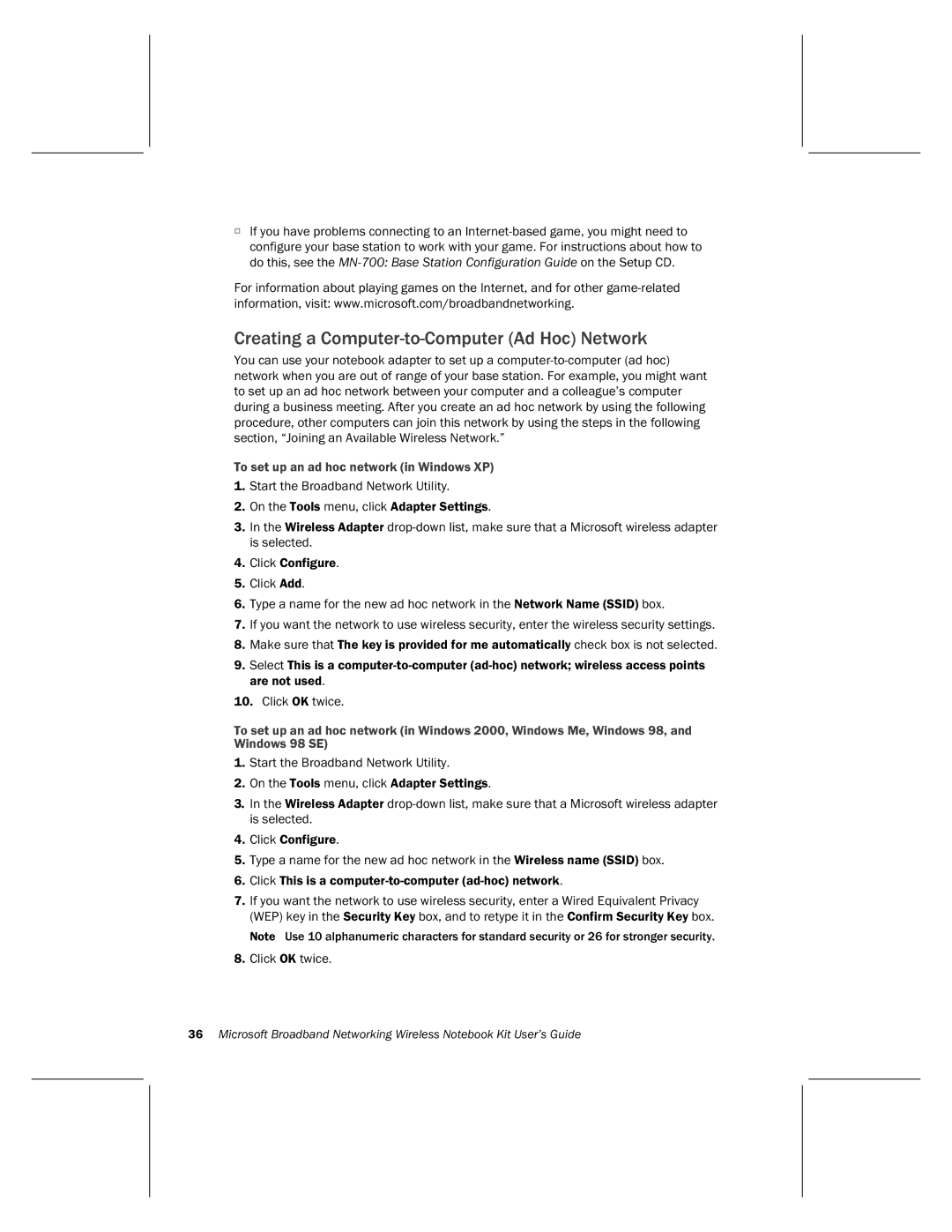OIf you have problems connecting to an
For information about playing games on the Internet, and for other
Creating a Computer-to-Computer (Ad Hoc) Network
You can use your notebook adapter to set up a
To set up an ad hoc network (in Windows XP)
1.Start the Broadband Network Utility.
2.On the Tools menu, click Adapter Settings.
3.In the Wireless Adapter
4.Click Configure.
5.Click Add.
6.Type a name for the new ad hoc network in the Network Name (SSID) box.
7.If you want the network to use wireless security, enter the wireless security settings.
8.Make sure that The key is provided for me automatically check box is not selected.
9.Select This is a
10.Click OK twice.
To set up an ad hoc network (in Windows 2000, Windows Me, Windows 98, and Windows 98 SE)
1.Start the Broadband Network Utility.
2.On the Tools menu, click Adapter Settings.
3.In the Wireless Adapter
4.Click Configure.
5.Type a name for the new ad hoc network in the Wireless name (SSID) box.
6.Click This is a
7.If you want the network to use wireless security, enter a Wired Equivalent Privacy (WEP) key in the Security Key box, and to retype it in the Confirm Security Key box.
Note Use 10 alphanumeric characters for standard security or 26 for stronger security.
8.Click OK twice.
36Microsoft Broadband Networking Wireless Notebook Kit User’s Guide