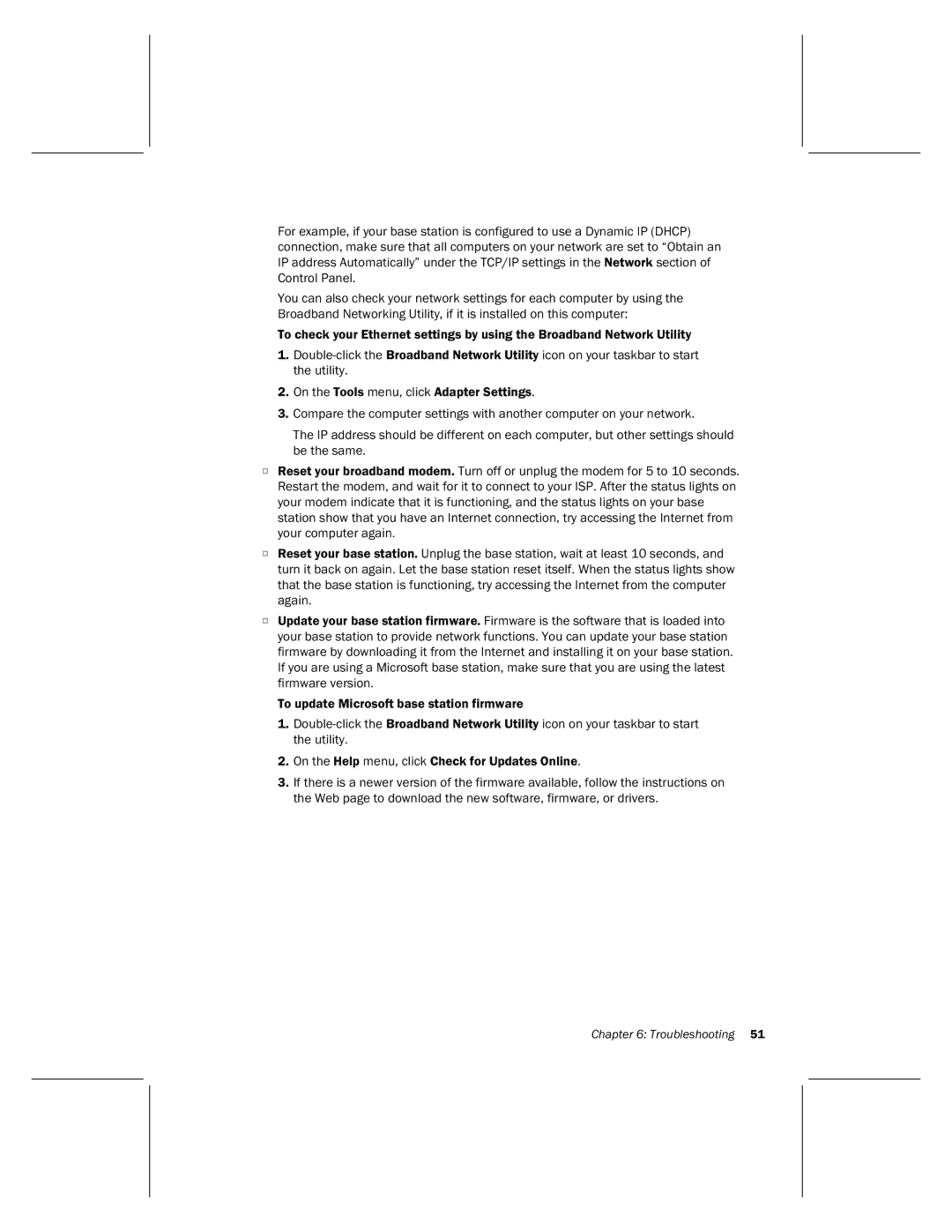For example, if your base station is configured to use a Dynamic IP (DHCP) connection, make sure that all computers on your network are set to “Obtain an IP address Automatically” under the TCP/IP settings in the Network section of Control Panel.
You can also check your network settings for each computer by using the Broadband Networking Utility, if it is installed on this computer:
To check your Ethernet settings by using the Broadband Network Utility
1.
2.On the Tools menu, click Adapter Settings.
3.Compare the computer settings with another computer on your network.
The IP address should be different on each computer, but other settings should be the same.
OReset your broadband modem. Turn off or unplug the modem for 5 to 10 seconds. Restart the modem, and wait for it to connect to your ISP. After the status lights on your modem indicate that it is functioning, and the status lights on your base station show that you have an Internet connection, try accessing the Internet from your computer again.
OReset your base station. Unplug the base station, wait at least 10 seconds, and turn it back on again. Let the base station reset itself. When the status lights show that the base station is functioning, try accessing the Internet from the computer again.
OUpdate your base station firmware. Firmware is the software that is loaded into your base station to provide network functions. You can update your base station firmware by downloading it from the Internet and installing it on your base station. If you are using a Microsoft base station, make sure that you are using the latest firmware version.
To update Microsoft base station firmware
1.
2.On the Help menu, click Check for Updates Online.
3.If there is a newer version of the firmware available, follow the instructions on the Web page to download the new software, firmware, or drivers.