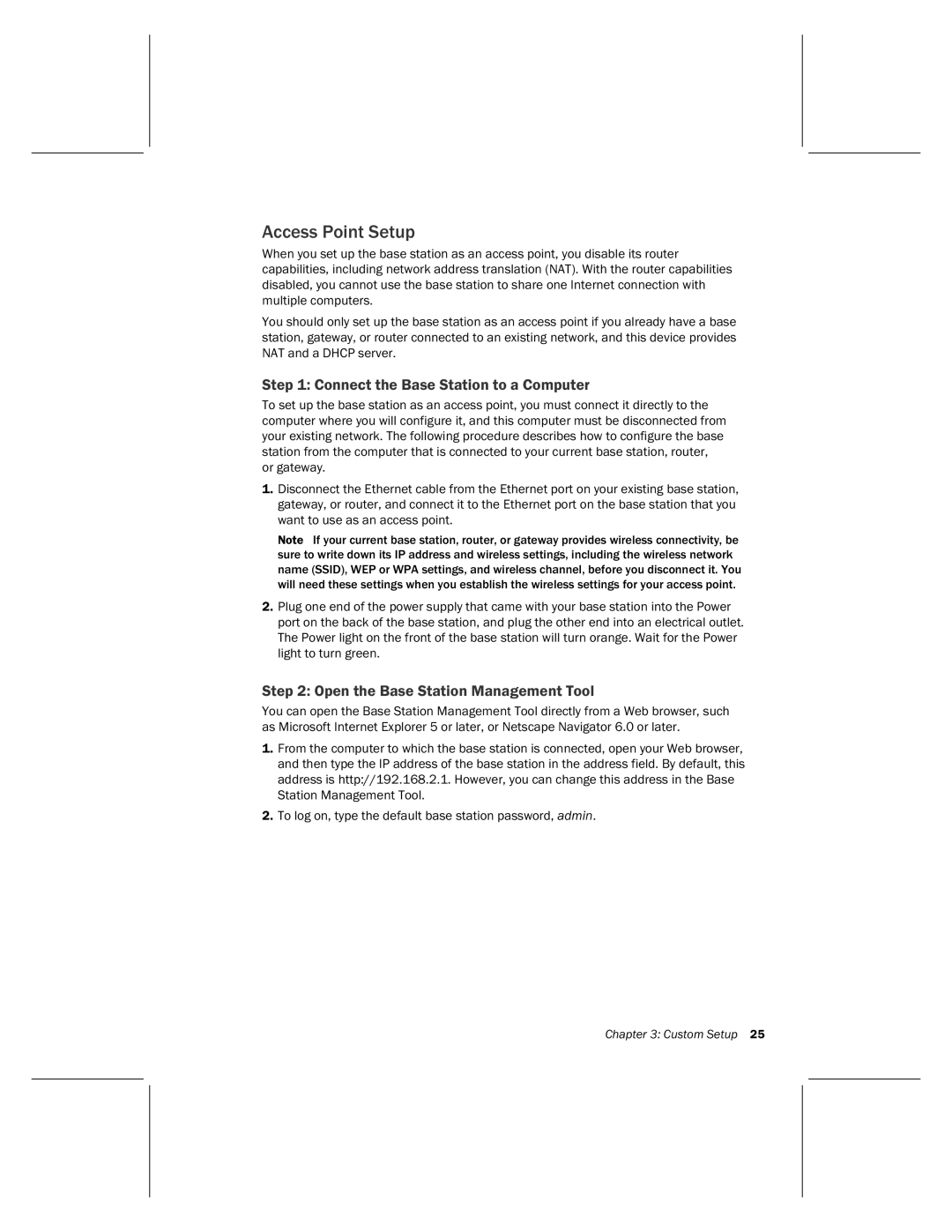Access Point Setup
When you set up the base station as an access point, you disable its router capabilities, including network address translation (NAT). With the router capabilities disabled, you cannot use the base station to share one Internet connection with multiple computers.
You should only set up the base station as an access point if you already have a base station, gateway, or router connected to an existing network, and this device provides NAT and a DHCP server.
Step 1: Connect the Base Station to a Computer
To set up the base station as an access point, you must connect it directly to the computer where you will configure it, and this computer must be disconnected from your existing network. The following procedure describes how to configure the base station from the computer that is connected to your current base station, router, or gateway.
1.Disconnect the Ethernet cable from the Ethernet port on your existing base station, gateway, or router, and connect it to the Ethernet port on the base station that you want to use as an access point.
Note If your current base station, router, or gateway provides wireless connectivity, be sure to write down its IP address and wireless settings, including the wireless network name (SSID), WEP or WPA settings, and wireless channel, before you disconnect it. You will need these settings when you establish the wireless settings for your access point.
2.Plug one end of the power supply that came with your base station into the Power port on the back of the base station, and plug the other end into an electrical outlet. The Power light on the front of the base station will turn orange. Wait for the Power light to turn green.
Step 2: Open the Base Station Management Tool
You can open the Base Station Management Tool directly from a Web browser, such as Microsoft Internet Explorer 5 or later, or Netscape Navigator 6.0 or later.
1.From the computer to which the base station is connected, open your Web browser, and then type the IP address of the base station in the address field. By default, this address is http://192.168.2.1. However, you can change this address in the Base Station Management Tool.
2.To log on, type the default base station password, admin.
Chapter 3: Custom Setup 25