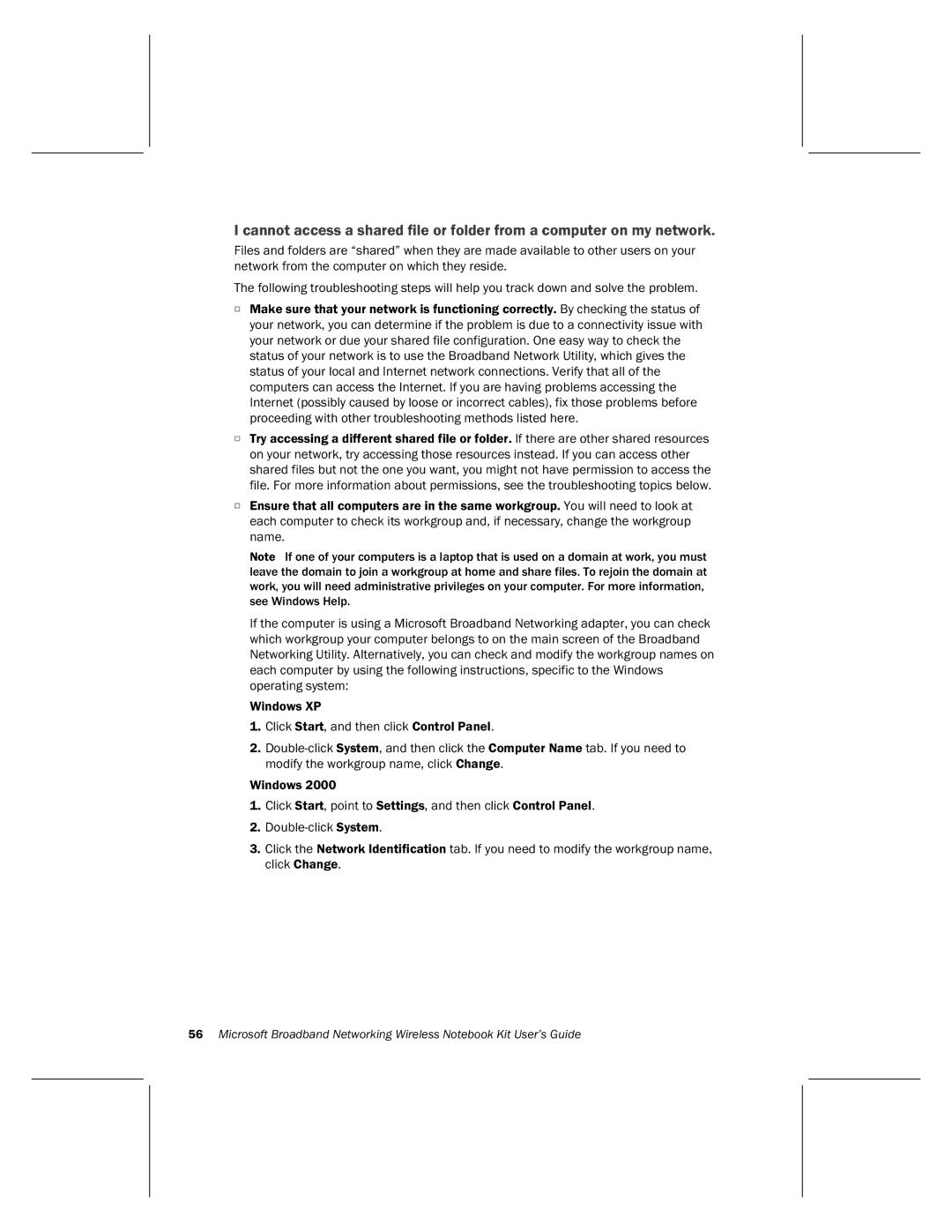I cannot access a shared file or folder from a computer on my network.
Files and folders are “shared” when they are made available to other users on your network from the computer on which they reside.
The following troubleshooting steps will help you track down and solve the problem.
OMake sure that your network is functioning correctly. By checking the status of your network, you can determine if the problem is due to a connectivity issue with your network or due your shared file configuration. One easy way to check the status of your network is to use the Broadband Network Utility, which gives the status of your local and Internet network connections. Verify that all of the computers can access the Internet. If you are having problems accessing the Internet (possibly caused by loose or incorrect cables), fix those problems before proceeding with other troubleshooting methods listed here.
OTry accessing a different shared file or folder. If there are other shared resources on your network, try accessing those resources instead. If you can access other shared files but not the one you want, you might not have permission to access the file. For more information about permissions, see the troubleshooting topics below.
OEnsure that all computers are in the same workgroup. You will need to look at each computer to check its workgroup and, if necessary, change the workgroup name.
Note If one of your computers is a laptop that is used on a domain at work, you must leave the domain to join a workgroup at home and share files. To rejoin the domain at work, you will need administrative privileges on your computer. For more information, see Windows Help.
If the computer is using a Microsoft Broadband Networking adapter, you can check which workgroup your computer belongs to on the main screen of the Broadband Networking Utility. Alternatively, you can check and modify the workgroup names on each computer by using the following instructions, specific to the Windows operating system:
Windows XP
1.Click Start, and then click Control Panel.
2.
Windows 2000
1.Click Start, point to Settings, and then click Control Panel.
2.
3.Click the Network Identification tab. If you need to modify the workgroup name, click Change.
56Microsoft Broadband Networking Wireless Notebook Kit User’s Guide